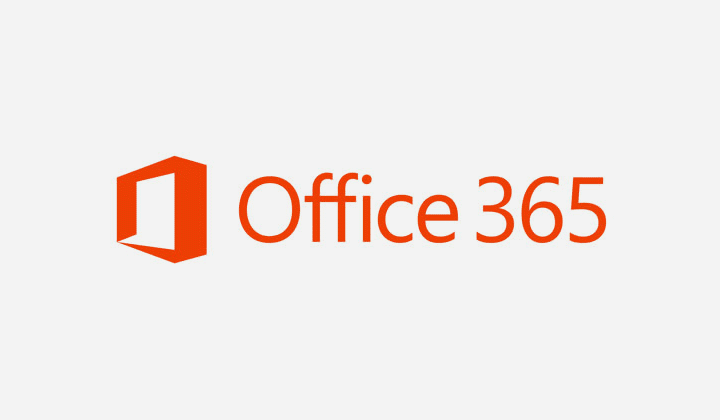Sooner or later, you’ll get a PDF file you’ll need to view in Microsoft Excel. The good news is that Excel has an integrated feature that allows you to do this. It’s a handy feature available for Office 365 subscribers and saves you from having to use a third-party app. Even if you’re in a hurry, it’ll be something you can do since you can do this in less than a minute.
Quickly Import Data from a PDF File to Excel
Once the Excel file is open, click on the Data tab at the top. When the options appear, click on the Get Data dropdown menu.
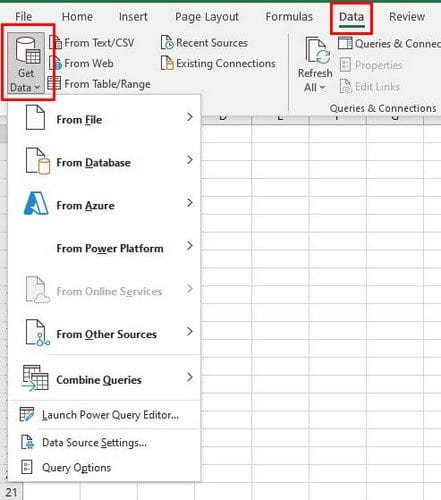
The Get Data option will give you various options but click on the From File, followed by the PDF option.

Look for and select the PDF file you want to import, and click on the Import button at the bottom right. On the Navigator pane, you’ll see a list of all the pages your PDF has. When you click on a page, you can preview the content on the right side.
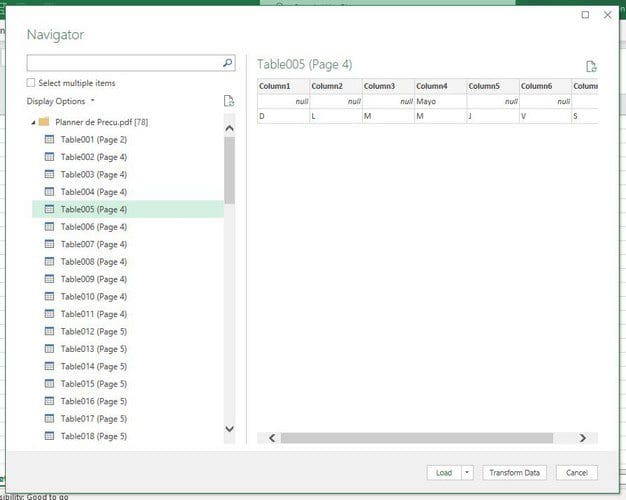
When you want to open the file on Excel and not only see a preview but also make sure to click on the Load button (Bottom right). But, if you click on the dropdown menu for the Load button, you can modify the load settings. You can do this by clicking on the Load To option.

In the import data window, you can choose from different options such as:
- Table
- PivotTable Report
- PivotChart
- Only Create Connection

You’ll see the Transform Data button to the right of the Load option. Here you can do various things such as add or remove columns, format the data, and more!
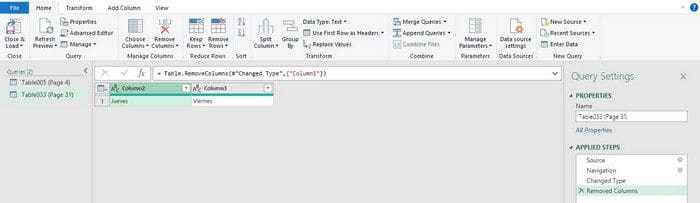
To modify the data you imported to Excel, you can also access it from the Queries and Connections sidebar. You’ll need to click on the Data tab, followed by the Queries and Connections option.
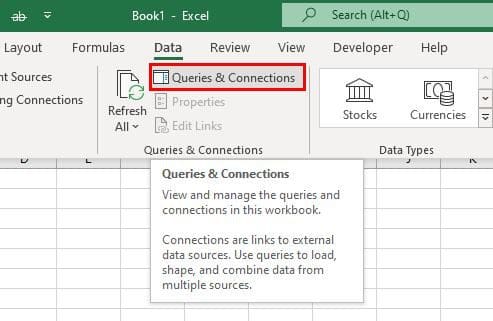
Under Queries and Connections, you should see the page from your PDF. Place the cursor over it, and a window will appear to the side. Here, you can also do all sorts of things such as:
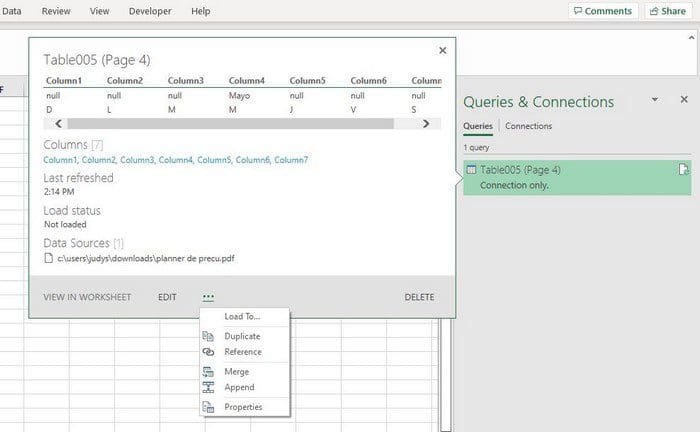
- Merge
- Duplicate
- Edit
- Delete
- Reference
Conclusion
Just because a file is in a PDF doesn’t mean you can make a few changes using Excel. You can choose from different ways of viewing your file to read it more manageable. How often do you have to view PDFs in Excel? Share your thoughts in the comments below, and don’t forget to share the article with others on social media.