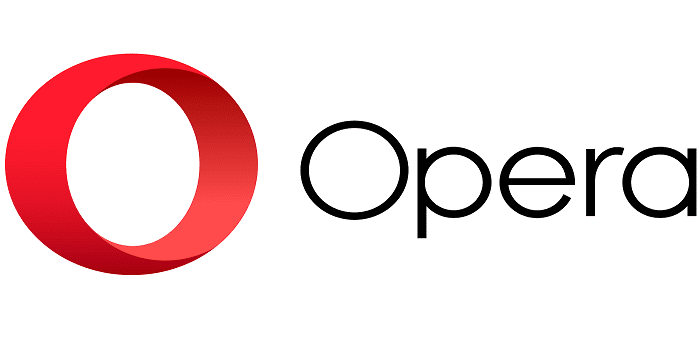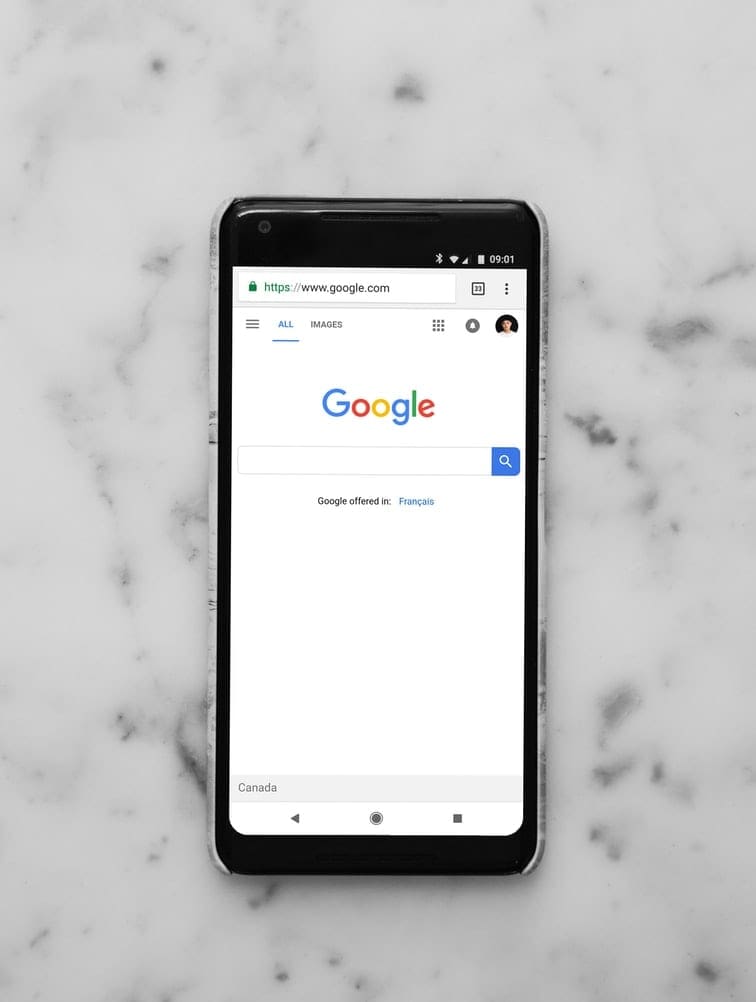When you hear the words cookies, you might think of the one with chocolate chips. But there are also the ones you find on browsers that help you have a smooth browsing experience. Those cookies give you a customized experience using your preferred browser, but to do that, you’ll need to know how to configure cookie preferences. If you want that personalized experience with your Opera browser, keep reading to see the quick and easy steps to enable cookies.
Contents
How to Configure Cookies Preferences for Opera Browser
To get that personalized browsing experience, open Opera and tap on your profile picture at the bottom right. When the new menu appears from the bottom, tap on the cogwheel at the top right to go to Settings.

In Settings, swipe down to Privacy and Security and select it. Swipe down slightly and tap on Cookies, and a menu will appear. Tap Enabled and close the window by tapping anywhere from the menu. That’s all there is to it. If you ever want to turn them off, you can follow the same steps and choose the Disabled option.
How Enabling Cookies for Sites Helps When You Configure Cookie Preferences
When you enable the cookies for Opera or any browser, the sites are loaded with the preferences you chose on your last visit. This happens because when you visit a site, a cookie is given to your computer, so when you visit again, you see the site the way you choose to see it. It’s like going to a restaurant and them giving you a pass, so the next time you visit, you give them back that pass, and they know your favorite order and tablet to sit on since that’s what you did the first time you visited.
Some of the things that will be set thanks to cookies are:
- Establish your identity
- Auto-fill your information in forms
- Choose your preferred language
- Turn on specific settings
- Remember your shopping cart items
- Remember the things you viewed while shopping
- Show you personalized ads
You might be reluctant to accept cookies since you don’t know what type of information they might give about you. But Cookies don’t have any data that can identify you; the primary purpose is that you like your browsing experience. Also, you don’t have to worry about downloading malicious software with cookies.
What can happen with cookies is something called Cookie Poisoning, which is when an attacker takes advantage of the flawed security of a site and exploits the cookies. With this in mind, always check that the site you’re visiting is secure by checking if it has the lock icon on the right side of the address bar. You can stay safe online by taking some necessary precautions, such as using a trusted antivirus.
Further Reading
Speaking of cookies, if you’re wondering if you should allow Microsoft Onlone to use cookies on Safari, here is some helpful reading material. Since it’s also a good idea to clear your cookies occasionally, here is how you can clear the cookies on various browsers. If you mean to clear the cookies but keep forgetting, it’s also possible to clear cookies on Exit for Chrome.
Conclusion
Cookies can be very helpful since they can improve your user experience when visiting sites. Cookies don’t have any information that can identify you, so you don’t have to worry about any personal info leaking. As you can see, turning cookies on on Opera is quick and easy. Turning them off is just as easy. Are you going to keep the cookies on permanently for Opera? Let me know in the comments below, and remember to share the article with others on social media.