Every browser has its default search engine. For example, the Edge browser will have Bing, and Firefox will set it to Google. But just because they prefer a search engine, that doesn’t mean you’re stuck with it. Opera is another browser with Google as its default search engine. But by entering its settings, you can choose from various other options and change the default search engine. Keep reading to see how you can quickly change the default for Opera. Discover the fastest way and one that requires a few more steps.
Contents
How to Change Default Search Engine for Opera on Android
The quickest way to switch default search engines is by opening a new tab on Opera. You’ll see Google as the default option, but tap on the search engine icon, and a list of options will appear. You can start using your new option as soon as you choose it.
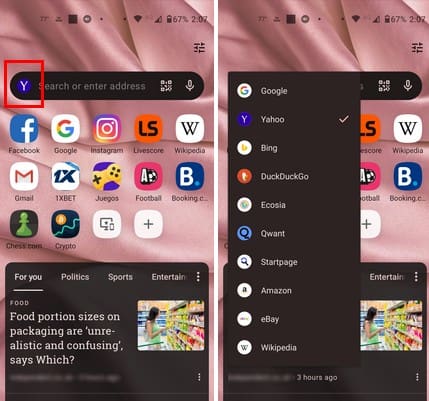
There is another way to switch your default search engine; it’s a little longer, but at least it is another way. Once you open the Opera app, tap on your profile picture at the bottom right. Select the cogwheel to Settings and swipe down to choose the Search option. Tap on the Default search engine option at the top, and you’ll see a long list of options to choose from. You can choose from:
- Yahoo
- Bing
- DuckDuckGo
- Ecosia
- Qwant
- Startpage
- Amazon
- eBay
- Wikipedia
The last options are usually the first options that come to mind when you think of search engines, but those are available options. As soon as you choose another default search engine, go back to Opera’s main page, and you should see your new selection at the top. You can switch between search engines as much as you want. You can use several on the same day if you need to since the changes are not permanent.
Further Reading
Speaking of browsers, here are some tips on how you can remove Bing Search from Windows 11 if you need to do that. If you need to turn off search suggestions on Chrome, here are the steps to follow. On Chrome, you can also make the browser open a tab in Incognito Mode. For Edge users, here is how you can open links from search results in a new tab. If you remember something you need to look for, the search bar is always at the top right.
Conclusion
The default search engine for Opera is Google. But you can easily switch between various options if you want to use another one. It even gives you options you might not have suspected for a search engine, but it’s there. Which search engine will you be choosing? Share your thoughts in the comments below, and don’t forget to share the article with others on social media.
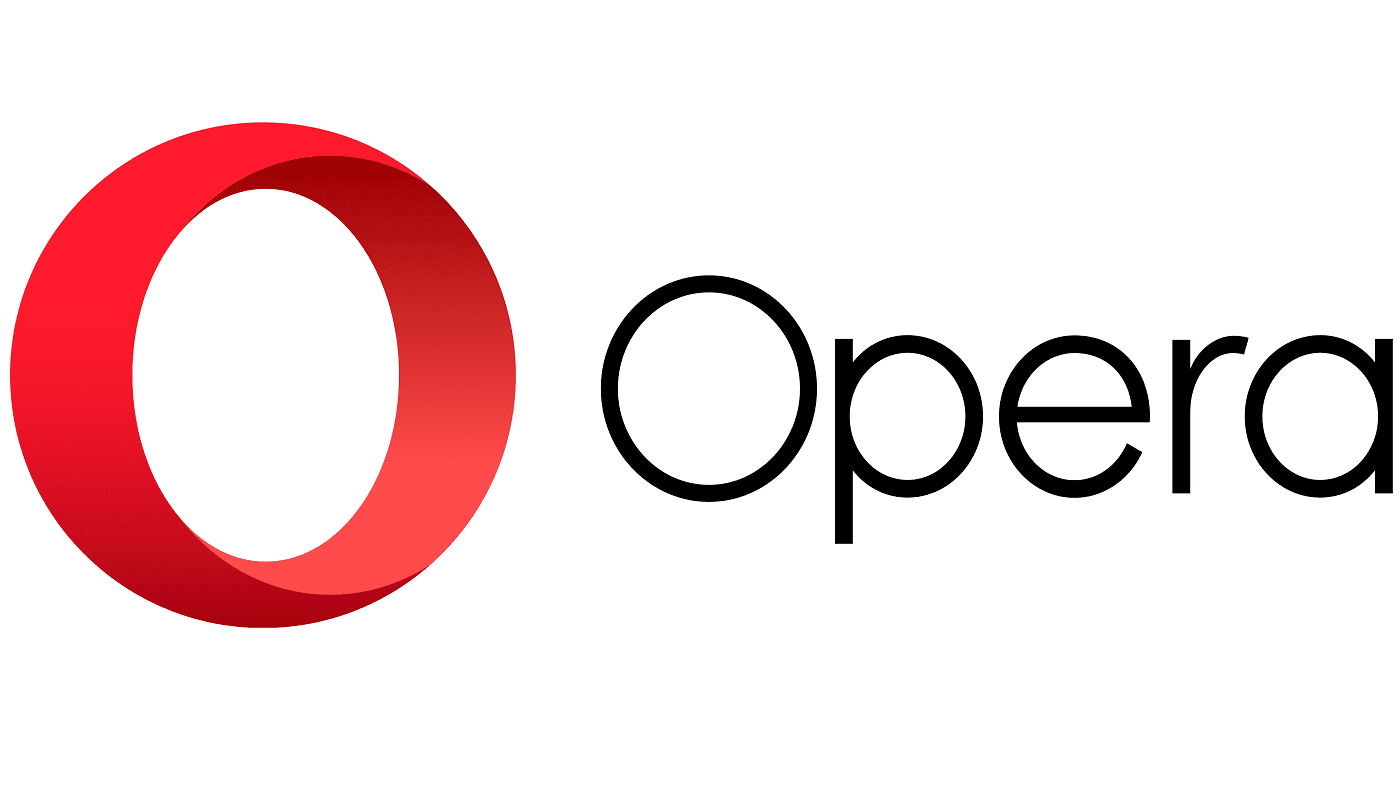
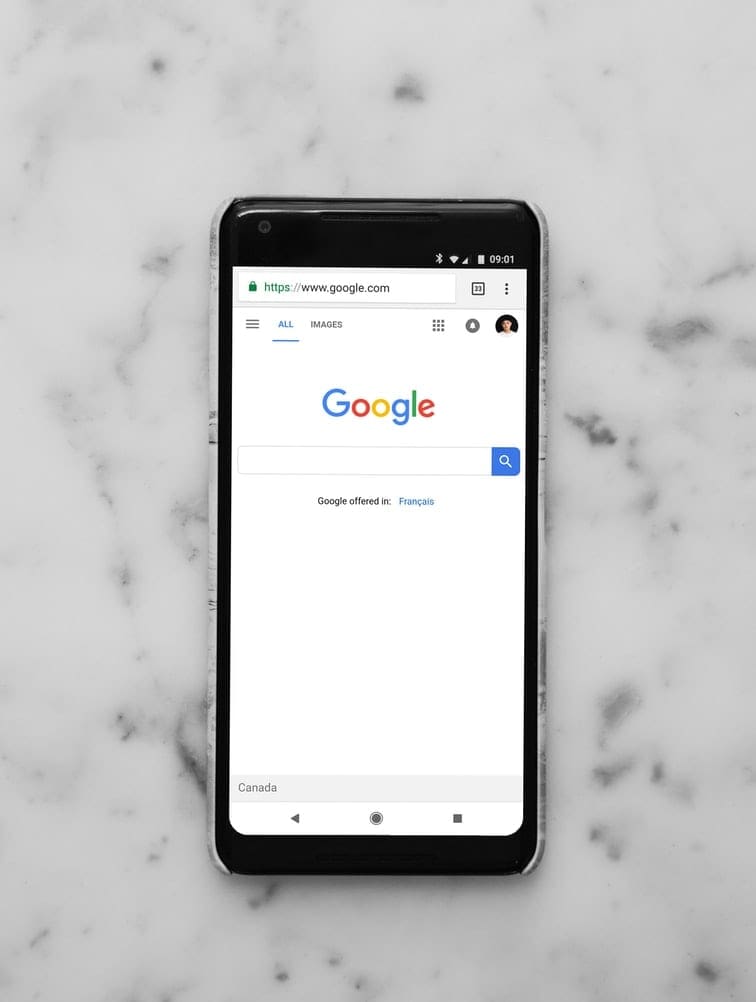
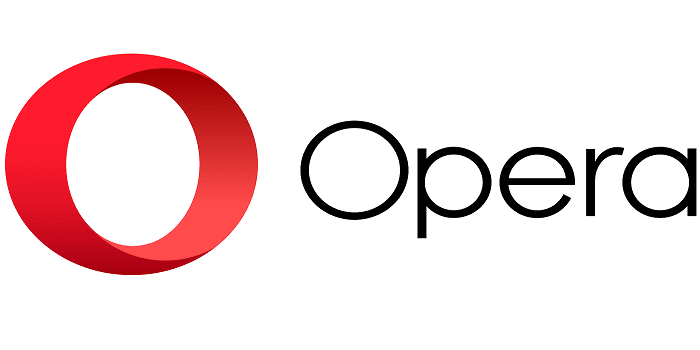

I’m with alot of others regarding adding a personal search engine. My choice is ‘STARTPAGE.COM’.
The desktop opera allows personal search engine. And the ability to set a key letter
I love the Opera Interface with easy access to history and and saving reference web sites, but the interference of Bing when I search is annoying and disruptive. The instruction were very clear, but unfortunately did not help. But thank you for the information!
Need Brave and/or Swiss Cows as search engines.
Please add Qwant search engine to the list
Or better yet, allow us to add and remove them.
As the browser with the most android features I’m shocked you don’t have this basic feature.
I hope one day Opera includes an option to add or modify a search engine
No. I don’t want any of those, but it doesn’t matter opera doesnt hsve sesrch engine as an option within settings