Pop-ups can be annoying and get in the way of your browsing experience. But other users may not mind their presence. What is a pop-up? A pop-up is a small window or banner you see on a site. Readers can use it, for instance, to sign up for newsletters or to contact the site. Keep reading to see how you can Enable/Disable Pop-up blockers on Google Chrome using two different methods. You can also add sites so that your choice does not affect them.
Contents
How to Enable/Disable Pop-up Blocker on Chrome
You can turn the pop-up blocker for Chrome on/off in two ways. You can go into the browser’s settings and make the changes while visiting a site. To adjust the pop-up blocker in the browser’s settings, click on the dots at the top right and go to Settings.
Click on Privacy and Security on the left, followed by Site Settings. Choose Pop-ups and redirects, and you can choose from options such as:
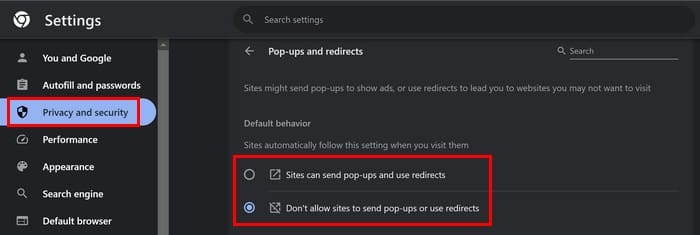
- Sites can send pop-ups and use redirects
- Don’t allow sites to send pop-ups or use redirects
You can choose which option to apply depending on what you want to do. You can also manage the pop-up blocker while you’re on a specific site. Click on the lock icon and go to Site Settings. Choose pop-ups and redirects, and choose an option from the dropdown list. You can choose from options such as Block or allow. You don’t need to restart the browser to apply the changes. You can make modifications without closing and re-opening the browser.
You can also add exceptions to the options you choose. The sites you add to the Customized Behaviour section follow a different setting instead of the default. So, if you allow sites to send pop-ups and use redirects, but there is one site that always has too many, you can add that site as an exception so it’s not allowed to send pop-ups and use redirects.

You’ll only have to do this if you don’t see the pop-ups and redirects when you click the lock icon on the address bar. By clicking on Reset permission, it’ll be set back to Not allowed (default).

How to Enable/Disable Pop-Up Block on Chrome for Android
Turning on or off the pop-up blocker option for Chrome on Android is quick and easy. Open the Chrome app and tap on the dots at the top right. Go to Settings and Site Settings. Tap on Pop-ups and redirects and toggle the option on or off at the top. That’s all there is to it.
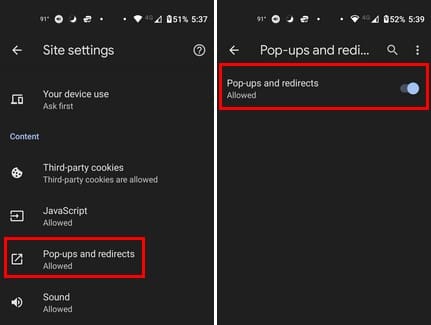
Further Reading
You can also turn off the pop-up blocker on other browsers, such as Firefox. Are you a Safri user? If so, here is how you can turn the pop-up block on or off on Safari. If you need to look for any other topics, remember you can use the search bar at the top right.
Conclusion
Pop-up blockers can be helpful to some and annoying to others. It’s good that Chrome gives you the option of turning it on or off. You can either go to the browser’s settings or make the changes directly on a site. You can make these changes for the pop-up blocker, whether using Chrome on your computer or Android device. Will you be making the changes on more than one device? Share your thoughts in the comments below, and don’t forget to share the article with others on social media.


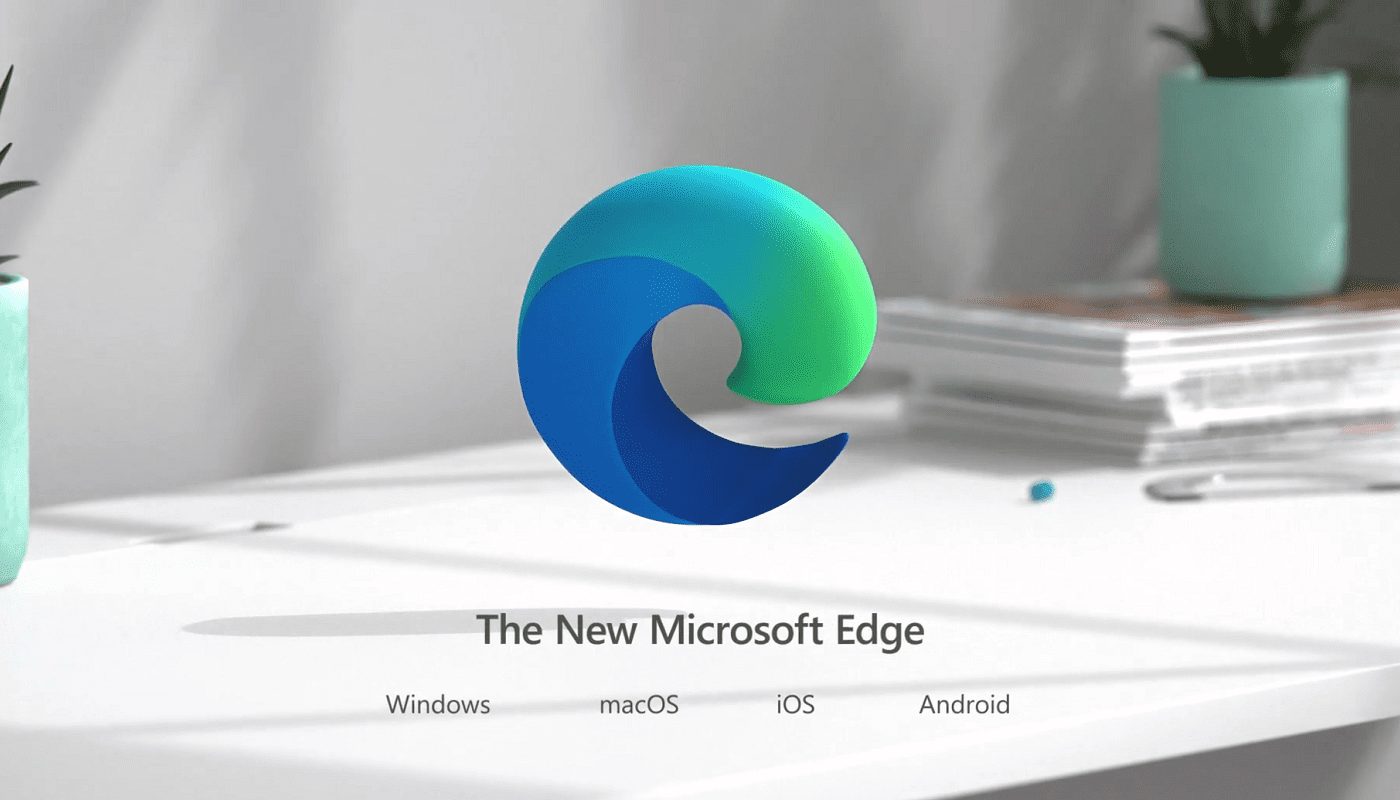

Hi
Can you help me to setup default homepage registry settings for chrome?
Now will someone tell us how to stop google chrome pop ups when we have downloaded Chrome,
preferably in a form that is suitable for non-technical but intelligent humans.