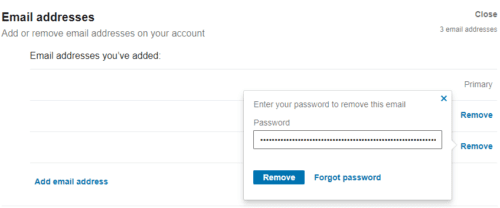I’ve you have changed or are changing your email address then you’ll likely want to change the email address associated with your accounts on websites across the internet where possible. LinkedIn is one such website that allows you to change the email address for your account.
To change your email address, you need to go to the LinkedIn settings. You can get there by clicking “Me” in the top bar, then “Settings & Privacy”.
Tip: The overall process is the same in the mobile app as it is on the website. The only part that is different is opening the settings. To do so on mobile, tap your profile picture in the top left corner, then tap “Settings” in the slide-out panel.
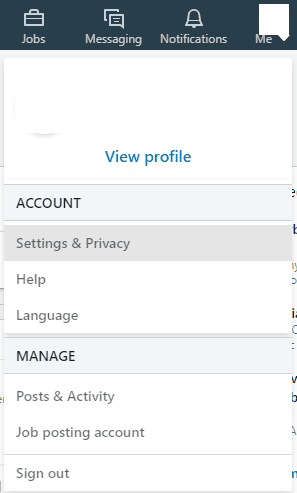
The LinkedIn settings default to showing the “Privacy” tab, to change your email address you need to switch to the “Account” tab. From the Account tab, you can change the email address for your account with the first setting in the list, “Email addresses”.
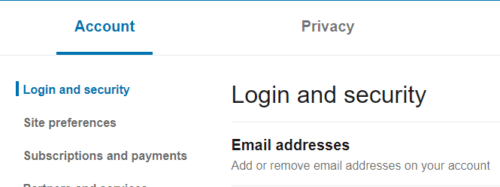
To configure your email addresses, click on the “Email addresses” box, then click “Add email address”. Enter your new email address in the email address box that appears and click “Send verification”.

LinkedIn will send your new email address a confirmation email and a notification email to all of the other email addresses associated with your account. Click on the link in the confirmation email to open a LinkedIn login page, where you will need to enter your LinkedIn password to complete the process. Once you’ve verified your email address, the option to resend the confirmation email will be removed if you refresh the settings page.
Managing existing email addresses
To make your new email address the primary email address for the account, click “Make primary” on the relevant email address. You will need to enter your LinkedIn password again, and then click “Make primary” to change your primary email address.

You can choose to remove any of your old email addresses if you no longer want them associated with your account by clicking the “Remove” button. Again, you’ll need to re-enter your password to confirm that you want to remove an email address.
Tip: Neither changing your primary email address nor removing an existing email address will send any sort of alert notification to any of the email addresses associated with your account.