When you know how to use Microsoft Edge Drop, you can quickly transfer files between your Android/iOS device and computer. Installing another app is unnecessary since the transfer is done using the browser. You can send pictures, documents, videos, and even send messages to yourself. You can even use your device camera to send a newly taken pic. It’s possible to send various files simultaneously and erase any files you didn’t mean to send. Keep reading to see what steps to follow to use this helpful feature and enable it if it’s turned off on your browser.
Contents
How to Use Microsoft Edge Drop Like a Pro – Android
To use the Drop feature of the Edge browser, it’s best to use the latest version of Microsoft Edge. Now is an excellent time to update your apps to start using this feature; once the app is updated, tap on the three-lined menu at the bottom right. If you don’t see the Drop option, swipe left and tap on it.
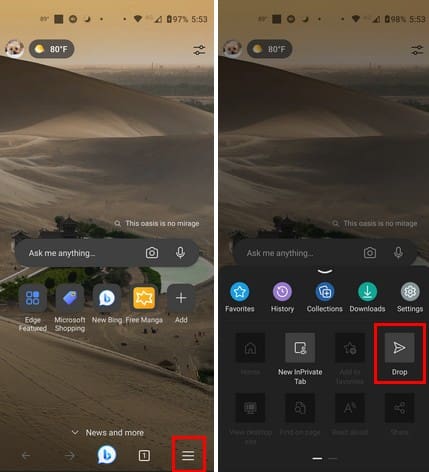
Now that you know the steps to start using Drop on your phone, it’s time to ensure you can access it on your computer. Open the Edge browser on your computer and see if you can see the sidebar. If you don’t, you’ll need to open it by clicking on the three dots at the top right and going to Settings. Click on Sidebar on the left and toggle on the Always Show sidebar option at the top; if you don’t see the sidebar, automatically restart the browser.

The Drop feature icon looks like a paper airplane with blue wings. If you don’t see the icon, it may be turned off. To enable it, ensure that you’re on the Sidebar option from the options on the left, and click on Customize sidebar. Scroll down to the Manage section and toggle on the Drop option. The icon should appear on the sidebar as soon as you enable it.
![]()
Now that you can see the Drop icon click on it, and you should see a Welcome to Drop message. Click on Start to begin using it.
How to Send Files Using Drop From Microsoft Edge
Now that you have Drop on both your device and computer, it’s time to start sending some files and messages. If you’re using your Android phone, at the bottom left, you’ll see a plus button you’ll need to click on to choose what you want to do. You can choose from options such as:
- Photo
- Camera
- Video
- Document
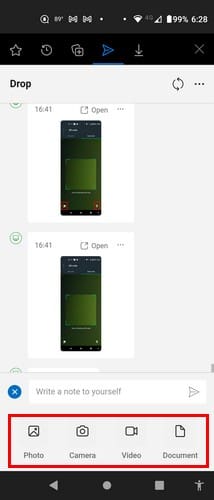
Let’s say you’re sending a picture. Tap on the picture and the circle at the top right to select the image. As soon as you tap the circle, you’ll see the blue send button at the bottom right. You can send various files if you want.
If you’re sending the file from your computer, as soon as you click on the plus button, a File Explorer window will appear so you can choose the file you want to send. You can send more than one file, and as soon as you’ve selected them, click on the Open button, and they will be sent. You’ll see that the message sent from your computer will have a small computer icon at the top left.
You can also drag and drop files from your computer to Drop. You can do this by pressing the Windows and E keys and finding the file you want to send. Drag and drop it to the sidebar where Drop is, and you’ll see a message that says, ” Drop files here.”
You can also send text from one end to the other. For example, if you copy some text on your computer, you can send it to your phone by pasting it on Drop.
Sending files from your iPad is slightly different, but not too much. When you have the Edge browser open, tap on the three dots at the top right and swipe down and tap on Drop.
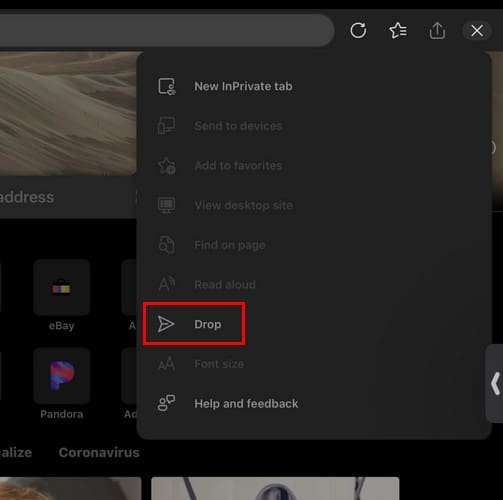
When it opens, tap the plus icon at the bottom left; you can choose to send a document or picture or take a new picture. If you’re sending a picture, you select the option to send the one you took and take a new picture.
How to Manage Sent Files on Drop for Edge
When you send a file, you’ll notice three dots at the top right of the file. If you’re on your Android device, those dots will show you options such as copy and delete if it’s a message, but if it’s an image, you can choose from Save to album, open or delete. But on your computer, it’ll show you options such as:
- Open with OneDrive online
- Open with associated app (Default)
- Copy as file
- Copy Image
- Show in folder
- Delete
Other Help Drop Options
At the top, you’ll see a refresh button you can use if you ever need to do that. You’ll also see the X to close drop. If you click on the three dots, you can see how much storage space you have left, which is great when sending files. At the top, there will also be a QR code that you can use to download the Edge browser. You can also enable or turn off auto download and change the preferred opening file app in this area.
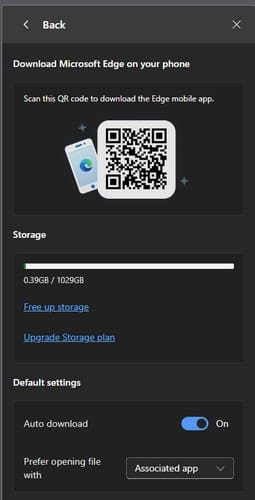
What to Do If Drop Feature Takes Too Long to Synch Your Account
A possible problem you may encounter is that when you access the Drop option on your Android phone, it’ll say that it’s currently syncing your account so you can access the files from all your devices and a circle that spins and spins. It’ll also say that if this takes too long, you can return to it later. You come back later and experience the same issue even though the Edge app is up to date.
In this case, the best thing to do is to uninstall and reinstall the app. You’ll get a fresh start where you’ll be running on the latest version of the app, and this time when you try to access the Drop feature, it’ll work without making you wait. This is an issue I came across, and reinstalling the app worked perfectly to start using Drop.
Further Reading
Drop is not the only feature you can use on Edge. For example, you can also use a split-screen to have two sites side by side. There is also the famous ChatGPT that can help you write a get-well card if you’re not very good at writing those. Have you heard of Microsoft Collections? If not, see what it is and how to use it. To help keep the kids safe, Edge also has a Kid’s Mode parents can use. Also, by using the search bar, you can search for specific topics about Edge and other browsers.
Conclusion
Drop on Microsoft Edge makes it easier to send files and messages between devices. You’ll need to run on the latest version of the browser to use it. You can send pictures, PDFs, and other files within seconds. You can easily save those files on your devices for safekeeping. Do you think that Drop will replace the service you’re currently using? Share your thoughts in the comments below, and don’t forget to share the article with others on social media.




