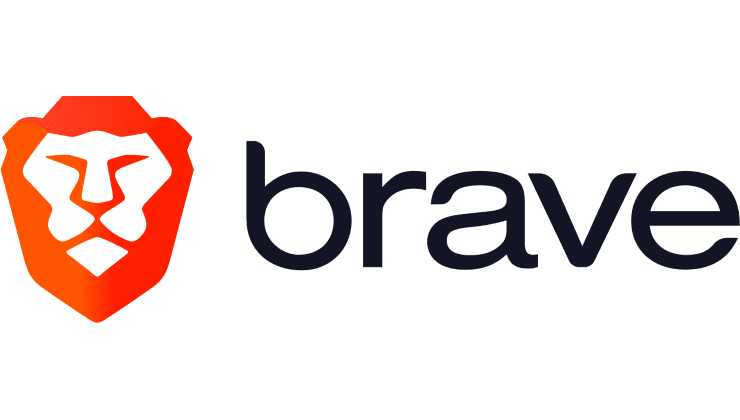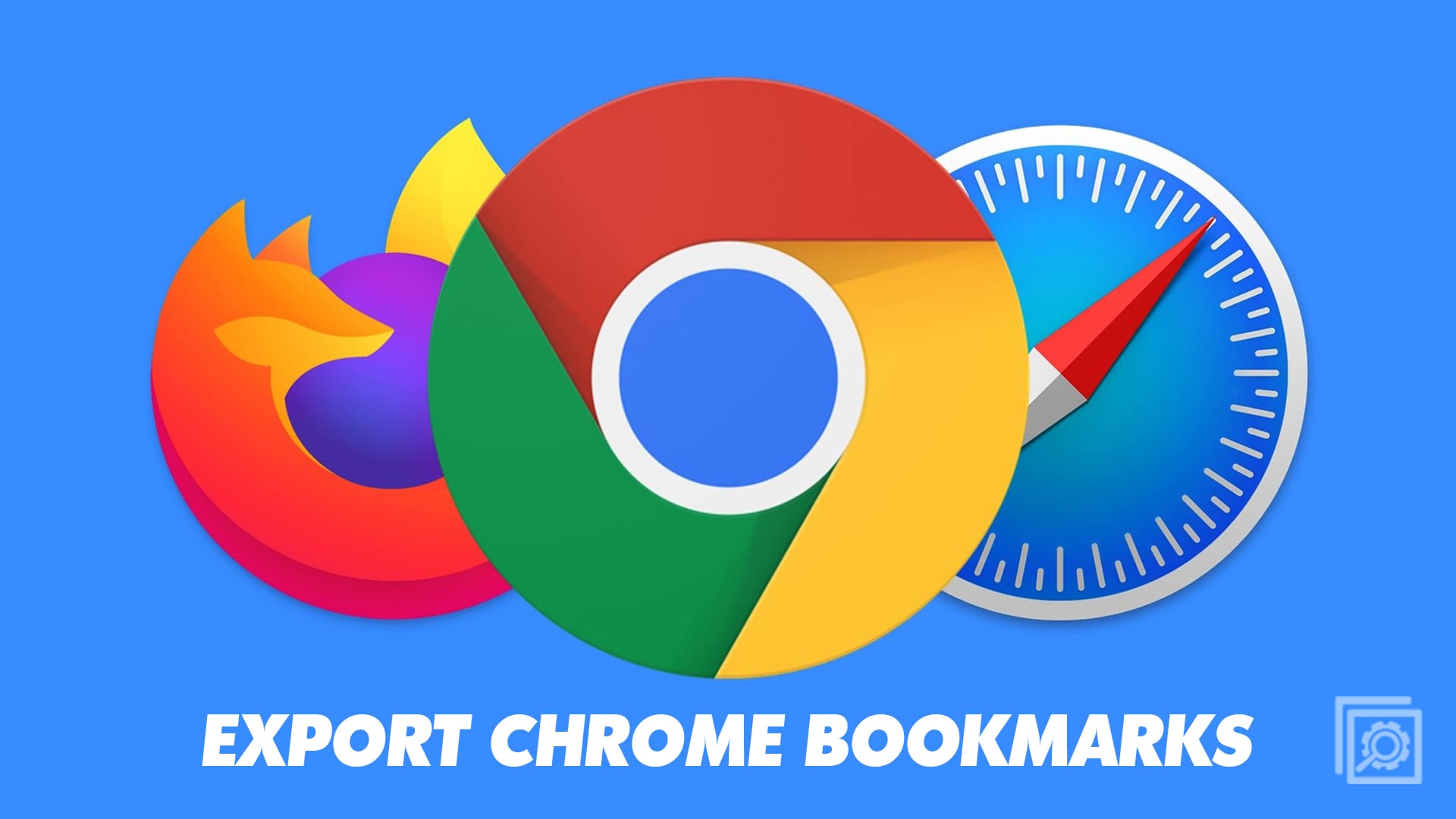Chrome is the defacto king of browsers due to its mainstream adoption. Almost every single household and tech user has used or does use Google Chrome. It’s not surprising that not many people know some of its hidden features. Google doesn’t particularly advertise certain features such as Chrome Flags, so there’s no way for casual users to know about it.
If you don’t know what Chrome Flags are, then your idea of internet browsing is about to change. If you enjoy shortcuts, customizations, and unique features that improve your browsing quality of life, then you should check out our best Chrome Flag recommendations.
Related Reading:
- Google Chrome: How to Reset to Default Settings
- Chrome: Disable Incognito Mode
- Chrome: How to Refresh Various Tabs Simultaneously
- How to Stop Chrome From Blocking Downloads
What Are Chrome Flags?
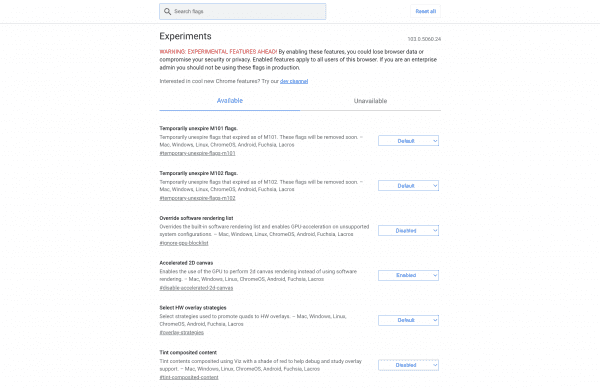
Chrome Flags are experimental features that users can try and test before they become public. Some Flags may never become mainstream releases, whereas others become mainstay features of the browser. These may be Javascript code that changes the look of your browsers, such as Dark Mode, or hefty overhauls that revolutionize the Chrome experience entirely. Either way, you’ll have to learn to access these Flags and turn them on before you can start using them.
How to Access Chrome Flags
You can’t access Chrome Flags from any menus or settings. You’ll have to go straight to the directory. Here’s how you can do that:
- Open Chrome.
- In the address bar, type: “chrome://flags/” without quotation marks.
- You then have access to Chrome Flags.
You’ll see a warning stating that these are all experimental features. While none of these will give you a virus or install trackers into your computer, they may mess up something browser-related. So depending on the result, you may or may not have to reinstall Chrome if things get bad.
How to Disable Chrome Flags
If you’ve enabled a Chrome Flag and want to disable it, try these steps:
- Go to the directory “chrome://flags/.”
- Scroll down until you see the Flag you wish to disable.
- In the dropdown menu next to it, select Disable.
- Alternatively, you can reset everything to default settings by pressing Reset All at the top right.
8 Best Chrome Flags Everyone Should Try
You’ll notice a seemingly endless amount of Flags for you to try. Here are our eight best Chrome Flags you can enable:
1. Faster Download Speeds
Who doesn’t want to download files more quicker? Parallel Downloading has been in the Chrome Flags directory for a while now, so it seems as though Google is still working on the feature or doesn’t have plans to introduce it to the browser just yet. Either way, Parallel Downloading works by breaking up files into smaller pieces so that your network can process the download more quicker. This subsequently accelerates download speeds. This is great for bigger files, but it works wonders for small to medium-sized files, too.
2. Smooth Scrolling
Have you ever read a long-form content piece and lost your place in the paragraph because you had to scroll? Janky and harsh scrolling have been an annoyance for ages, and it doesn’t seem as if it’s a big enough issue for developers to spend time fixing. However, a Chrome Flag allows you to eliminate any harsh scrolling. Simply search for Smooth Scrolling in the Flags repository and enable it. It will animate your scrolling to become smooth, which is a great quality-of-life change.
3. Secure DNS Lookup
Old HTTP sites have long been phased out due to the updated security of HTTPS. All modern Web 2.0 websites utilize HTTPS for advanced security, customer interaction, and improved code. However, some websites may have an error that tries to force you to connect to the HTTP server instead (which you never want to do these days). Search for Secure DNS Lookup and enable it so that Chrome automatically forces a more secure HTTPS connection for each website you visit.
4. Heavy Ad Intervention
If you don’t already have a secure ad blocker, you should look into getting one. It would help if you used your ad blocker for all websites and selectively unblock the websites you wish to support. The Heavy Ad Interaction Flag allows you to disable all ads that take up too many resources on your device. Websites can have thousands of ads, trackers, or scripts that bog your device’s memory and impact performance. This Flag is great for making your browsing experience clean and quick.
5. Reading List
The Reading List Flag is one of those that changes your browsing experience, especially if you’re an avid reader. Those who read news articles, pieces, and other web content will love this feature. Instead of downloading a third-party extension, search the Read Later Flag in the repository and use that. Once enabled, you can bookmark pages and see a new “Add to Reading List” option. Then, you’ll see your Reading List in your Chrome browser’s taskbar.
6. Side Search
This feature is only on the desktop version of Google Chrome. You’ll be able to open up a Google Search tab on the side while you continue with whatever you’re doing on the main screen. For example, if you’re reading about a topic and want to perform a search on it to learn more, you can use this side search feature instead of opening a new tab. We have no idea why browsers don’t implement this feature more often, as it’s great for multitasking. Just search up Side Search in the Chrome Flags directory and enable it.
7. Hover Cards
If you’re someone who has a bunch of tabs open all the time, it can be difficult to differentiate what content is on which. The Hover Cards Flag allows you to hover over each tab to get a preview of the webpage. This is great for organizing your tabs and determining which you should close or keep. This is one of those features you’ll regret not turning on earlier because it becomes a key component of your browsing experience.
8. Disable Incognito Mode Recognition
If you’re an individual who wants the most privacy when browsing, you might use Incognito Mode religiously. Some websites refuse to work if you’re using Incognito Mode, perhaps because they want to put some cookies or trackers on your device. You can bypass these blocks using this Native File System API Chrome Flag. Search “Native File System API,” and you’ll be able to use Incognito Mode as if it were the default browser. No website will recognize you have it on.
Conclusion
If you’re looking to enhance your browsing experience, we recommend you check out Chrome Flags. While these are “experimental” features, implementing them has no inherent danger. If you experience any bugs or errors, you can disable the Flag or reinstall your Chrome in the worst-case scenario. You can enjoy a selection of security, aesthetic, or functional features by enabling a few of the best Chrome Flags.