Connecting your Bluetooth devices to your Chromebook may not always work. As a matter of fact, this is one of the most common issues reported by users. When your try to pair the devices, an error message pops on the screen saying that the “Bluetooth connection failed”. To fix the problem, use the troubleshooting solutions listed below.
Contents
Why Won’t My Chromebook Connect to a Bluetooth Device?
Disable Bluetooth and Restart Your Chromebook
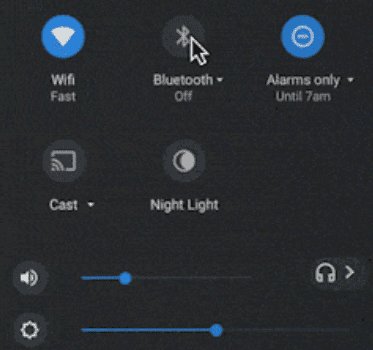
Click on the Time icon and disable the Bluetooth option. Turn off your Bluetooth devices as well. Then restart your ChromeOS laptop and check if it connects to your Bluetooth devices now. Many users confirmed they solved the problem after restarting their computers.
Update Your Chromebook
It’s not uncommon for Chromebook users to experience various glitches when running outdated ChromeOS versions. Click on the Time indicator and go to Settings. Then, select About ChromeOS and hit the Check for updates option. Install the ChromeOS version, restart your laptop, and check if you can pair your Bluetooth accessories to your Chromebook.
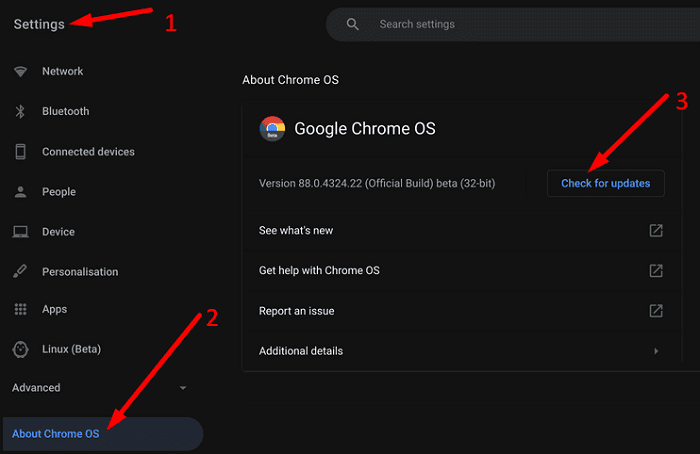
Check Your Bluetooth Device
Make sure your Bluetooth devices are fully charged and move them closer to your Chromebook. Additionally, if you connected your Bluetooth devices to other devices, make sure to disconnect them otherwise you may not be able to pair them with your Chromebook.
Then, go to Chromebook settings, and remove the problematic Bluetooth device from your list of paired devices. Restart your laptop again and check if you can pair your devices now.

Conclusion
If you can’t pair your Bluetooth devices to your Chromebook, disable the Bluetooth option, and restart the laptop. Additionally, make sure the problematic Bluetooth device is fully charged and remove it from your list of paired devices. Don’t forget to check for updates and install the latest ChromeOS version on your computer. Did these solutions help you fix your Bluetooth issues on Chromebook? Let us know in the comments below.

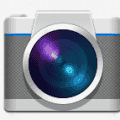



I could not get my Edifier speakers to connect via Bluetooth to my Chromebook. Everything was updated and turned on and off, etc Then I read the comments by Nami and Lise of August 7th.
Holding the Bluetooth button the the speaker remote down for 3 seconds and voila!
Thanks Nami and lise!!!!
so i recently got new headphones (Skullcrusher evo) and they would pair to my phone just fine but on my chromebook (acer CB3 532) they wont even find them. my headphones which i had before these worked just fine on here but now i have no luck and its really annoying
Purchased an Acer Chromebook Spin 311 recently with AMD6 processor. Love the Chromebook but am very unhappy with not being able to listen through the BT buds I purchased for it, BTW, the earbuds paired all right with the tablet, no problem there but that was all it was capable of doing, no sound coming out, DOA. Tried all the hacks listed here and still no luck. Now, I see that practically everyone else has this issue as well who owns a Chromebook. How long has BT been on the market? I’d say at least 20 some years and it’s a shame in the heyday of BT that Chromebook is not addressing this issue. Called Acer their tech support and those Indian guys had nothing to offer and were not helpful.
If I had know these issues with the BT earbuds and other BT devices, I would probably not have gotten the Acer chromebook Spin 311. I have had a few android tablets over the years since they came out (2009) and always had BT earbuds paired with them and they worked well. Now years later that ability is gone.
Thank you, Lise @ Aug 7! The 3 second trick worked, I have a very simple headset and the power button is ALSO the pair button (how dumb), you have to hold it down 3 seconds.
Go Nami and Lise of August 7th – it worked! Thanks both of you.
Bringing up an earlier comment from Nami, March 6, 2022.. I had tried everything for months! That comment solved my problem. Both mouse and speakers FINALLY connected and working great! THANK YOU, Nami!!!
**********************************
* Turn on bluetooth on chromebook.
* Turn on bluetooth devices – keyboard and mouse.
* Press (Hold) the bluetooth button – on both devices – for at least 3 seconds. ( I held it for 5 seconds – just to make sure.) This enables pairing – without doing this, it won’t pair with the computer. And I was not doing this before.
* Both the devices were connected immediately.
*********************************
My issue is that when searching for my Chromebook from my phone my Chromebook is not showing up in the search. Also, when trying to verify my phone from my Chromebook so that the two can communicate by pressing the verify button nothing happens. For whatever reason, my Chromebook and phone are not communicating and it seems it is my Chromebook that is the issue. I have run updates, turned off/on, cleaned up storage, confirmed Wi-Fi connection, turned Bluetooth off/on, started the scan process on both the Chromebook and phone a the same time while set right next to each other, and have gotten nothing as a result. What do I do? I really need some assistance.
Nope. Nothing worked–and I tried it all. Chromebook is updated, turned on and off, earbuds tried in all possible configurations, bluetooth on and off–nothing. This is really annoying and I sure wish Chromebook would put some effort into fixing this.
I own an Asus C433T Chromebook running under Google ChromeOS, version 102.0.5005.125. About 3 or 4 months ago I started to have connectivity issues with Bluetooth devices, mainly speakers. They would for no apparent reason disappear from the Bluetooth setting list. In the past, after some fiddling around, mainly rebooting, opening/closing speakers, pressing the connect button & max charging, Chromebook would finally connect again to them. But this time nothing works. After reading many other posts I am now wondering if the last few ChromeOS updates are the culprits. Or maybe as mentioned by C. J.’s dad (December 13, 2021 post), a lot of Chromebook’s Bluetooth radios have recently died !!! This is very frustrating.
I was unable to connect ear buds to my chromebook, until I discovered the very subtle “function button” on the side of the carrying case.
examine your ear bud case for a button
Ask your chromebook to search for the device,
press and hold that button on your case, until, hopefully your device is listed.
once listed click on the device and it should pair
My JAX earbuds just will not connect. I used one of the latest Iphone model chargers to charge them, but they didn’t connect. I think I need to use an older Iphone charger. Please let me know if so.
I have this issue with no or intermittant connection. I can’t understand how this problem NEVER showed up in tests. What do the manufacturers have to say? What worked for them?
Bluetooth stack has never dependably worked. Been using chromebooks for 6 years and it is my biggest frustration. All sights just blame it on the user or the target device. And it just goes on, and on,
Made no difference at all.
no infact it made it worse.i already had my bluetooth headphones added and have used many times but today it did nothing,done everything you said to do,but still nowt.in the end i uninstalled it and now…guess what..i cant reinstall it again..peed off
I had the same problem of not being able to connect my bluetooth keyboard and mouse to the new HP Chromebase 22 when I started setting it up. It kept on searching. I tried what was suggested here – updating the chromebok, turning off and restarting etc. Nothing worked. Next I tried my Logitech mouse with an adapter using a USB port. It worked perfectly. I decided to use wireless keyboard and mouse with adapters as this was getting really annoying. Started packing the HP keyboard and mouse in the box that it came in. And noticed the instructions printed on the inside of the card board box – for the first time. (Wish I had seen it sooner – before wasting all this time.)
Decided to give it one more try. Followed the instructions exactly as mentioned.
* Turn on bluetooth on chromebook.
* Turn on bluetooth devices – keyboard and mouse.
* Press (Hold) the bluetooth button – on both devices – for at least 3 seconds. ( I held it for 5 seconds – just to make sure.) This enables pairing – without doing this, it won’t pair with the computer. And I was not doing this before.
* Both the devices were connected immediately.
Still can’t believe it. So simple. Hope this helps someone. Good luck.
Had the same problem when trying to pair an acer chromebook with Jayes earbuds..The earbuds had previously been paired with my mobile phone, although at the time they were not connected to the phone. I went to the phone’s bluetooth settings and ‘forgot’ the setting to the earbuds, after which I easily paired them with the chromebook.
Nothing helped – how can it help when Chrome is a piece of you know what! if you need a laptop, don’t be cheap add a few extra $ and get a REAL Windows laptop.
The problem here is that it connects with other devices, just not my Chromebook. And it’s not like it never has connected. This is a new problem. I updated the computer and it still won’t work. There is the possibility that the administrator just blocked it, but I wasn’t aware that was something they could do. I really don’t understand what blocking me from using YouTube would do…
Updated Chrome OS just now. Rebooted. No change. I have tried every suggestion offered and nothing changes the problem. Bluetooth does not work on this ASUS Chromebook for whatever reason. It will not pair with an iPhone, Android phone, or Samsung tablet. Notta….zip…..
And I appear to not be alone concerning this issue.
Nothing works. I can’t even drag and drop files onto my USB memory stick so what ever I write on the Chromebook says on the Chromebook. It was a present so I can’t even bin.
How come these pieces of rubbish are allowed to be sold to the unsuspecting public?
No. I can connect to my phone and my desktop computer (HP windows) but not to my Chromebook. At all. Ever..
The same issue happened with my Samsung Chromebook. I open up the Chromebook, and try to turn on bluetooth and it wouldn’t turn on. I tried restarting it, and bluetooth still wouldn’t turn on. I tried a software reset, same result. I tried a hardware reset, same result. I tried a Powerwash, same result. Thankfully my biological dad who is an IT told me that apparently he doesn’t know much about chromebooks but it seems like the bluetooth radio is dead. You could return it to the manufacturer or buy another chromebook in which they will charge you extra for. So the best and cheapest option in this case would be to get a Bluetooth USB adapter and plug it into your chromebook.
This seems to be an issue for a lot of people over the past few days. Last night my chromebook (Pixel Slate) connected fine to my phone (Pixel 6 Pro), but today when I booted it up the phone icon in the bottom right doesn’t even show up in the taskbar. Turning bluetooth on/off and rebooting does absolutely nothing. Removing the phone from the laptop does nothing, since it doesn’t show up as being available at all. When I got to add my phone it prompts me for my password. When I type it in and click on ‘Done’, it does absolutely nothing. It just sits there like I never typed in my password at all. So another reboot, another try, another load off absolutely nothing. I’m a huge supporter of Chromebooks, Pixel phones, and google in general but this doesn’t look good on them. It’s not an issue with the bluetooth, since my pixel buds, both pairs, will connect just fine. I suppose a powerwash is the only option.
It was a struggle but fixed it!! I have an earlier post which may still be awaiting moderation but it said that restarting the chromebook, with bluetooth off etc, didn’t work.
In case it’s of use, here’s what I did and which eventually worked. Each of these involved restarting the chromebook each time and manually logging on so it took a bit of time to work through them.
I checked I could connect to bluetooth headphones. Check.
I followed a youtube video that showed how to reset network settings (affects mobile data, bluetooth and wifi). Didn’t work.
On the chromebook in “connected devices”, I disabled my phone. Didn’t work.
Again, in “connected devices”, I chose “forget phone” (an option within the phone’s setting in “connected devices”. THIS WORKED!! The next time I restarted my chromebook, it was able to logon/unlock via my mobile.
I tried switching off bluetooth on the chromebook, retarting it, enabling bluetooth then restarting it hoping I’d be able to unlock via my mobile but nope. Then, with bluetooth enabled on the chromebook, I restarted my phone and then restarted my chromebook but still nothing.
Any time I’ve had “bluetooth isn’t switched on” messages when logging on, I simply turn my phone’s bluetooth off and on and voila but not this time. I’ve even checked for any pending chromeos updates but there aren’t any.
It’s quite annoying since my password is quite complex and long for security so it takes a relatively long time to find it on my phone and type it in.
i have just bought an acer spin 311 and the bluetooth wont conncect to any other bluetooth devices and when searching for the chromebook from my android phone, it cant locate the chromebook. have tried all the tips listed above, think i will be returning the acer to the store tomorrow
I tried this several times with my brand new Acer Spin 311 and my Marshall Stockwell II which works great with my iPhone. It does not work, have now spent half a day on this issue and am ready to return the chromebook for a refund.
HP Chromebook didn’t work with this method. It doesn’t display any available devices and the devices see each other but not the Chromebook..
Nothing works I can’t Bluetooth any thing on my crome Samsung 350xba
This actually worked for me. I had rebooted the Chromebook multiple times as well as turned Bluetooth off and on to no avail. Turning off Bluetooth and rebooting did the trick the first time. Thank you!