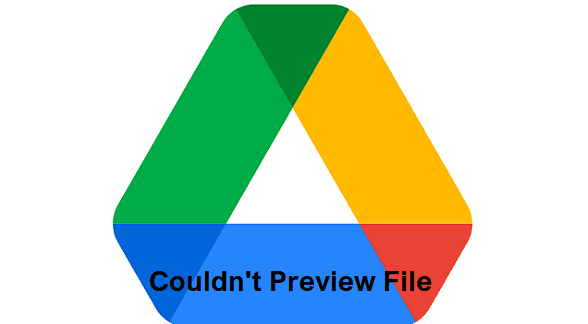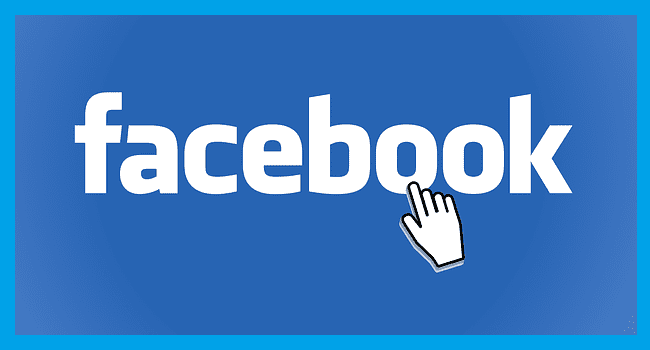Even if you try not to, you may always open too many Chrome tabs. Most of the time, you may not have any issues with them, but if for some reason you need to refresh all of them, that might be a little annoying. Until now, you might have refreshed them one by one, and if you have various open, the process took some time to do.
There are two ways you can refresh all the Chrome tabs. You can refresh them with or without an extension. If you already have too many extensions installed, the keyboard combination will work great for you. But, if you’re an extension fan, keep reading to see which one you can try.
How to Refresh All Chrome Tabs At the Same Time
If you want to try the Keyboard key method first, you can refresh all of them by doing the following. Click on the first tab and then press the Shift key. Choose the rest of the tabs. Once that’s done, press the Ctrl + R keys, and all the tabs should refresh. This is an excellent option if you already have too many extensions installed, but there is a faster way.
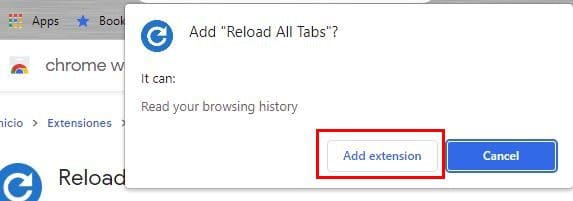
If you are willing to use a Chrome extension, go ahead and install the Reload all tabs extension. Once the extension is installed, make sure you pin it, so it’s easier to access. Click on the icon that looks like a puzzle piece. You should see a list of installed extensions. Click on the pin to the right of the extension to pin it in an area where it’s easier to access.
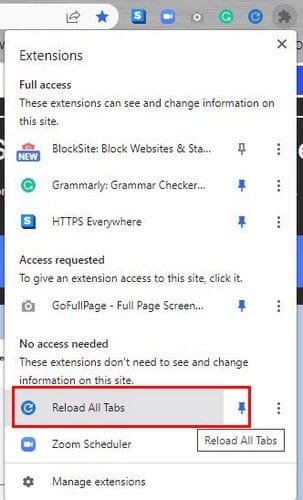
Once the extension is pinned, click on the extension, and you’ll see how all the Chrome tabs will refresh simultaneously. That’s all there is to it.
Conclusion
There are times when you need to refresh your Chrome tabs. Instead of wasting time and refreshing them one by one, there’s a faster way. You can use the keyboard combination, or you can install an extension. Maybe the browser went crazy for some reason, and you’re forced to refresh everything. Now you can choose whichever way is easier for you.