In a chat room application that supports inline media, such as Slack, images can be shared and loaded directly in the chat application. Loading the images in-line means that you don’t have to click a link to open and view the image in a browser, saving time. In Slack, GIFs are a supported image type. People can upload animated images and have them appear in-line. It’s also possible to upload custom animated emojis to the server.
The problem with animated images and emoji is that they can be distracting when they flash in the corner of your vision. This distraction can make it harder to concentrate on your work. Additionally, in some cases, a flashing GIF or emoji could cause an epileptic seizure for users with photosensitivity epilepsy.
How to Turn off Slack Animated Images and Emojis
Slack offers the ability to disable all animation in images and emoji to accommodate those users who don’t want to have animated images and emojis displayed in their Slack client. You can disable image and emoji animations through your Slack preferences. To do so, click on your profile picture in the top-right corner, then click on “Preferences.”
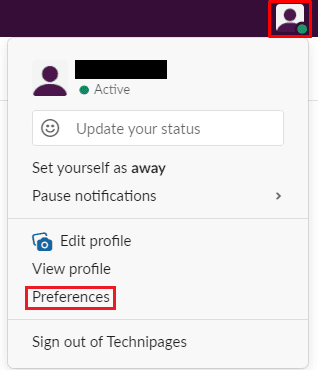
Once in your preferences, switch to the “Accessibility” tab. To disable image and emoji animations, untick the top checkbox labeled “Allow animated image and emoji.”
Tip: If you suffer from photosensitive epilepsy, it is highly recommended that you disable this setting. It will significantly reduce the chance of content in Slack inducing an epileptic seizure.
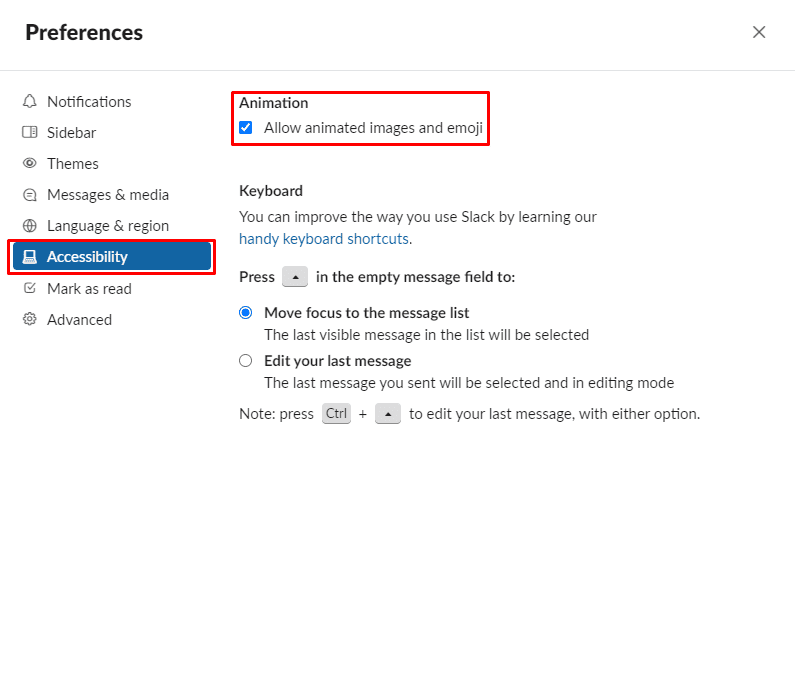
Disabling image and emoji animation can be an important feature for people with photosensitive epilepsy. They can be useful for those who find the flashing distracting too. By following the steps in this guide, you’ll be able to disable the animations, leaving you with a more comfortable Slack experience.
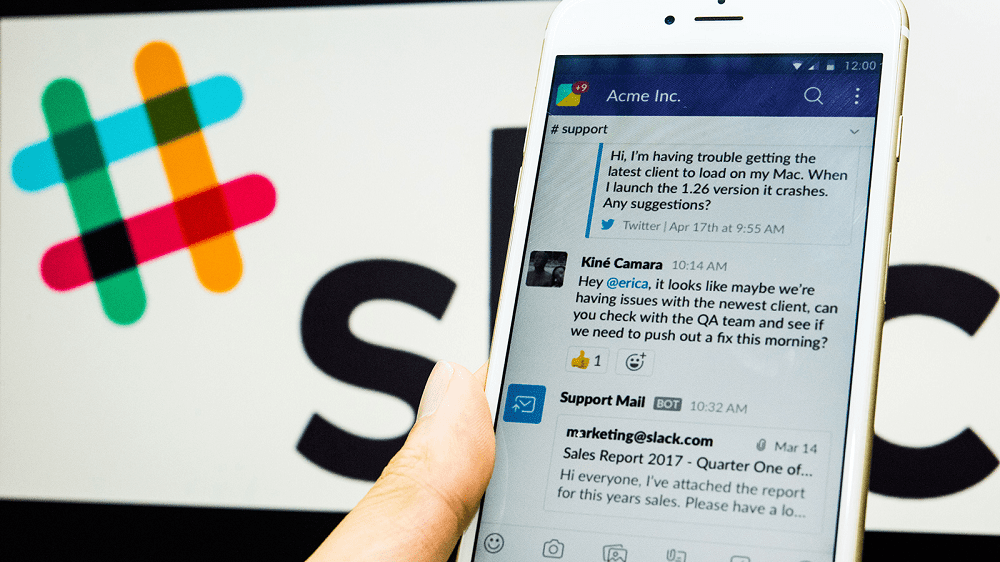



This is the cas when you disable animation.
You can still play it by clicking on the gif.
This is somewhat stupid. I do of course participate in our company conversations and see GIFs, but not ALL the time afterwards, too. So, would it kindly be possible to add a pause-button for GIFs just like in MS Teams? Greatly appreciated…