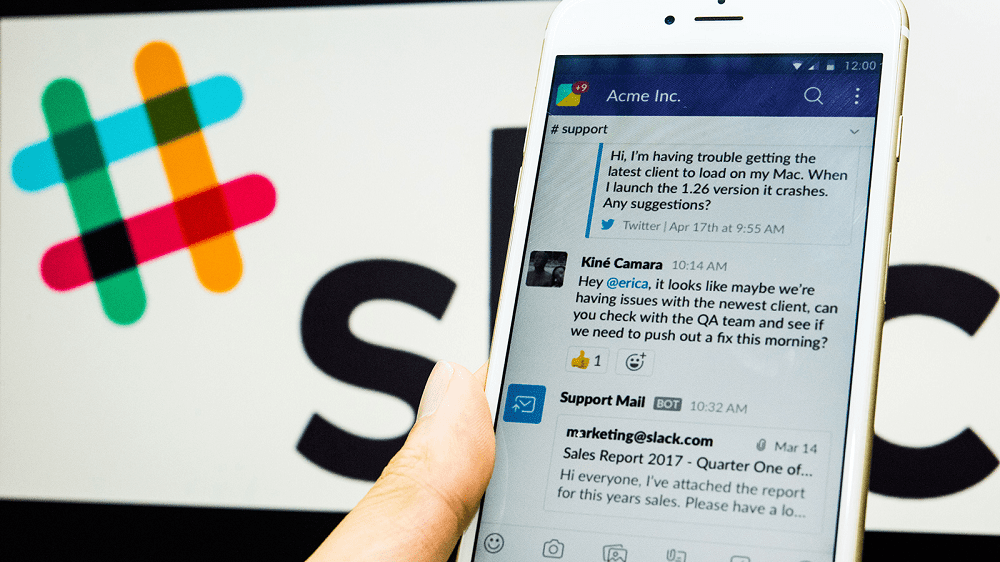Slack is a channel-based communications app that allows members of workspaces to communicate. Each workspace is technically invite-only, however, if it is public, the workspace might be configured differently. It can be set up to pre-accept any invites/requests to join for popular email providers. Realistically though, most workspaces require an invite to join.
For example, if a workspace is dedicated to the development of a software tool, then you may have to be a part of the mailing list, etc, to be invited to the workspace. For corporate workspace, you typically have to be an employee or contractor to have access. That said, some companies may have shared channels with other companies they regularly work with.
Typically, within these private workspaces, it is assumed, or contractually required, that content remains private. This expectation of privacy also extends to documents, images, and other files shared in the workspace.
Changing Up The File Sharing
By default, Slack allows you to not only share files from one channel in a workspace to another but to also generate a publicly accessible link to the file. Obviously in private workspaces, this is a big risk, for companies especially, this could be an easy way for a disgruntled Employee to leak data.
Thankfully for workspaces that consider this a legitimate risk, Slack allows you to prevent anyone from generating publicly accessible sharing links. To restrict the ability to create public sharing links, you need to go into the workspace permissions settings. To get there, you first need to click on the workspace name in the top-right corner. Next, in the dropdown menu, select “Settings & administration”, then “Workspace settings” to open the workspace settings in a new tab.
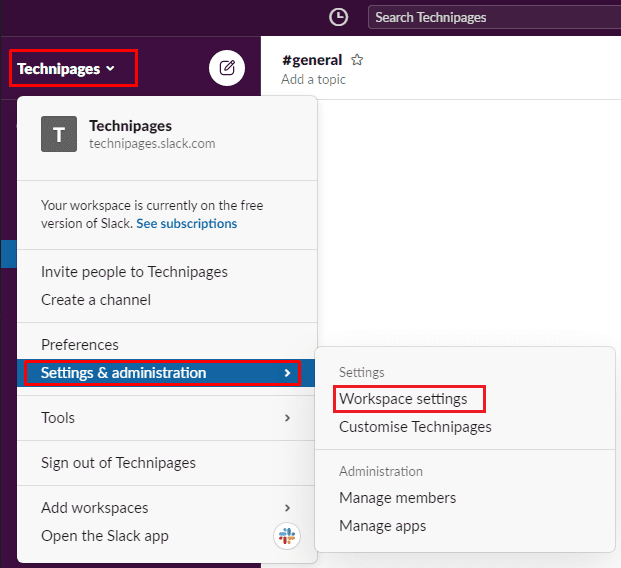
Switch to the “Permissions” tab at the top of the page, then click on the “Expand” button for the “Public file sharing” permissions.

Once in the Public file sharing permissions, untick the checkbox labelled “Enable public file URL creation”. Then, click “Save” to apply the change.

By default, Slack allows users to generate publicly accessible URLs for files uploaded to the workspace. By following the steps in this guide, you can disable the ability entirely, ensuring files can’t be shared publicly. Do you find this feature useful? Let us know!