Google Docs is a great tool for pretty much every form of writing. Lists, goals, even writing articles — you name it! The app has plenty of useful features to help you write with greater ease, and being able to highlight and mark important text is one of those.
Contents
Related Reading:
- How to use Google Docs Pageless for Focus
- Google Docs: How to Insert and Rotate an Image
- Google Docs: How to Type Faster With Speed-to-Text
- Google Docs: How to Use Page Breaks
- How to Add Symbols (Such as Copyright) in Google Docs
Today, you’ll find out how to highlight text in Google Docs on both your computer and mobile devices.
Desktop Instructions
- When you wish to highlight some of your text, use your cursor or mouse to first select the desired words.

- With those words still highlighted, look for the little pencil on the toolbar next to where you can make things Bold, Italic and so on — it’s called Highlight color.

- Choose the color that you wish to use and then click your cursor anywhere in the document other than on the words. They are now automatically highlighted!

Android or iOS Steps
Completing this task using your mobile device is just a bit different than how you do it on a computer. It still is not difficult, but also is not super intuitive. Here is the quick rundown:
- Using your finger, tap anywhere within the text you wish to highlight. Use the markers to select all of the words you need and then release your finger with it still selected. You might need to use Select when the menu appears, and double-tapping may also be necessary — but this will depend on your device.
- Tap on the large A, which is next to the plus sign at the top of your screen. This is different to the A at the bottom, as that one will change the text color instead.
- Once you tap the A, a small menu will appear. Tap Text and scroll down to find Highlight color.
- Choose your color and you’re done!
Highlighting Google Docs Text: It’s as Easy as That
As you can see from this guide, highlighting text in Google Docs is easy — regardless of whether you use a smartphone, computer, or tablet. Highlighting text can make important areas stand out more easily, and you can choose from numerous colors to customize your document further.
Thanks to the portable beauty of Google Docs, you can continue editing the same document on your computer and then later from a mobile device. If you have any other Google Docs aspects we can help you with, let us know in the comments below!
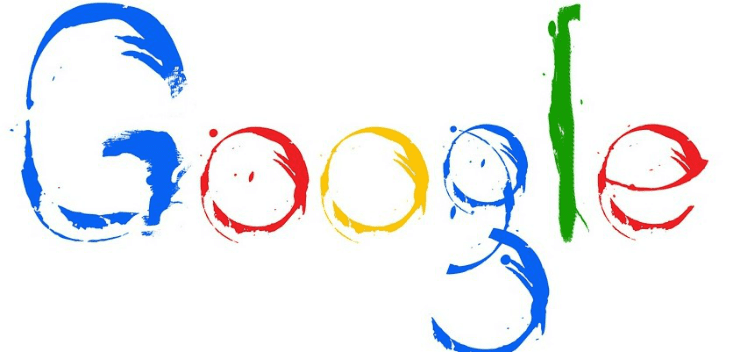
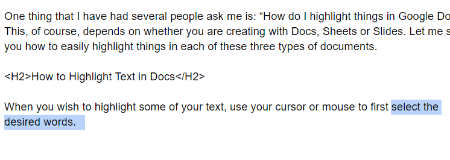
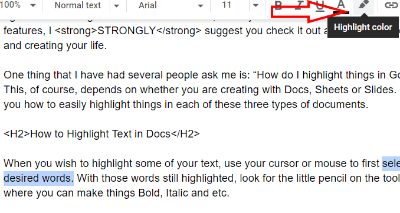
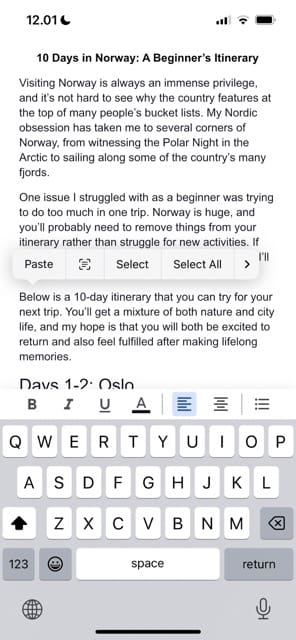
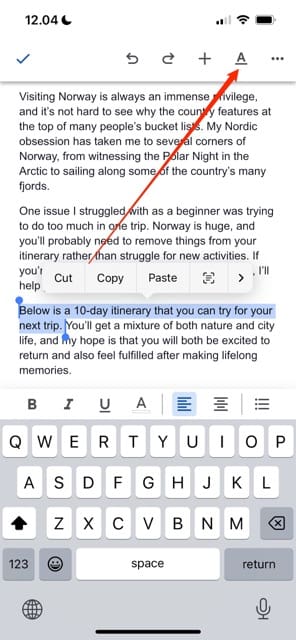
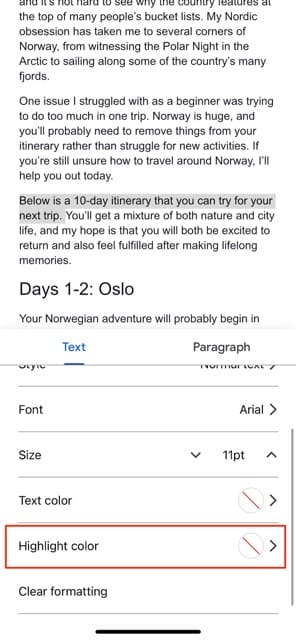
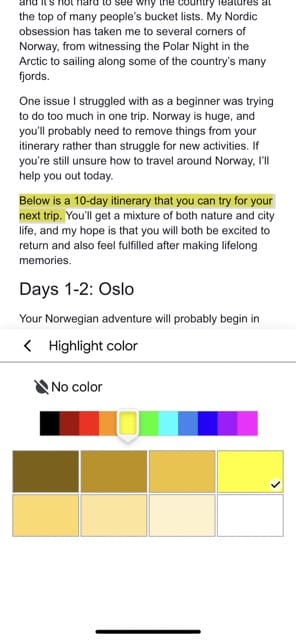


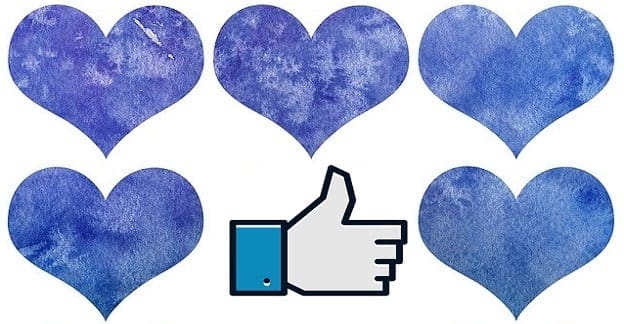
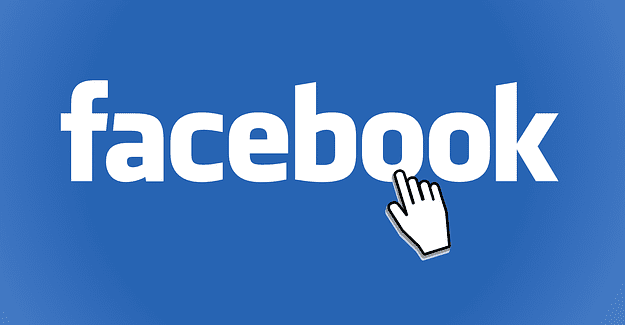
I am learning Goggle Docs and need help….as I was typing in a document I had a icon/symbol pop up . It was green and next to the last word typed. I could not type more words. When I clicked on it my name appeared highlighted in green. When I hit enter a lined area appeared and my typing appeared there. I know this sounds confusing but I had to go to a new blank doc to continue. How can I avoid this?