Blocking is one of the best features of any online communication platform. You may not be able to block the annoying guy that always hangs out by the proverbial company watercooler, but you can easily silence spammers and general nuisances (not to mention exes) in online services like Google Duo. If for whatever reason you change your mind later, Google Duo still gives you the ability to give someone a second chance and unblock them whenever you decide you want to. Here’s how to review your block list, just in case you need to do so.
To review your Google Duo block list, you need to go into your settings. To do so, click on the cogwheel icon in the top-right, labelled “Settings”.

Once in the settings, scroll down and click on the “Blocked users” section to expand it. Here you can see a list of all of your currently blocked users. Each user will be listed by the term used to block them. If you blocked a contact, then the contact name will be visible, if you blocked a phone number or email address from being able to contact you, then that will be the only identifier visible.
You can block an email address or phone number of a user you want to block by filling out the “Enter phone number or email address” text box, then clicking “Block”. You can unblock a user by clicking on the “x” icon to the right of their entry in the list. Unlike when blocking someone there is no confirmation popup so try not to unblock someone accidentally.
Tip: The email addresses or phone numbers you block do not have to have a current Google Duo account for you to be able to block them. This means you can pre-emptively block someone before they join the platform.

Being able to block users is an important part of any communication service. By following the steps in this guide, you can review your list of blocked users in Google Duo and choose to either unblock them or to block more accounts.
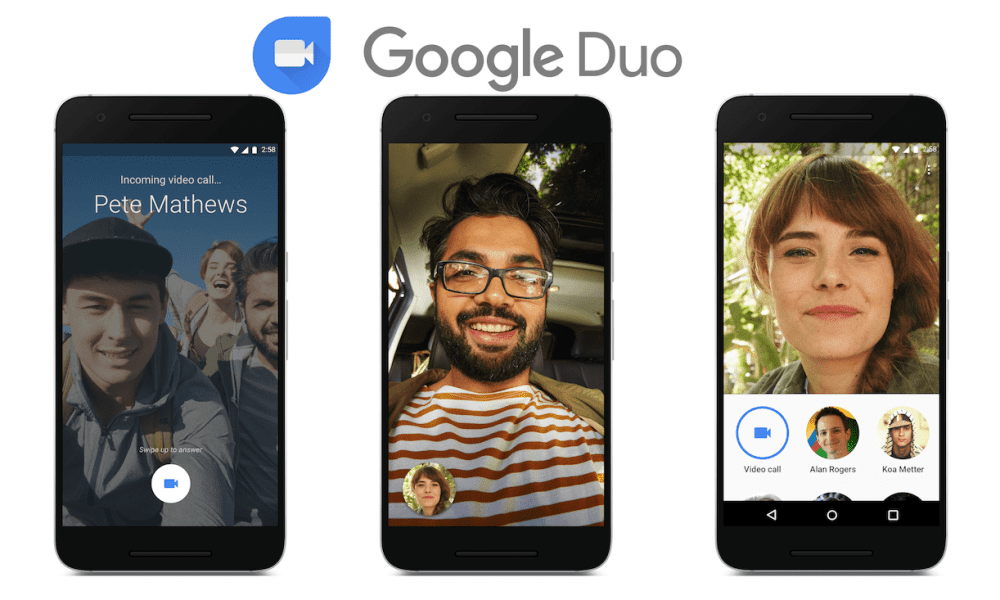




No I want to know if a block person has been trying to call me
No that wasn’t the question asked!
I unblock one number , but now we can’t contact now through duo,it’s showing we don’t have duo account . How we can solve the problems