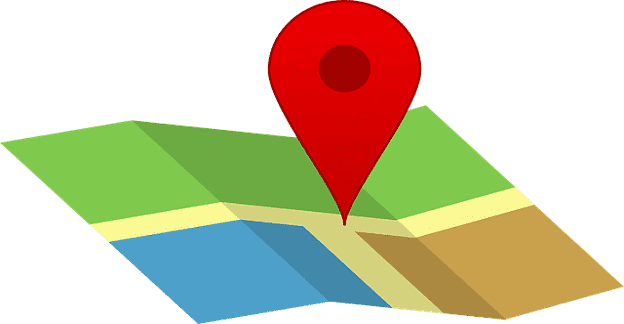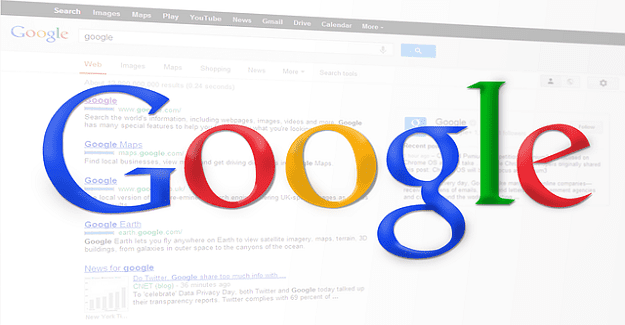Google Maps can help with a lot of things. For example, you discover where you are and find the top-rated restaurants in your area. But it can also help you find a location with the coordinates or get the coordinates for a location. You might not regularly use this, but it’s good to know how to use it since you never know when you might need it.
Contents
How to Get the Coordinates for a Specific Location on Google Maps
For those times when you’re on your computer, you can get the coordinates for a location by entering the location’s name in the search box. For example, let’s say you want to get the coordinates for LAX.

When you see the location, right-click on it, and the coordinates will be the first option on the list. That’s how easy it is to get the coordinates for any location. If you need to copy them, simply click on the coordinates, and you’ll see a message saying that they have been copied to the clipboard.

By copying the coordinates and pasting them in the search field, you can see them in degrees, minutes, and seconds (DMS).
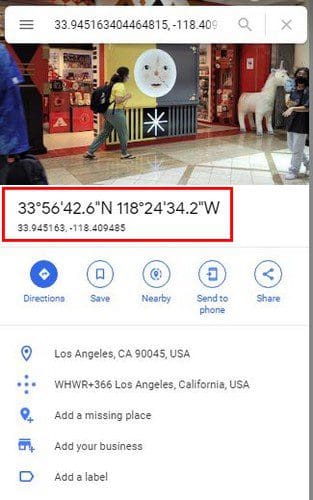
That’s how you can get the coordinates on your computer. It’s also possible to get them on your Android device.
Android
Once you have the Google Maps app open, add the name of the place you want the coordinates for in the search bar. Once it appears on the map, long-press on the red pin to see the coordinates.
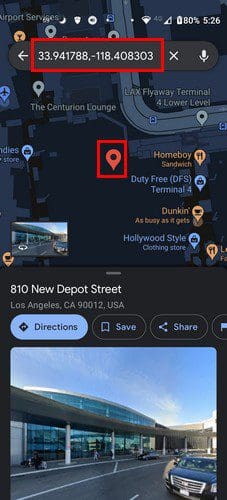
In the search bar, you can also enter any coordinates you have. They will need to be in the three formats Google Maps accepts. You can join them in the following formats:
- Decimal Degrees
- Degrees, minutes, seconds
- Degrees and decimal minutes
Once you’ve entered the coordinates, tap on the magnifying glass, and Google Maps will show you the location. Whether you’re on your computer or on your Android device, it’s easy to find a location with the coordinates.
Conclusion
That’s all there is to it when it comes to coordinates on Google Maps. You can find the coordinates for a location, whether you’re on your computer or Android device. Do you find the coordinates feature helpful? Let me know in the comments below, and don’t forget to share the article with others on social media.