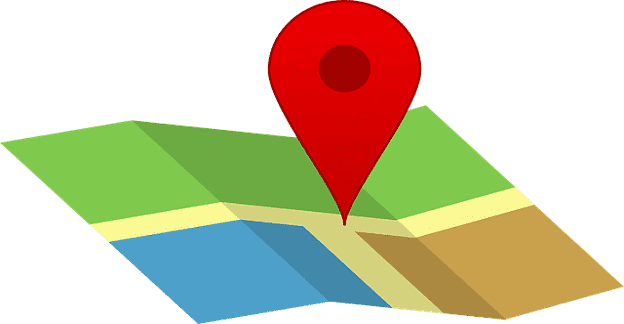Google Maps is full of useful tools. For example, it can help you find the top-rated restaurants in your area and help you find the traffic jams in your area. But it can get you to where you need to go by giving you the directions that you need.
But, since you may like to plan ahead. You look up where you need to go tomorrow so you’re familiar with the area. You know it’s near your current location, but how can you know your exact location once you’re there? Google Maps makes it easy to find out where you are with one click or tap. That way, you’ll know how far you’ll need to go to get to your destination.
Contents
How to Find out Where You Are Right Now on Google Maps
If you’re on your Android device, you can find out where you are by tapping on the button with a circle in it. The circle has little edges pointing out of it. Tap on this, and Google Maps will show you your current location. Once you’ve tapped on it, you’ll see a highlighted blue circle that’ll show you where you are. It’ll look like there is light coming out of it.
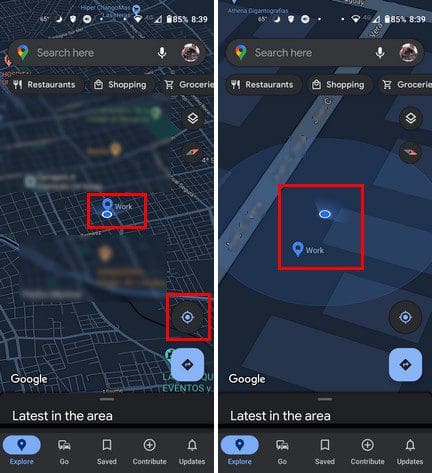
Near the blue dot representing your current location, you might see a message letting you know that the accuracy is low. If you tap in that area, you’ll see the option to tap to improve. Once you tap on it you’ll see information such as the address and options such as Share location and save. But you’ll also see the option to calibrate. You’ll need to tilt and move your phone in the way the app will show you until the low message goes away. Make sure there is nothing you can hit with your phone while you’re calibrating.
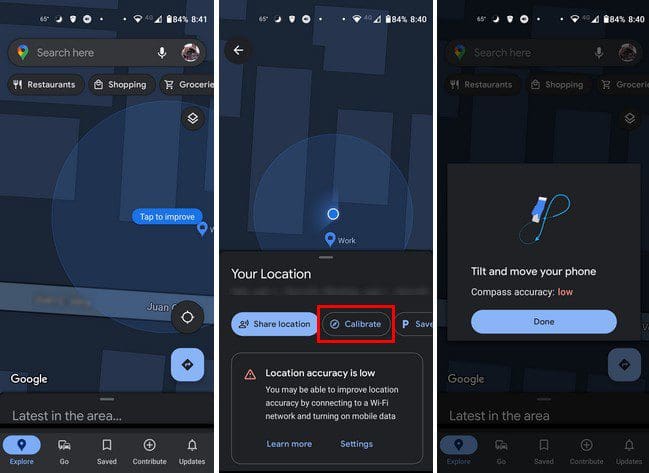
When the Low message is gone, tap on the Done button. As long as you’re there, make sure to use the compass. When you zoom in on your current location, you’re going to see the compass icon at the top right.
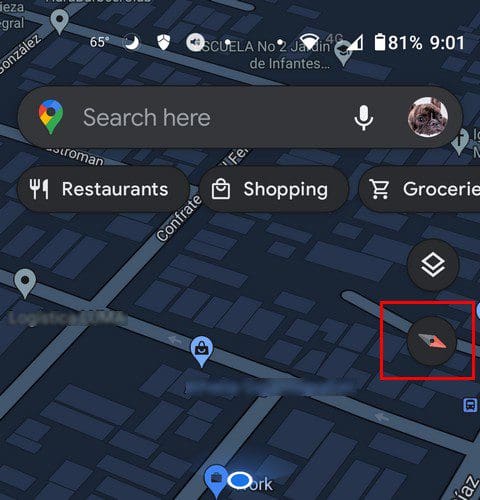
Tap on it to see what direction you’re facing. You’ll also see the layers option where you can always use Google Maps in satellite view. That way you can view the map in a way that’s easier for you to read.
How to See Where You Are on Google Maps – Windows
You can see where you are by clicking on the current location option if you’re on your computer. It looks exactly the same as it does on Android. It’s a circle with edges sticking out of it. Once you click on it, you’ll see the blue dot showing your current location. Google Maps will Zoom into your location automatically.

Conclusion
That’s all there is to it to see your current location on your Android device and on your Windows computer. If you’re on your Android device, you can help calibrate the location by making some movements. There’s even a compass to help to see which way is north. Do you use the current location option frequently? Share your thoughts in the comments below and don’t forget to share the article with others on social media.