Always on Display (AOD) is a very handy display feature that allows your Galaxy Watch to show the time even when you’re not actively using the smartwatch. The main downside to using this feature is that it significantly increases battery consumption which means you need to charge your device more often.
Well, AOD may not always work on Galaxy Watch devices. The display sometimes times out and falls asleep on its own. Let’s see how you can troubleshoot this issue.
Contents
Fix Galaxy Watch Always on Display Not Working
Disable Power Saving Mode
Always on Display increases battery consumption which makes it incompatible with power-saving features. If you accidentally enabled any power-saving options, AOD will stop working.
Go to Settings, select Device care, tap Battery, and then go to Power mode. Disable any active power-saving modes and restart your watch.
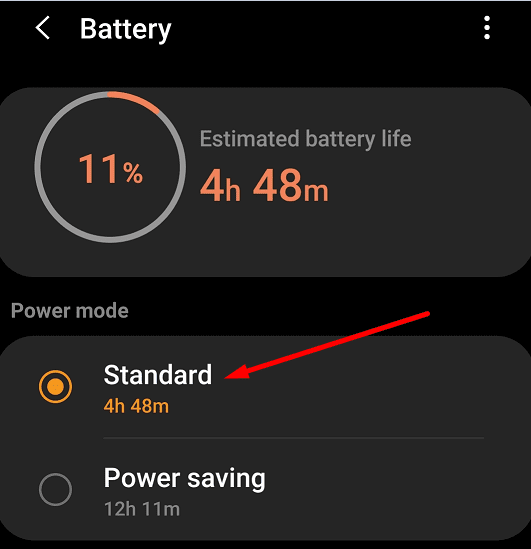
Clear App Data
Clearing out Galaxy Wearable app data may solve this problem. This action will help you to flush out the cache and restore AOD’s functionality.
- Navigate to Settings and select Apps.
- Select the Galaxy Wearable app.
- Go to Storage and select Clear cache. If AOD doesn’t work, tap Clear data.

- Do the same for your Galaxy Watch plug-in.
Re-install the Wearable App and Galaxy Watch Plug-in
If the problem persists, try uninstalling the Galaxy Wearable app and the Galaxy Watch plug-in. After you removed the app and plug-in, restart your phone and reinstall the apps. Meanwhile, restart your watch as well. Pair your Galaxy Watch with your phone and check if the AOD issue is gone.
Some users had to reinstall the Galaxy Wearable app twice to get rid of the problem. Repeat the steps if the first attempt failed to fix the issue.
Additional Troubleshooting Tips
- Turn off Night Mode. Check if there’s a moon sign on your display and disable the option.
- Disable Theatre Mode. Go to Settings → Advanced → Theatre mode → turn it off.
- Other users suggested that turning off gesture wake may work as well. Don’t forget to disable Do Not Disturb mode.
- Make sure the sensor at bottom of the watch is placed on a flat surface. Place the watch on a table or make sure it sits tight enough on your wrist. Help the watch detect it’s being worn. If you hold it in the air, the display goes dark.
- Install the latest updates for your watch and update the Galaxy Wearable app.
- Switch to a different watch face and check the results.
- Go to Samsung Health Settings, select HR and Stress Measurement, and set the feature to Measure Continuously.
- Do you have any tattoos on your wrist by any chance? Many users suggested that could be the reason AOD is not working.
Conclusion
To troubleshoot Always on Display issues on Samsung Galaxy Watch, disable Power saving mode, clear the Galaxy Wearable app cache and install the latest software updates. Did you manage to fix the problem? Let us know in the comments below.

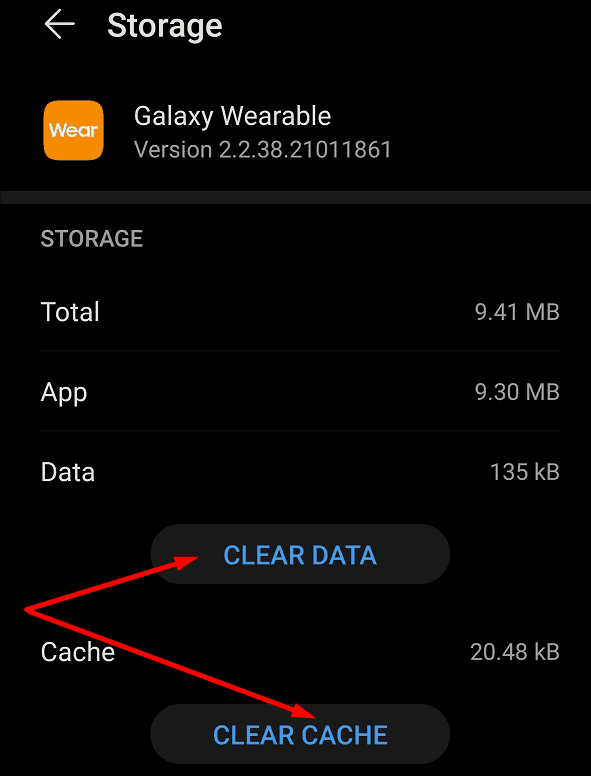



Taking off the gesture setting worked for my original galaxy watch, so thankful for that advise, I’ve downloaded so many different faces trying to get it to work only to find out that one setting fixed the problem….
Thanks so much!
Jason
I have managed to get the AOD to work by accident. I know that the sensors don’t work on my wrist because of my tattoo and i was playing around with the new watch 5 making sure that they where working on the underside of my wrist. When i moved the watch back to the top of my wrist the AOD miraculously started working. Today i put the watch on the underside and slid it around and there it was working again. So pleased because there is nothing worse than a totally black screen.
Clean the sensors on the back of the watch, if the sensors are dirty, can’t detect that its on your hand so the always on doesn’t turn on
Turning off bezel wake up work for me and goodnight mode.
Nope didn’t work at all did all that twice
Didn’t work, tried everything you advised. If anyone knows what I can do please post?
Please install AODclock app fir galxy watch.this app exist in galexy store section watch.
Good luck to all
Sadly, none of these things have worked for me. I’m returning the watch as I hate the look of the black screen.
Worked but I have to do it every morning after recharge.
No that did not work…..