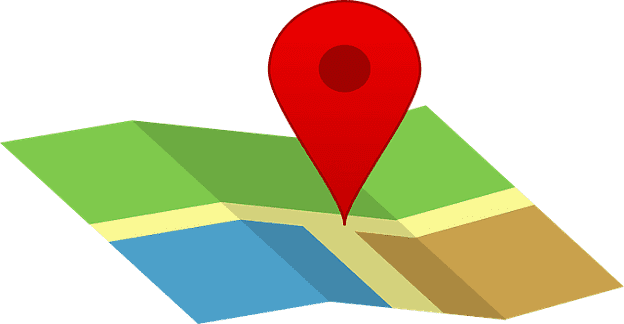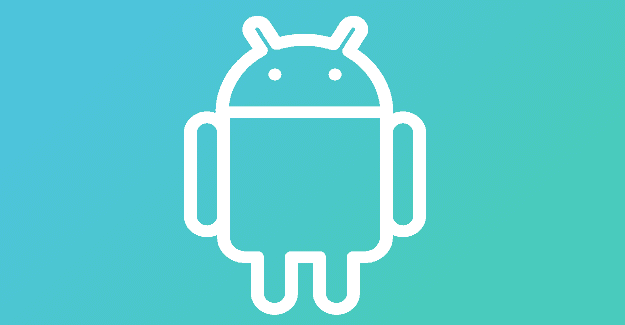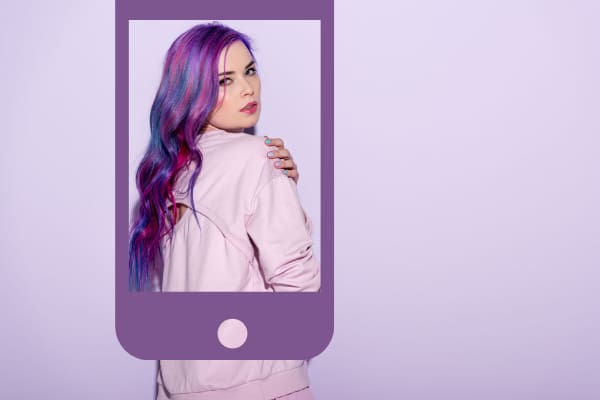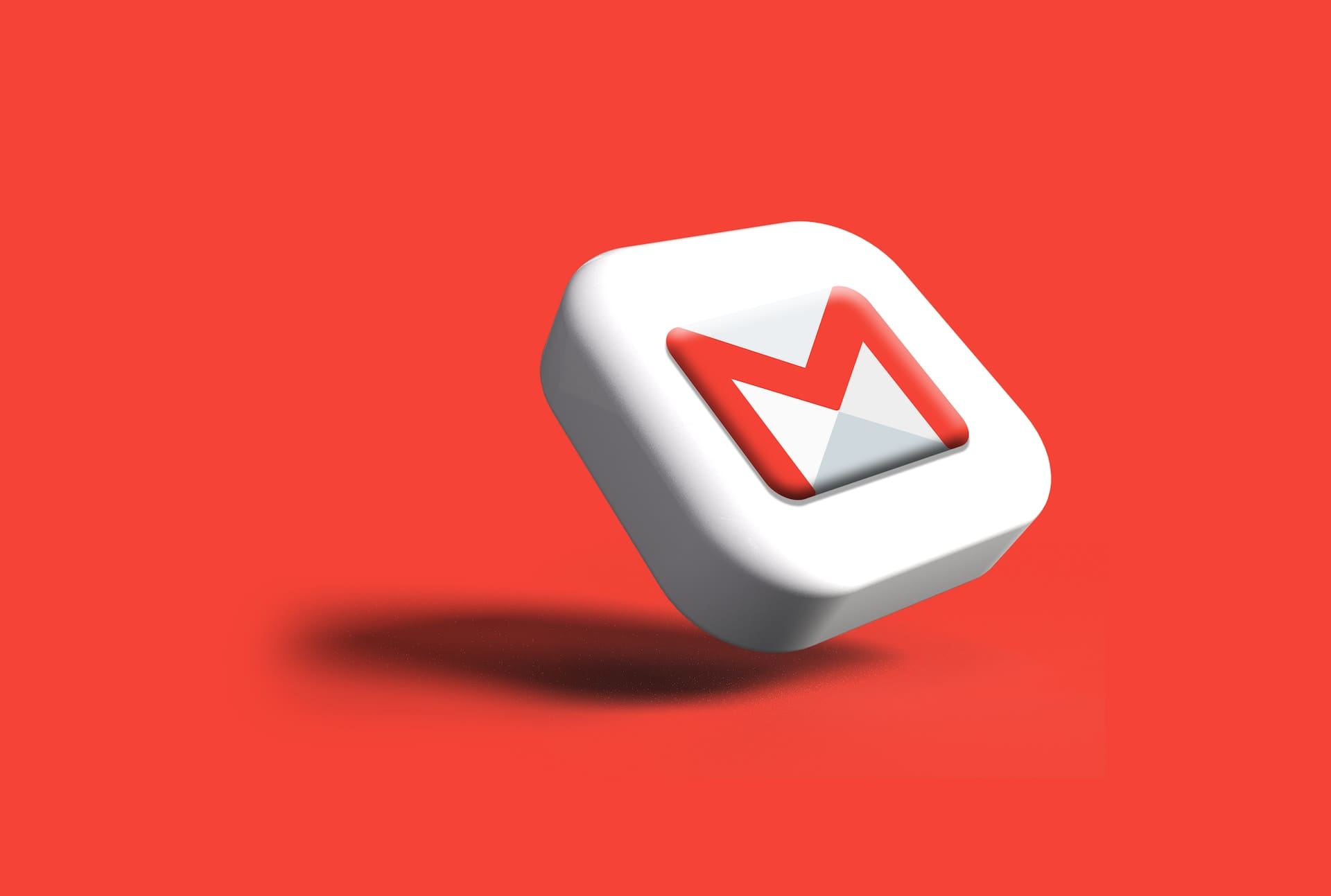You can only view Google Maps in three ways. You have the default option, Satellite, and Terrain. Besides that, there are map details you can add, such as Public transit, Traffic, Bicycling, 3D, and Stree View.
But if you’re a huge Satelite view fan and always want Google Maps to open on that option, it’s possible. With a few taps here and there, every time you open Google Maps, it’ll open in that view. There is one thing you should know about the Satellite view, and it does use more data than the others. But, if you’re ok with that, here’s how you can change it.
How to Make Google Maps Always Open in Satellite View
To always have Google Maps open in Satellite view, Open the app and tap on your profile picture. Go to Setting, and swipe down until you see the option that says Start Maps in Satellite view. Toggle it on, and you’re good to go.
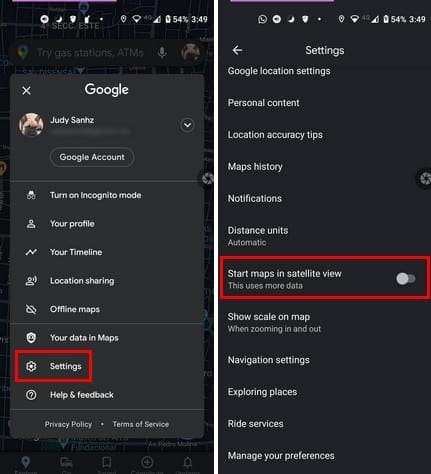
If you notice that always starting Google Maps in satellite view uses too much data, you can always follow the same steps to turn it off. When you want to use satellite mode, you can enable it by tapping on the Map Type icon shaped like a diamond with a V under it.
Google Maps will show you the available options that are default, Satellite, and Terrain.
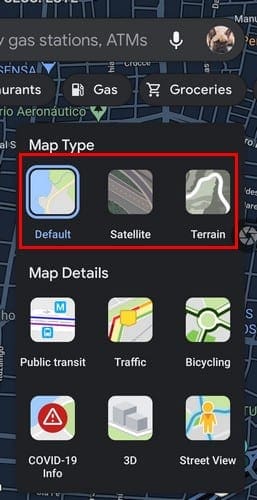
When you’re done, you can always change it back to default. If you’re using Google Maps on iPad or iPhone, tap on the Map Layer option and choose Satellite. Even though there’s no button to toggle on, the app will remember your choice for future use.
Conclusion
As you can see, it’s always straightforward to have Google Maps show you your maps in satellite view. If you see that it’s using way too much data for your liking turning it off is just as easy. Why is satellite view your favorite? In the comments below, let me know, and don’t forget to share the article with others on social media.