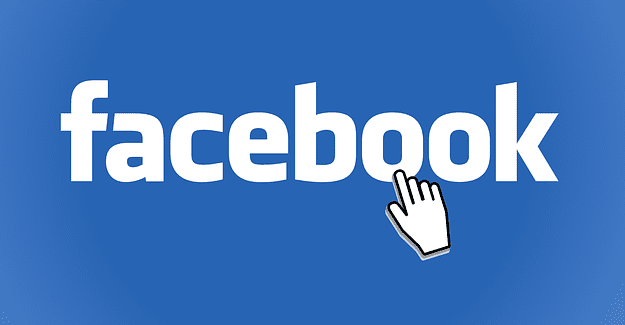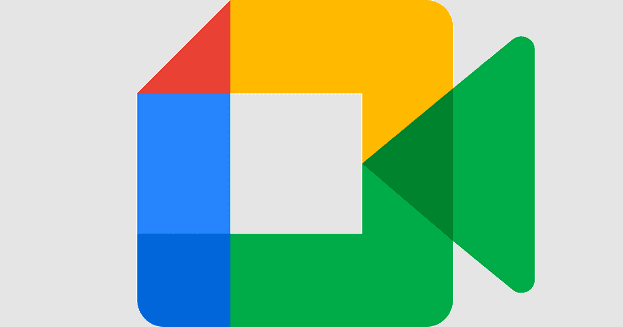Do you like to have a video playing while you work? Some people need some background noise, while others need complete silence. If you need some background noise, Firefox’s picture-in-picture is a great way to watch videos without being too disturbing.
How to Enable Picture-in-Picture Mode in Firefox
To turn on picture-in-picture in Firefox, click on the three-lined menu at the top right. When the menu opens, click on Options.
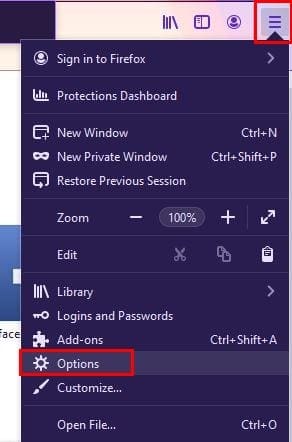
To the left of the display, make sure you’ve selected the General option. Scroll all the way down to the Browsing section.

Once you have the option enabled, you can open YouTube, for example, and test out the feature. Once you’re on YouTube, start playing any video. When you place the cursor over the video, the picture-in-picture icon will appear. If you don’t see it for some reason, you can access the option by right-clicking on the video and choosing the picture-in-picture option from the list.

Click on the icon and watch how the video is transferred to a smaller window at the bottom right corner. Click on the window and drag it to any position you want on the screen. You won’t see any option to forward to rewind the video.
You’ll only see options to play the video back on YouTube or to pause the video. Hopefully, those options will be added soon. By dragging the corners, you can give the new window the size you want. When you think you’ve had enough, you can click on the X at the corner to close the video. You can make the video go full-screen by double-clicking on the video. When you want to go back to the smaller size, double-click anywhere on the video.
If you want to hide the picture-in-picture toggle, right-click on it and choose the option that disables it.

Don’t be surprised if you try to use the feature on a site and it doesn’t work. Maybe the site doesn’t support it.
Conclusion
Picture-in-Picture mode is one handy feature. While it could use more options for controlling the video, at least the option is available. What are your thoughts on the feature? Do you find a video playing while you multi-task distracting? Share your thoughts in the comments below.