Bigger workspaces with plenty of users can be hard to keep track of. They’re not always easy to check, but you want to take stock of who has access. If you do so, you might find it useful to export a list of all members of the workspace. You could, for example, easily pass it along to HR to verify that everyone that should have access does, and that there are no unauthorised members. Alternatively, you could keep it as a record of who was in your system when. Here’s how to export a member list for your workspace.
How to export the member list
To be able to export a member list, you need to browse to the member management settings. To get there, you first need to click on the workspace name in the top-right corner. Next, in the dropdown menu, select “Settings & administration”, then “Manage members” to open the Member management page in a new tab.
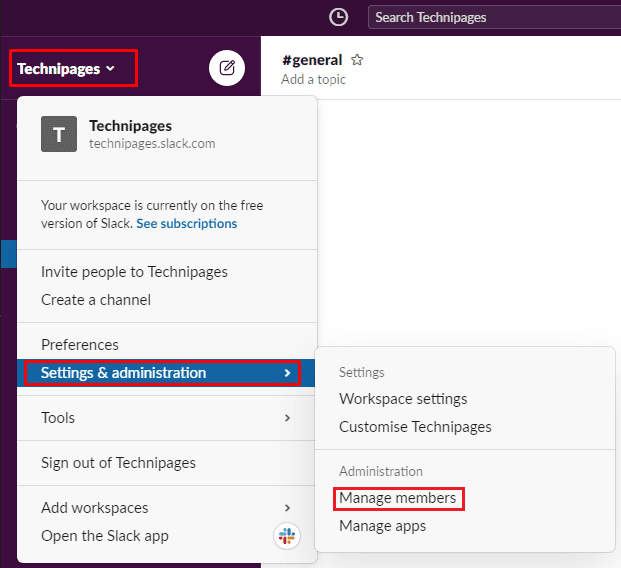
Once you’re on the member management page, click on “Export member list” in the top-right corner. A popup will appear informing you that Slackbot will send you a message. This message will have the member-list export attached as a file for you to download.
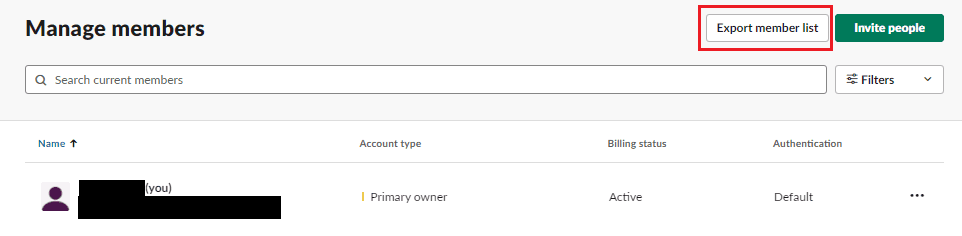
The process of generating a member list export may vary depending on the size of your workspace. If you have a large workspace, be prepared to wait for a little while to receive the file from Slackbot. Once Slackbot messages you with the file attachment, you can download it by clicking the small cloud icon. Alternatively, you can share it with someone else. To do so, click the share button and select where you want to share the attachment.
Note: The export will include the following data for each member of your workspace: username, email, status, billing-active, has-2fa, has-sso, userid, fullname, displayname, and expiration-timestamp. You should be sure that everyone that has access to this data can be trusted with it. This is especially important as the email addresses and names can count as “Personally Identifiable Information” or PII in non-corporate environments, for which there may be legal consequences for disclosing.
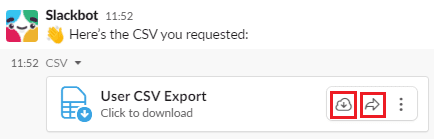
Exporting a full member list of your workspace can make it easier to properly monitor or audit the people in your workspace. By following the steps in this guide, you can generate and download or share an export of your workspace member list whenever you want.
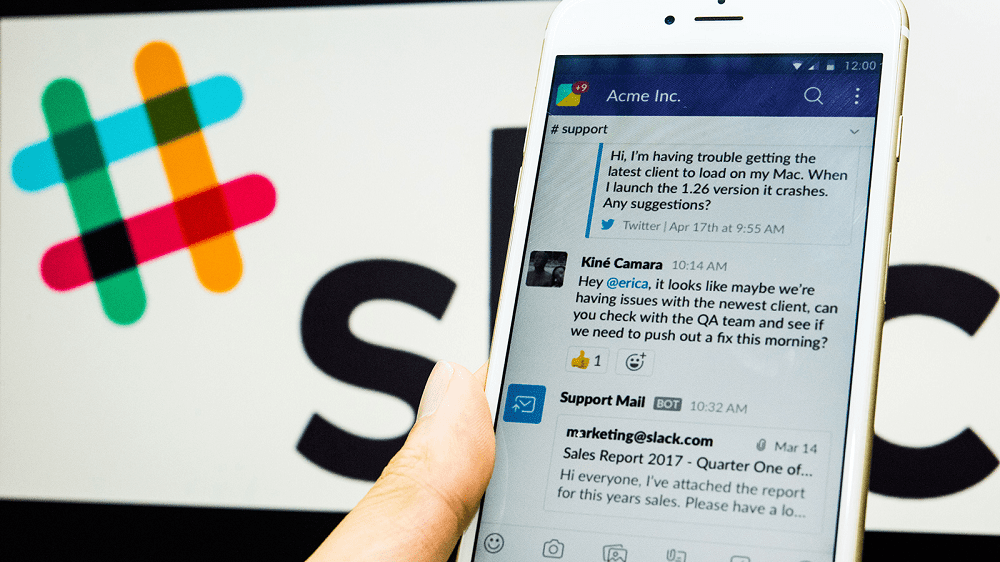




Useful. Used. Thank You.