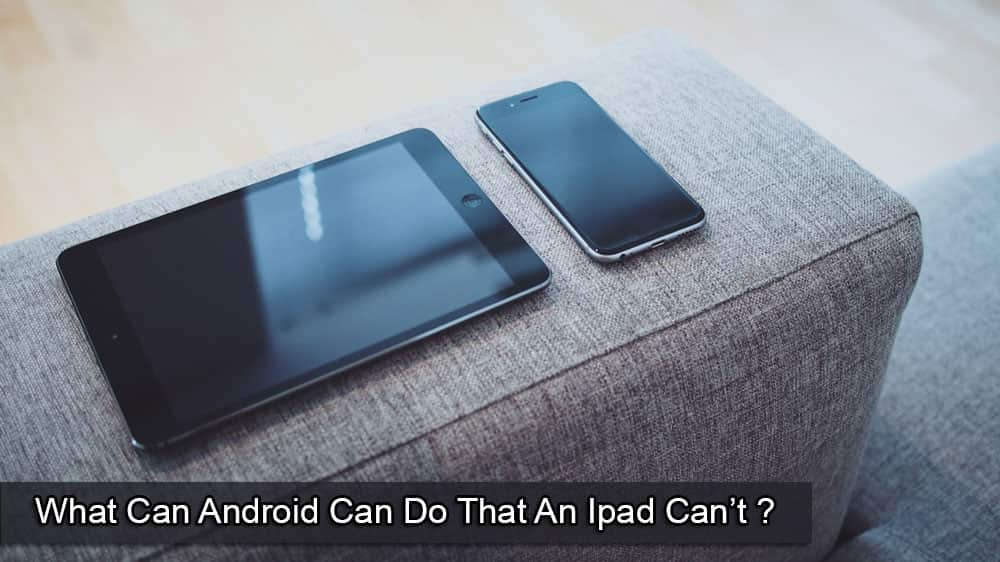Even if you don’t have a Google Pixel device, you can still enjoy Google Now Playing feature. Here’s how!
If you’re a music lover, you can easily find the basic information about a soundtrack using the Now Playing feature — exclusively available on Google Pixel phones. But don’t get disheartened if you own any other Android device. Let us show you how to get Google Now Playing on any Android device.
Contents
How to Use Google Now Playing on Non-Pixel Devices
Users can use the Ambient Music Mod (AMM) to get the Now Playing service on Android devices such as Samsung, Xiaomi, OnePlus, etc. It uses a modified Android System Intelligence, Accessibility settings, and hidden APIs.
It’s a modified Android app you can’t find on Google Play. Since modified apps (mods) offer developer-level access and additional features, Google Play Store doesn’t allow such apps.
Hence, you have to download the AMM directly from GitHub. After installing the AMM mod, you can download the Pixel Now Playing app from GitHub. Its installation also takes place automatically.
Features of Google Now Playing on Android Offered by AMM

You’ll get the following features of Google Now Playing through AMM:
- On-demand music search on the cloud from a supported non-Pixel Android device
- Home widget for triggering sound recognition manually
- Advanced features like Favorites and History
- Complete database of tracks
- Device location changing to access track list of different regions
- For devices that support Accessibility settings services, display Now Playing music tracks even on the lock screen
AMM Installation Prerequisites for Using Now Playing on Any Android

If you want to have the general features of Now Playing on your Android phone, these are the things you need first:
- A smartphone with Android v12.0 or above as these offers automatic access to CAPTURE_AUDIO_HOTWORD by the Android Shell app.
- Users of Android 9.0, 10.0, and 11.0 need to root their devices.
- Shizuku app for API access, and ADB usage.
To get the Now Playing On-Demand feature, make sure to have:
- Android 12 or newer versions
- An Android device with ARM v8 CPU
- Google App bundle build 0.29
- Google App’s Music Recognition Service set as the system recognition service
Steps to Install AMM for Google Now Playing on Any Android
1. Installing Required Apps
- Download and install the Shizuku app on your Android device from Google Play Store.
- Download the APK file of Ambient Music Mod from GitHub and install it.
2. Activating Developer Options
- Go to Android Settings.
- Navigate to the About Phone section and tap seven times on the Build Number.
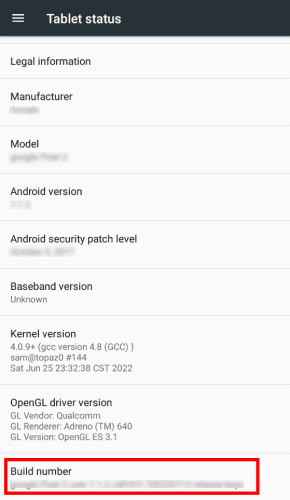
- Some devices will also ask you to enter your security PIN to proceed further.
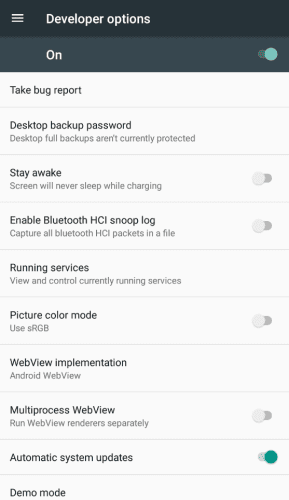
- However, most Android phones will show a pop-up message, “You’re now a developer!“
- It’ll activate the Developer Options on your Android phone. You can verify this from the Settings app before getting Google Now Playing features on Android.
- Scrolling through the Settings App, you’ll find the Developer Options. There, look out for the option named USB debugging. Now, activate it using the toggle.
3. Allowing Shizuku App Wireless ADB
Open the Shizuku app you installed earlier. However, you’ll see a ‘Shizuku not running‘ notification. Try the following workaround to fix this issue for installing Google Now Playing:

- Go to the Start via Wireless debugging option to find a small pairing icon. Tap on that.
- When Shizuku shows a notification for entering split screen mode for different options, tap on Developer Options.
- On the Developer Options screen, you need to activate the split screen by long tapping on the rectangular button at the bottom of your phone screen.
- Now, you’ll see the Shizuku appearing in the bottom half of the screen.
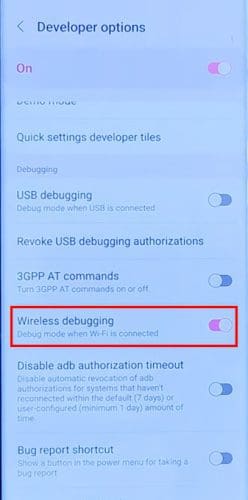
- Go to the Developer Options screen to locate the Wireless debugging option and enable it.
- Accept the notification that’ll pop up asking for your permission, which is crucial for installing Google Now Playing.
- Again, select the Wireless debugging option and scroll to find the Pair device with the QR code option. Tap on that option.
- You’ll notice the pairing code popping up on the upper part of the screen. Touch the pop-up message.
- The Shizuku app will ask for the pairing code. Here, you have to enter the code and tap on OK.
- Now that the pairing is done, you need to touch the Shizuku app screen again to click on Start, located under the Pairing icon.
- It’ll start Wireless Android Debug Bridge (ADB).
- After a code runs, the Shizuku app will appear again. Scroll up to see that the app is now running.
4. Making Ready the AMM App
- Start the Ambient Music Mod app from the app drawer.
- Tap on Get Started, and a pop-up notification will appear.
- Select Allow all the time to make Shizuku and AMM get connected in the background.
- When the “Data Usage” and “Select a Country” screens appear, continue by tapping Next.
- Wait for 10 seconds after seeing the Now Playing is loading message. The app download will start automatically.
- After the download, you’ll see an Install button. Tap on it to start installing Google Now Playing.
- Disabling Battery Optimization is another important task you need to perform from the Settings app’s Battery section when the AMM app asks you to do that.
- Now, the Setup Complete screen will show up there. It would be best if you tap on Close.
- After that, the Now Playing screen will pop up. It’ll download the song database.
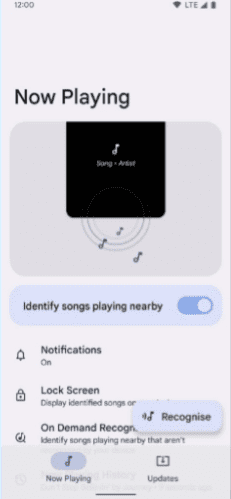
- Once the complete database is downloaded, you can play any song from it.
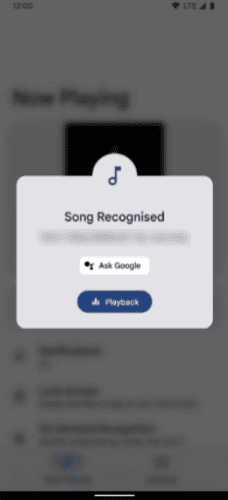
- To check if Google Now Playing app is working correctly, tap on the Recognize button of the app and play a music track.
Conclusion
Now Playing is an efficient attribute of Google Pixel phones. Though many third-party apps claim to do the same job, those can’t match the proficiency of Now Playing.
Now that you’ve gone through the step-by-step guide to using Google Now Playing on any Android device, follow the instructions to enjoy its benefits.
If you face any difficulty during the installation, let us know in the comment section. Next is an article on the Clear Calling feature of new Pixel devices.