Your friend posted a picture of you on Facebook that you don’t want anybody to see. Even worse, they tagged you. So now the photo is out there for your friends to see. Luckily you can remove the tag from the photo.
Contents
Option 1 – Remove Tag from Post or Photo
Full Desktop Version Site
- Visit your personal Facebook page, then select the “Activity Log“.
- Find the post or photo in the log you wish to remove the tag from, then select the “post” or “photo” link.
- Select the three dots, then choose “Remove Tag“.

Option 2 – Remove Tag from Photo
Full Desktop Version Site
- From the photo the page is on use the “Options” link to select “Remove Tag“.

- Select “OK“.
Mobile Site
- From the photo page, select the “More Options” link, then choose “Remove Tag“.

- Select the “Remove Tag” button.
Android & iOS App
- Visit your personal Facebook page, then select the “Activity Log“.
- Find the post you wish to remove the tag from, then select the arrow next to it.
- Tap “Report/Remove Tag“.
- Select the reason. I usually just go with “I’m in this photo and I don’t like it”.
FAQ
What happens if somebody else tags me in the photo again?
They won’t be able to. Once you remove your tag, anybody after that will get an error when they attempt to tag you again. However, they could delete the photo, upload it again, then tag it again.
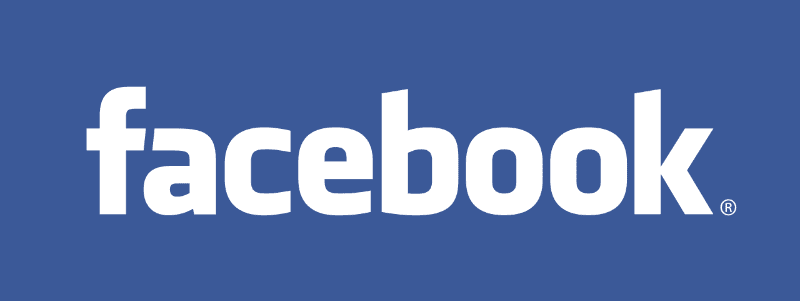
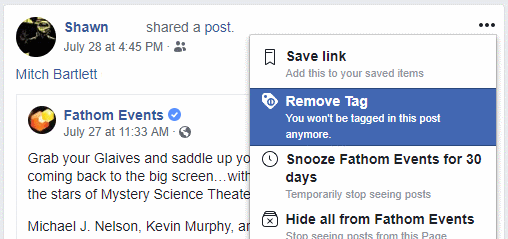
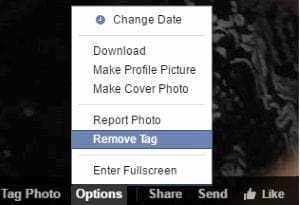
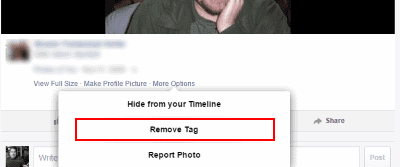
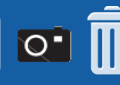
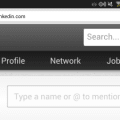

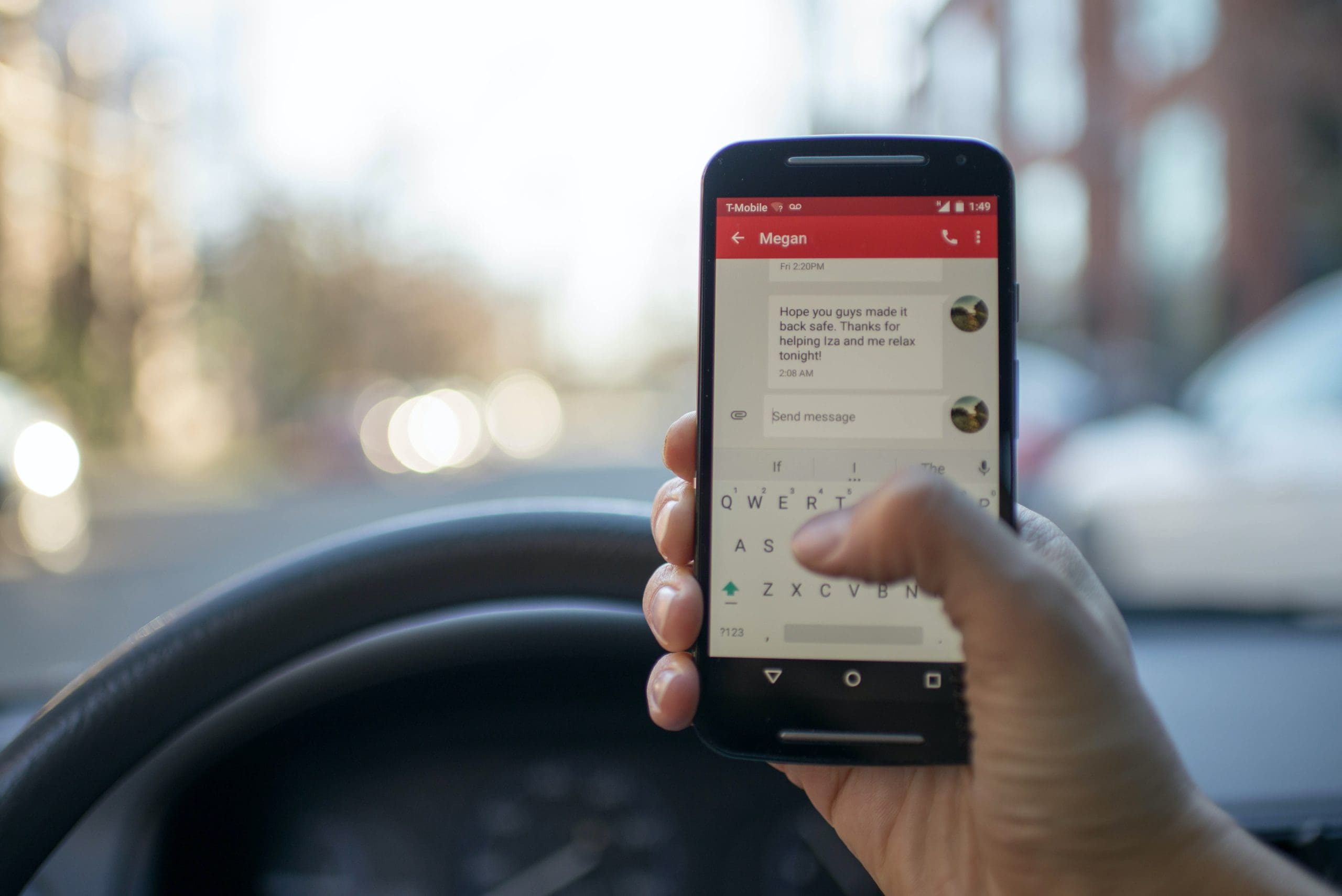
Option 2 did not work.
Should be titled “How to Remove Tag OF YOURSELF”. If you accidentally tagged someone else, and want to correct it, as far as I can tell, you’re screwed. (Unless maybe it’s on your photo. But I goofed on one of my wife’s pix of me, accidentally tagging someone else.)
I think someone been in my facebook ad remover i seen i know i couldnt of done ..i been hacked..some manys time i get un seen email.vodio..i know someone doing this i dont even have a 3 grade I Q