You might want to delete photos or videos from Facebook for several reasons. For example, you might not want others to see your profile pictures from 10+ years ago.
Contents
Related Reading:
- Facebook: How to Hide Photos From Public and Friends
- How to Hide Tagged Photos on Facebook
- How to Stop Facebook From Accessing My Photos
Need to get rid of some photos on Facebook? This tutorial will teach you how to delete photos and videos from Facebook from Android, iOS, or a Desktop PC browser.
Note: If you’re looking to remove photos that other people have posted, you cannot unless they are against Facebook’s TOS. You can, however, remove tags from photos.
How to Delete a Photo or Video From Facebook
Follow these instructions to delete photos from Facebook on your device.
- Log into Facebook.
- Go to your profile.
- Navigate to the photo or video you wish to delete in the Photos section. For videos, you’ll need to go to the Videos section instead.

- Select the three dots icon. On Android, this will be vertical; on other devices, it’ll be horizontal.
- Choose Delete This Photo (or Delete This Video) when the dropdown menu appears.

These steps will work regardless of whether you use a computer or smartphone, and the process is the same whether you use the downloaded app or web version. Your operating system also doesn’t matter.
If you recently posted a photo or video as a Facebook status, you can also remove the content by maxmizing it to full screen. Then, choose the necessary delete option. For videos, you can — if you aren’t sure — move your content to the recycle bin instead. If you don’t recover your videos within 30 days, they’ll be permanently deleted.
Why Is “Delete Photo” Not Showing as an Option for Me?
If you don’t have “Delete This Photo” as an option, the photo is owned by another person. All you can do is remove the tag from the photo.
Deleting Facebook Photos and Videos: A Straightforward Process
As you can see from this guide, it’s easy to delete Facebook photos and videos. All you need to do is sign into your account and follow the instructions we’ve already listed. It’s also possible to move videos to the recycling bin if you aren’t sure about whether you wish to permanently remove them or not.
For some content, you won’t be able to delete it altogether. That’s because you’re tagged; luckily, you can easily remove the tag.

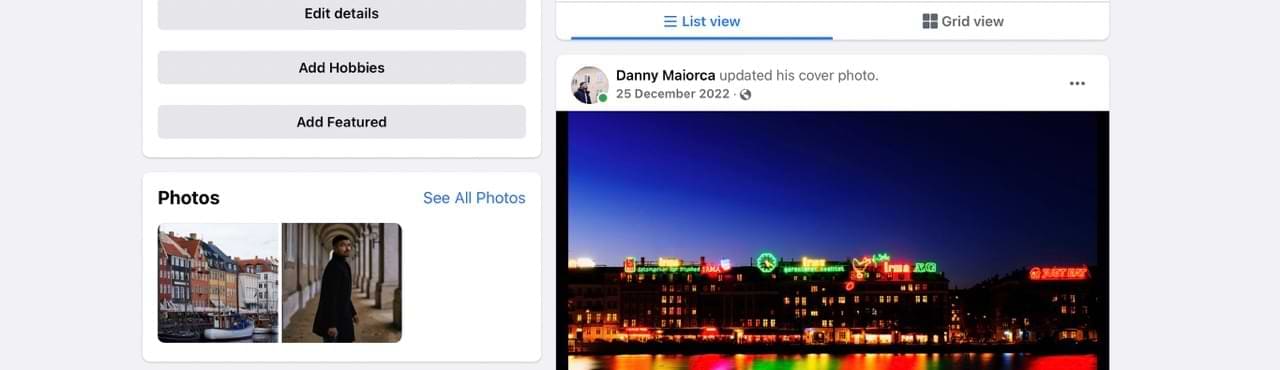
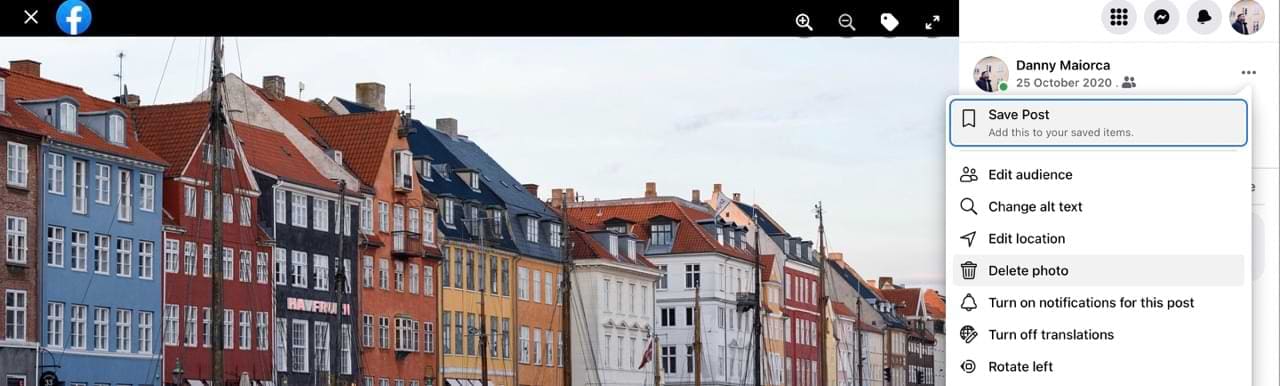
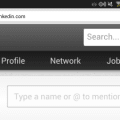

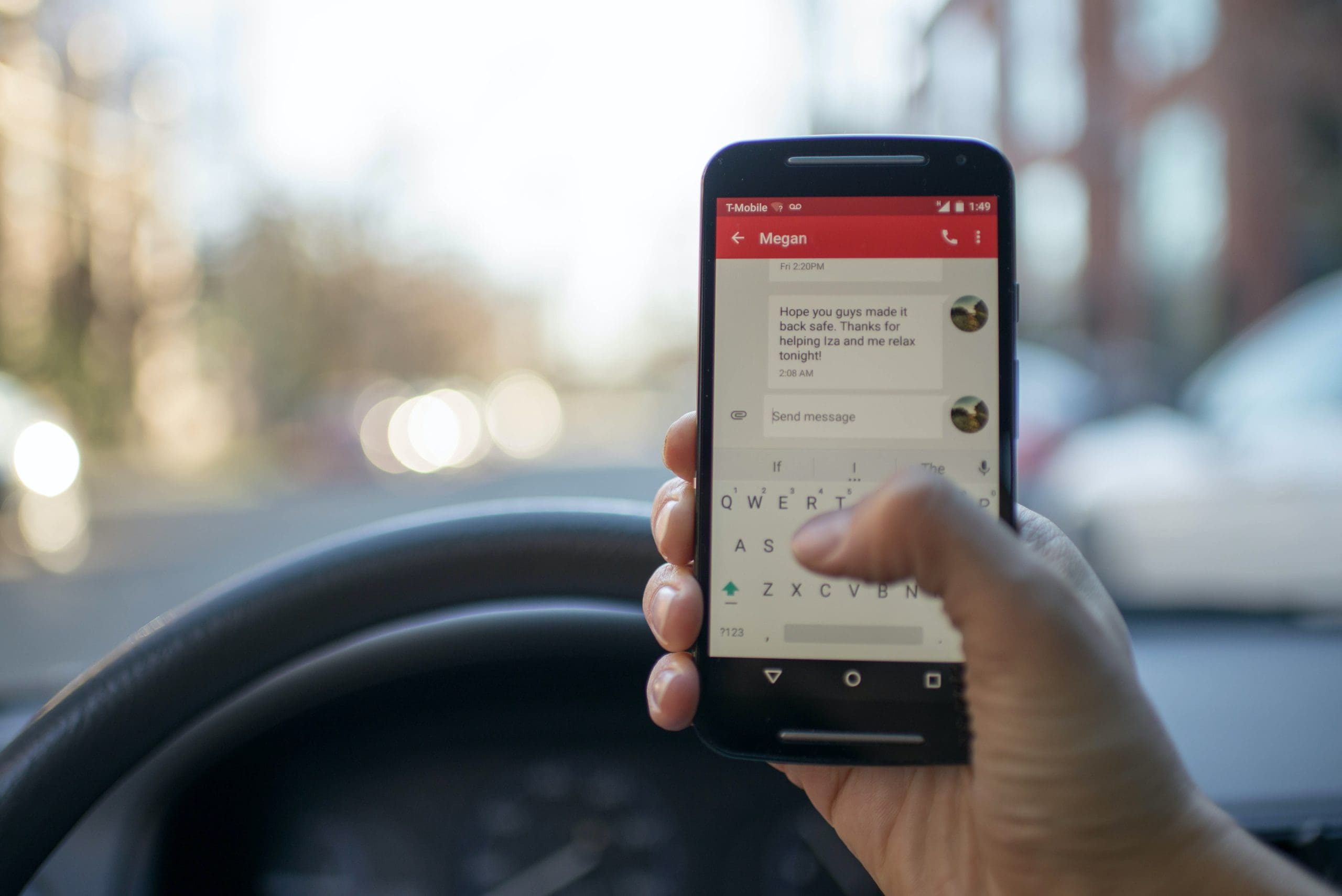
This did not work at all for me – I am using a Windows PC. I can delete some photos but not others – they are ALL photos that I have taken with my own camera. Any additional guides welcome!
Open video
Three white dots at bottom right
Tap the dots
Delete comes up
Hit delete
Your directions say:
“4. Mouse over the photo you wish to delete, then select the “Options” link located at the bottom of the screen.”
When I mouse over or click a photo I get no “Options” link. I get nothing. Help!
Then I view my husband’s facebook profile page it shows videos that he s deleted and you can not see them on his phone why is this
My Facebook shows” photos of you “I guess I’ve been tagged in them I untagged myself and they’re still showing on my Facebook how do I get rid of the pictures on my Facebook
You need to go to your Facebook on a desktop delete the unwanted videos.
I need to delete a video from face book and I don’t know how to
To delete videos. 1. click on the more tab at the top right of your page. 2. Go to videos link and click. 3. Hover over the video you want to delete. 4. You will see a square with a pencil in it in the top right corner of the video, Click there. 5. Click on delete video. Hope this helps.
To delete photos. 1. Click on the photos tab at top of page. 2. When pictures are displayed, go to the picture you want to delete. 3. You will see a square with a pencil in it. 4. Click there and go to delete this photo.
None of there methods will delete a video on your facebook. Here is how….scroll down to the post that included the video. At the top right choose the option “Delete post”. Voila! No more video.
The instructions for deleting a photo on Facebook when using an iPad are incorrect.
The second instruction to tap “ More” is impossible as the right hand lower corner does not have this button to tap .
can i hva my old photos bak
I did per instructions and it say retry over and over
How do I delete videos in my albums on FB
Hi, I Can’t delete some videos that I’ve recorded LIve, They are mine, it was me that posted them live but doesn’t show me the option to delete them.
I can’t delete a CNN video that was posted. CNN inserted a text box in the bottom half of the screen thereby covering the “more” option prevented from being able to delete the CNN video and move on to other posts on Facebook
not really.
The process is TOO TEDIOUS and TIME CONSUMING and NEEDS TO BE IMPROVED
I want to the unwanted videos I visited in i.facebook.com through Facebook. Can you help me.
Its not showing the three dots on the top of my screen how can I delete the videos or pictures without it???
How do I delete music videos that I imported and then shared on FaceBook.
What if you don’t have an “explore” section?