The Steam Deck, Valve’s revolutionary handheld gaming device, offers the potential to bring your entire Steam library on the go. However, as the device utilizes a Linux-based operating system, SteamOS, not every game in your library will be compatible straight out of the box. This guide will help you understand how to check game compatibility on your Steam Deck.
Before we delve into the steps, it’s crucial to understand what determines a game’s compatibility with the Steam Deck. SteamOS uses a compatibility tool called Proton to run Windows-based games. While Proton is robust and can run many games flawlessly, some games, particularly those with complex anti-cheat systems, may not be compatible or may have limited functionality.
Contents
How to Check Game Compatibility on the Steam Deck: Deck Verified

The first way to quickly check game compatibility on the Steam Deck is through the company itself. Valve has created a dedicated page on the Steam store where you can check the compatibility of games with the Steam Deck. You can access this page by visiting the Steam Store website and navigating to the Steam Deck section.
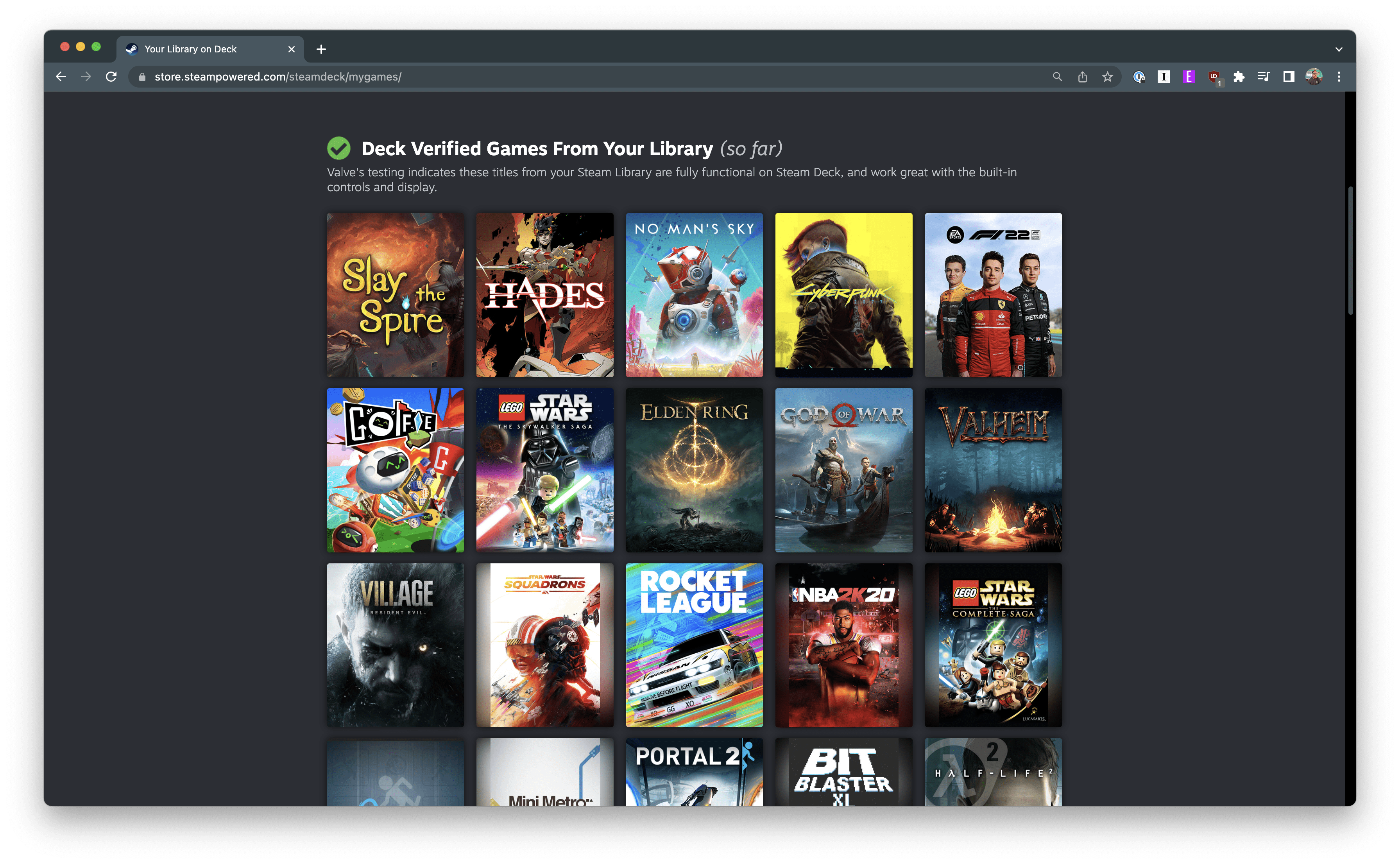
After logging in with your Steam credentials, you’ll see different sections based on the games currently in your library. These sections are as follows:
- Deck Verified: Valve’s testing indicates these titles from your Steam Library are fully functional on Steam Deck and work great with the built-in controls and display.
- Deck Playable Games: Valve’s testing indicates these titles from your Steam Library are functional on Steam Deck but might require extra effort to interact with or configure.
- Unsupported Deck Games: Valve’s testing indicates these games in your Steam Library currently don’t function on Steam Deck. Valve is continuing to add support for more games over time.
- Untested Deck Games: Valve’s testing team hasn’t yet gotten to the remaining games in your Steam Library, but we’re testing new games daily. Come back often to see more of your library get Verified.
Along with checking compatibility from the web, you can also do so from your Steam Deck directly. All you need to do is start your Steam Deck, navigate to your Library, and highlight the different games. The appropriate icon will appear in the bottom right corner of the game’s artwork, indicating whether you will want to install it on your Steam Deck or not.
How to Check Game Compatibility on the Steam Deck: ProtonDB
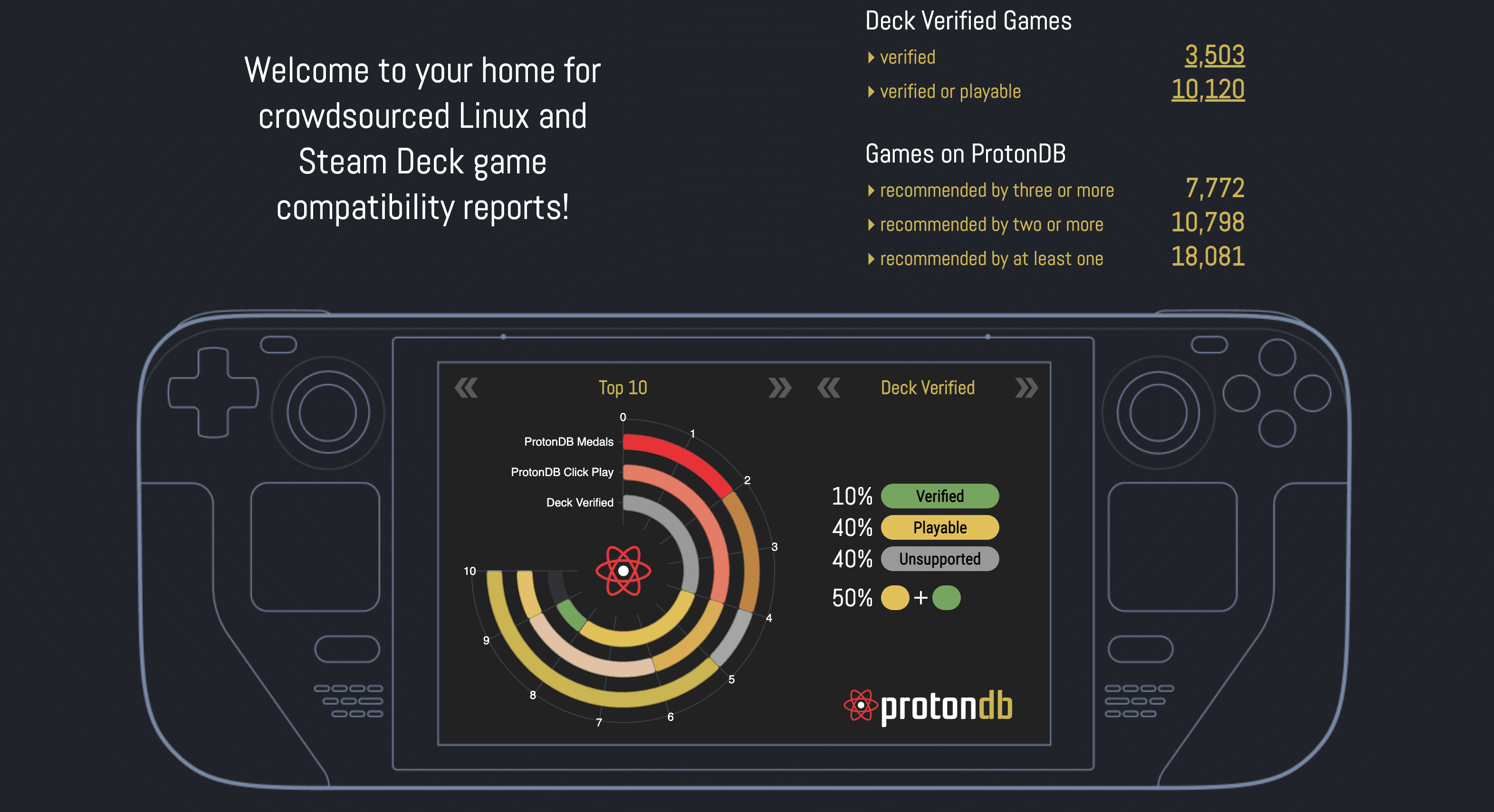
There are millions of games on the Steam Store, with new games being constantly added. And Valve only has so many resources at its disposal that it’s practically impossible to determine whether every game will run properly on the Steam Deck. That’s where ProtonDB comes in, which is a community-driven database that provides detailed reports on how well games run on Linux with Proton.
The easiest way to check game compatibility on the Steam Deck with ProtonDB is to head to the corresponding website. In the top right corner, you’ll see how many Deck Verified Games there are, along with recommendations from the community.
In the title bar, there’s a Search box that you can use to look and see whether the community has verified a specific game. There are a total of five different rankings that the community can provide, and they are as follows:

- Native: Runs natively on Linux.
- Platinum: Runs perfectly out of the box.
- Gold: Runs perfectly after tweaks.
- Silver: Runs with minor issues but generally is playable.
- Bronze: Runs but often crashes or has issues preventing you from playing comfortably.
- Borked: Either won’t start or is crucially unplayable.
- No rating: Awaiting further reports before giving a rating.
Making things even better for Steam Deck owners is the ability to create an account with ProtonDB. In doing so, you’ll be able to link your Steam Library to determine whether games from your library will work without only needing to rely on Valve’s Deck Verified program.
Conclusion
The ability to bring your entire Steam library on the go is one of the key selling points of the Steam Deck. By checking game compatibility, you can ensure you know exactly what to expect from your library when gaming on the device. With the tools and steps outlined in this guide, you’ll be well-equipped to navigate your game library on the Steam Deck.
But remember, compatibility can change over time as Valve and game developers work to improve Linux and Proton support. If a game is currently unsupported or has issues, it may become fully compatible in the future.




