One of the best features of Steam is the ability to install a game on one computer and stream it to another. It comes in handy if you want to play a game that uses many resources from a less powerful computer such as a laptop.
Not only can you use the Steam streaming feature for games purchased from the Steam store, but you can also stream non-Steam games from Origin such as Sims 4 and SimCity. Just follow these steps.
- Download and install Steam on both the client and host computers.
- Open Steam on the host computer.
- Select to view “Library“.
- Select the “ADD A GAME” menu at the lower-left portion of the window, then choose “Add a Non-Steam Game…“.

- Choose the Origin game from the list, then select “Add Selected Programs“.
- From the computer where the Origin game is installed, open Origin.
- Go to the “Origin” menu, and select “Application Settings“.
- Select “Origin In Game” in the left pane.
- Uncheck the “Enable Origin in Game” check box.
- Select “Advanced” in the left pane.
- Check the “Automatically exit Origin after closing a game” option, then close Origin.
- From the client computer, launch Steam.
- Select your game, then choose the “Stream” button.
The game should now launch and stream from your computer over the network.
I hope this guide has helped you add non-Steam games offered by Origin to your Steam library. Feel free to leave a comment below.

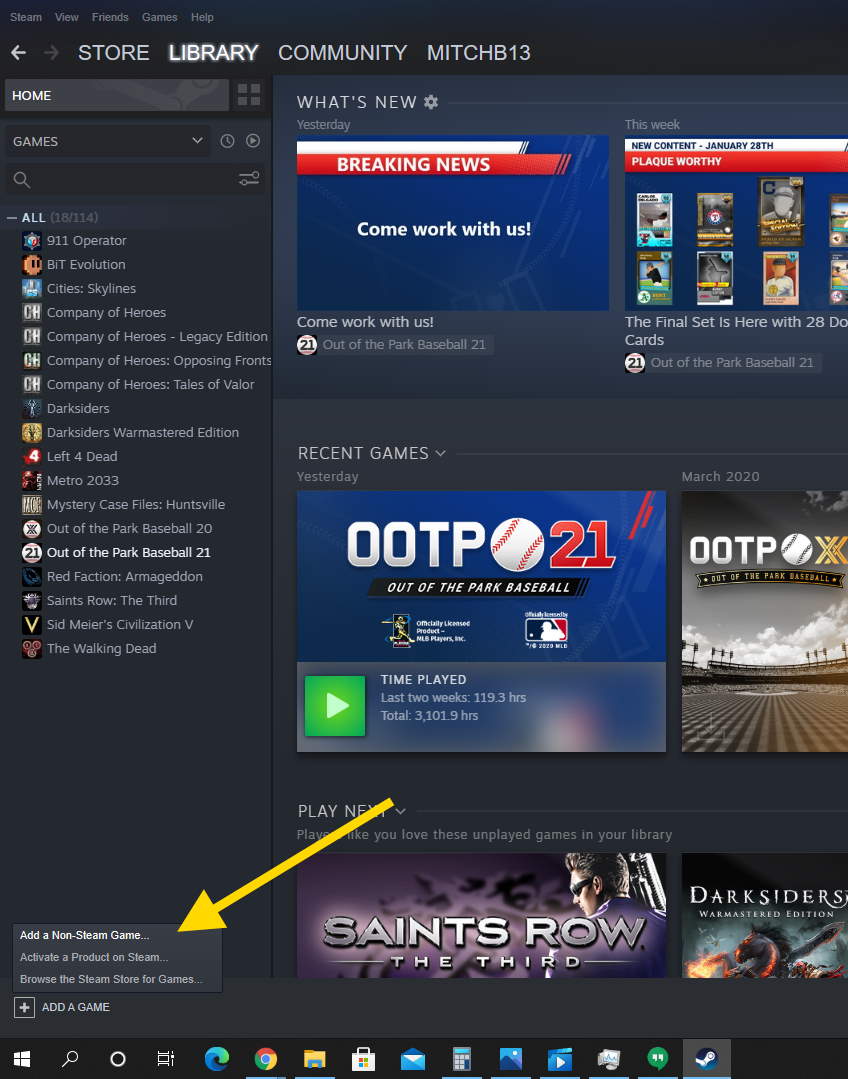



The game launches, but my controller (Xbox) won’t work through Steam Link (only my kebyoard)
I’m not finding a “stream” button. I’m trying to stream sims4 to a client pixelbook but I only see a “play” button on the host launcher.
Workaround for Games that won’t start this way:
1. Chose a game with a launcher to stream to your client (e.g. Borderlands – Pre Sequel) and klick on the stream button.
2. Minimize (do not close, just minimize. Perhaps you also need to mute it) the Launcher.
3. Now you see the desktop of your Host-PC, so now you can start anything you like and launch it yourself.
I hope this helps.
ITiger.
Sims 4 is not working for this. Everytime I try, it closes steam on the host computer.
See, they put this option because no one likes Origin. Haha!