Are you the type of person who goes on and off the computer all the time? If the answer is yes, you are not the only one. People need to leave their workspace for a bunch of reasons: going to the bathroom, being called into the boss’s office, or simply taking a break. Granted, there’s no reason to stay glued to your desk for too long; maybe only a small part of people habitually do it out of necessity.
Whatever the reason, one thing becomes apparent when you abruptly leave your desk: you might expose any information displayed by the monitor. Most of the time, this might not be a problem. However, what if you accidentally reveal sensitive data? This doesn’t take into account the general feeling of unease knowing other people may read whatever is displayed on your screen, even if it’s trivial stuff.
To avoid this from happening, you should turn off the monitor or put the PC to sleep altogether. A screensaver won’t kick in right away. Luckily, you can turn off your monitor by using a keyboard shortcut.
Contents
Turning off a Mac Monitor
Mac users have it easy. You can use the built-in keyboard shortcut, Control + Shift + Eject, to turn off the monitor without putting the computer to sleep. No third-party app is needed, unlike Windows.
Should you want to turn off the monitor and put your Mac to sleep at the same time, use the Option + Command + Eject combination.
Turning off a Windows PC Monitor
Unfortunately, Windows doesn’t provide a native way to turn off the monitor without getting the PC to go into the sleep mode.
Although, if you simply wish to log out of your PC—making the computer virtually unusable before you log back in—you can easily do so by hitting the Windows + L key at the same time. Doing it this way would still leave the monitor on, though no useful information will be displayed on it.
This is the fastest way if all you care about is, “I wish to leave my computer immediately and don’t want anybody else to use it or see what I was doing.”
On the other hand, if you need the monitor to be off no matter what, relying on a third-party program might be the only solution.
Turn Off Monitor
Turn Off Monitor is a light program that makes it possible for you to assign a certain key combination to perform certain actions such as turning off the monitor, ejecting the optical drive, or restarting the computer. Download and install the Turn Off Monitor software from the official site.
- Once installed to your computer, you should see the Turn Off Monitor icon in your system tray (normally located at the bottom-right of your screen).
- Right-click on the icon and select Turn Off Monitor Settings.
- You can also double-click on the shortcut located on Desktop if you decided to make one during the installation.
- Next, under the Hot Key to Turn Off Monitor section, assign the key combination. I personally recommend using a single F8 key for this.
- Keep in mind that you can’t use any combination that is already taken. For instance, Ctrl + C is preserved for copying files and you can’t use it. If you force it, the program will give you an error.
- After you input the combination, hit the Save button at the bottom to apply the setting and close the window.
Try it out. Hit the key combination you’ve designated for the task and the monitor should be turned off immediately.
Blacktop Tool
Another similar app is Blacktop Tool. Blacktop is an even lighter app that won’t clutter your desktop with shortcuts. The only downside to this app is you have to use the application’s assigned keyboard shortcut, namely Ctrl + Alt + B, to turn off the monitor, without having another option to alter the key combination.
To start using the Blacktop Tool, you need to:
- Download the tool from Softpedia.
- Extract the .zip file and run the .exe file to install the software.
- Follow the setup wizard, then run Blacktop.
- You need .NET Framework 3.5 to run the program. If you have the framework already installed, you are good to go. Otherwise, Windows will prompt to install it for you. Alternatively, you can manually download the framework here.
Once you’ve installed the program and run it, you should see the app’s icon in your system tray. Hit the Ctrl + Alt + B key at once to turn your monitor off instantly.
Final Words
The ability to instantly turn off your display can be very useful in some situations. Mac provides a native way to do this. If you use Windows, however, you need to download a third-party app to get the job done. Another option is to use the Windows + L key to log out or simply press the Sleep key on your keyboard to put your PC to sleep.



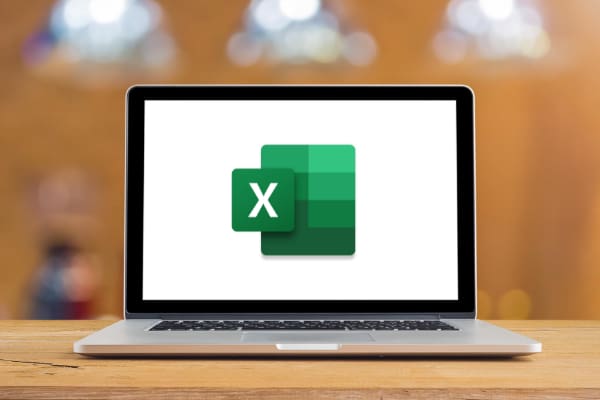
Hello. I need a program that can turn off the screen while using the mouse and keyboard with a screen reader.
It is useless for me to turn off the screen if it is going to turn on by pressing any key or touching the mouse.
For those who didn’t understand, yes, I use the computer with the screen off using NVDA which is a screen reader, but I want the screen to stay off while using it and this is for privacy reasons.
These don’t work on my Windows 11 twin monitor setup. That’s to say, both monitors go to black, but they instantly switch on again.
Doesn’t work on Windows 10.