A software driver is a part of the software that provides an interface. It controls or manages a specific lower-level interface. It provides a means for the software to communicate with specific hardware or low-level service. If the driver is meant for controlling hardware, then it’s referred to as a device driver.
The device driver makes it possible for the operating system of a computer or other programs to access the hardware’s functions without needing to know the precise details of the hardware been used. Drivers serve as translators between the device and the operating system using the device.
Contents
Why Do You Need a Driver?
The biggest advantage of using drivers is that it enables programmers to write high-level code no matter what device the user will be working with. For example, a high-level code for working with a serial port might be to “receive data” or “send data.” A windows operating system can read and write to any flash drive because the driver can translate the code into a language that the flash drive can understand.
There are hundreds of peripherals that are able to connect to a computer. All of them use drivers that enable seamless interaction. Some of the applications of device drivers for interfacing include printers, sound cards, network cables, video adapters, external storage devices such as hard drives and floppy disks, image scanners, digital cameras, etc.
The installation package of Microsoft Windows 10 comes with all the basic drivers that are needed to use the computer. However, a driver might malfunction and you may no longer be able to perform some operations, like using your printer. Sometimes, a simple “disabling” and “enabling” the driver may fix the problem, so all computer users must at least know how to access the drivers on their computer. For the purpose of this article, we will focus on Windows 10.
How to Locate Windows 10 Computer Drivers
The methods for accessing the drivers are similar for all the versions of Windows, with just a few variations. To access your drivers on Windows 10, follow the steps below.
Step One
The first step is to get to your Windows settings. You can get to settings by clicking on the windows icon on the far left of the taskbar. If it is not located there, you can also access settings by tapping the Windows key. This will bring up the windows menu. Then, click on the search icon (the magnifying glass). In the search bar, type “settings.” Windows will bring up settings in the search result. Click on it to open to the setting’s home page.
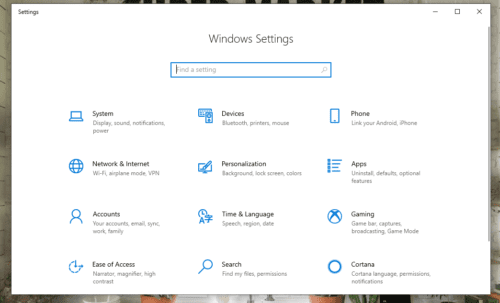
Step Two
At the settings home page, at the top of the page, there is a search bar. Click in the search bar and type “Control Panel.” Windows will automatically search and display the control panel in a search result. Click on it to open the control panel. It will open to the control panel home page.
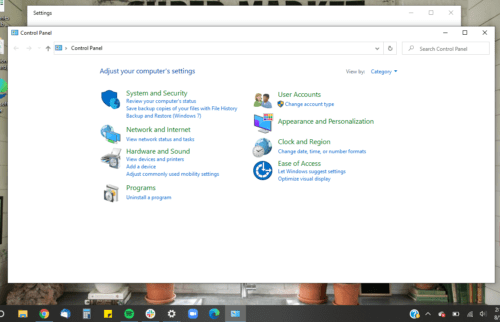
Step Three
At the control panel home page, click on “Hardware and Sound.” It’s in the middle left of the page. Hardware and Sound will open to the various devices connected to the computer.
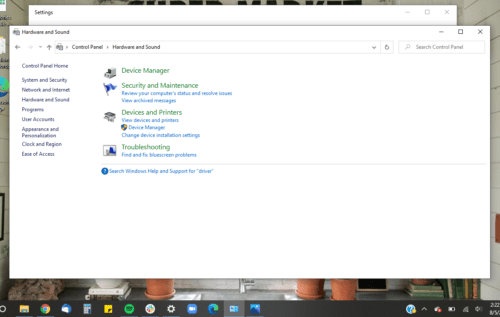
Step Four
The next step is to go to “Device Manager.” Device Manager is located on the upper left side of the page. Click on it to open. If you are not logged in as an administrator, you will not be able to make changes under Device Manager. You can only view them.
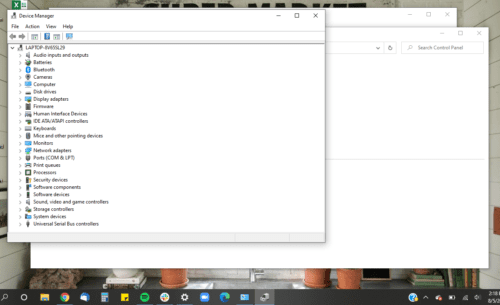
Step Five
Device Manager will open to display the list of drivers installed on the computer. The drivers are under different categories. To open a category, click on the arrow beside the category.
If you are logged in as an administrator, you can disable a driver by clicking on it and clicking on disable at the top of the window. You can also enable it by clicking on the driver and selecting enable on the top of the window. If you do not have administrator access, and you suspect that any of your drivers are malfunctioning, it is best to contact IT support for help. They can properly troubleshoot your computer for you.
Wrapping Up
If you have followed the above steps, you should have accessed your drivers by now. Note, however, that drivers are not a place to mess around. If you mistakenly delete a driver, it means that your computer cannot perform the function that the driver was assigned to. For example, if you delete the speakers’ drivers, the speakers on your computer will no longer function. So be careful when you access the drivers and make sure that you what you are doing.
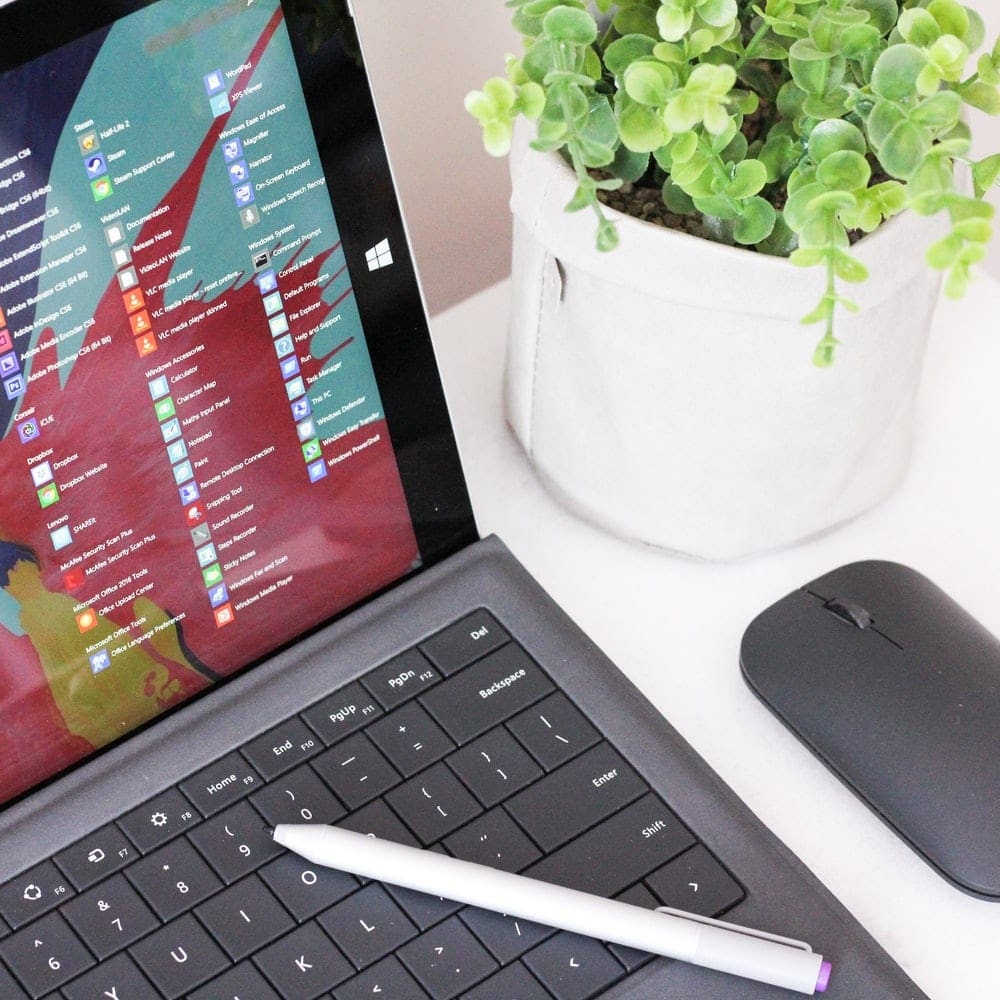




BUT how access the files inside the hard drive?