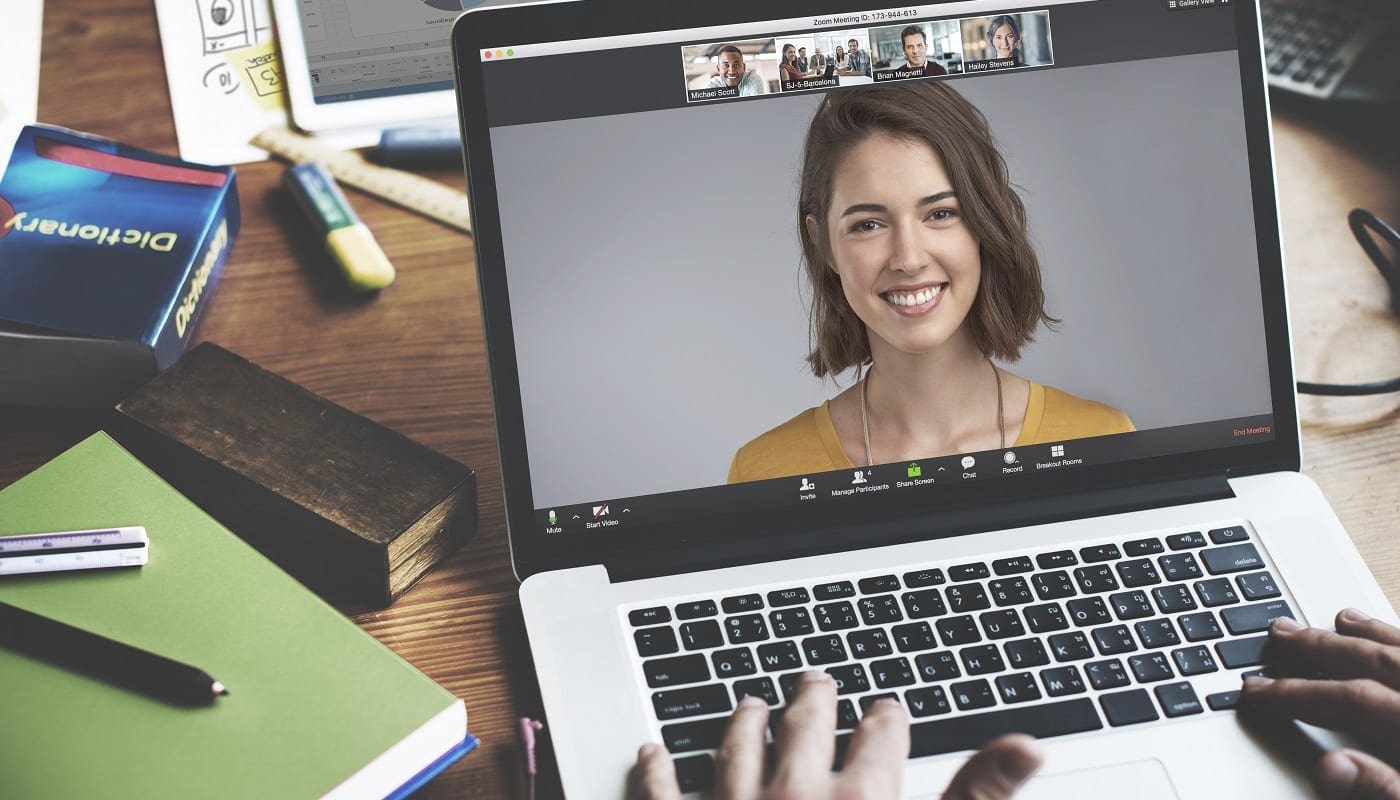Zoom has two key functions, the text-based chat functionality, and the voice and video meeting functionality. The chat functionality is really simple to deal with and works as you’d expect it to. Setting up your computer to be ready for a meeting, however, can be a little more complicated. To be able to show your webcam in a call you need a couple of things. The first thing you need is a webcam connected to your computer, as you obviously can’t share the video from a webcam that you don’t have or isn’t connected.
Once you have connected a webcam to your computer though, it will likely need to install a webcam management program. This sort of software generally includes the latest drivers and also often includes functionality to be able to record from your webcam and change preferences with regards to resolution and framerate for example. Many webcam management programs allow you to apply changes to the video feed, such as filters, backgrounds, or mirroring, etc. The software then presents the modified webcam video as a virtual webcam device, allowing you to use that feed in other programs.
In Zoom, you need to select which webcam device you want to use as your video input source. While this may often be your raw webcam video, you may instead want to choose a virtual webcam device instead. There are two ways to set your webcam device, the first is in Zoom’s settings, the second allows you to change your webcam source during a call.
To configure which webcam source device you want to use, open the settings by clicking on your user icon in the top-right corner, then clicking “Settings”.

Once in the settings, switch to the “Video” tab, then select the device from the “Camera” dropdown box at the top of the page.
Tip: Just above the dropdown box is a preview of the webcam image that lets you check that you’ve selected the device that you intended.
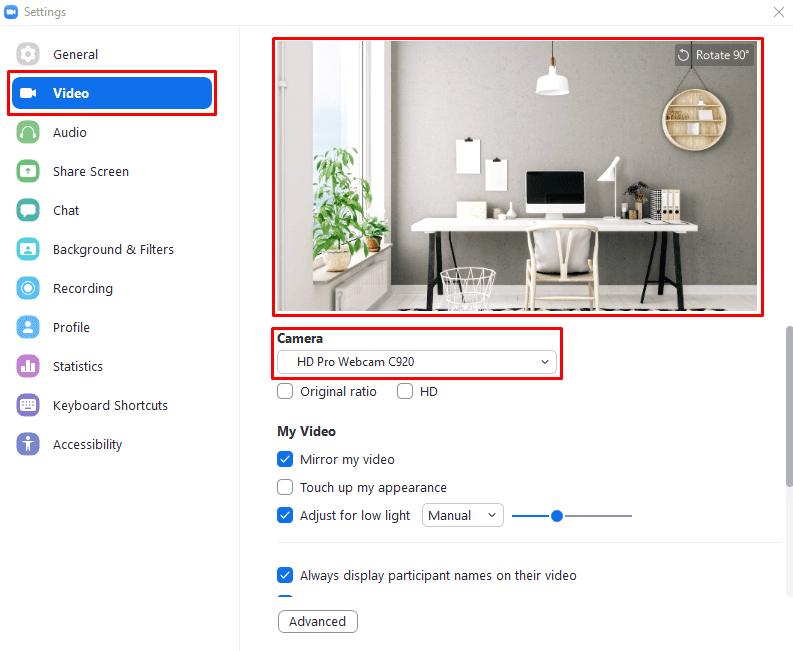
If you need to change your webcam device during a call you can also change your webcam device by clicking the arrow in the “Stop Video”, then selecting an input source via the “Select a Camera” list at the top of the dropdown menu.