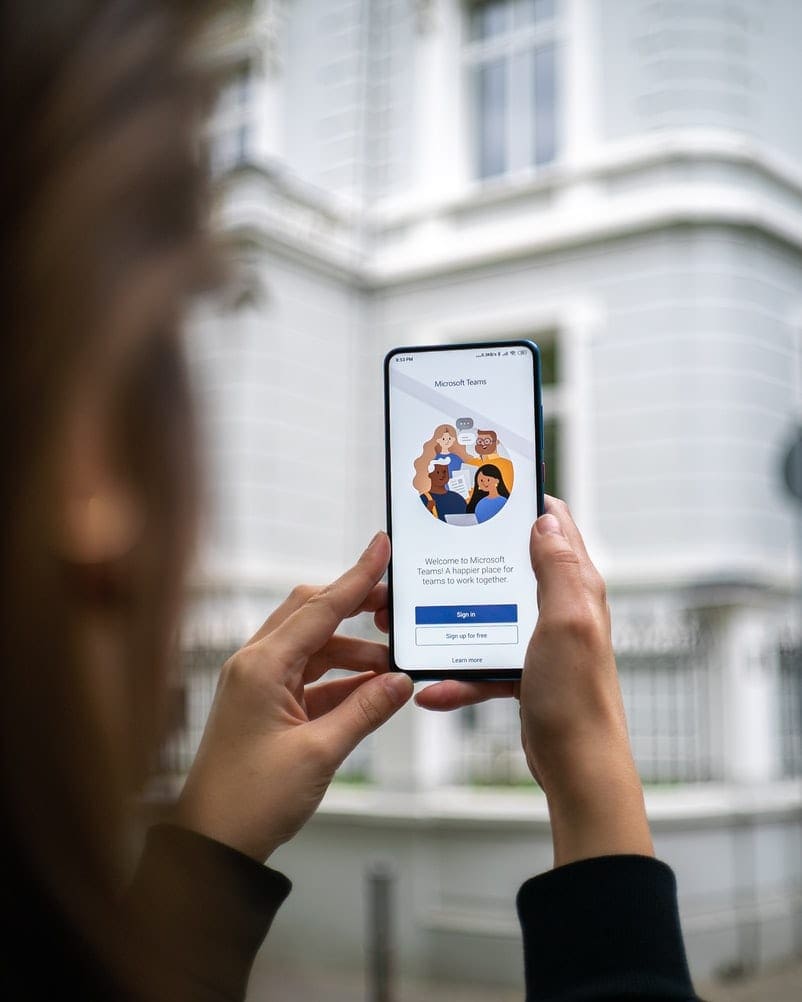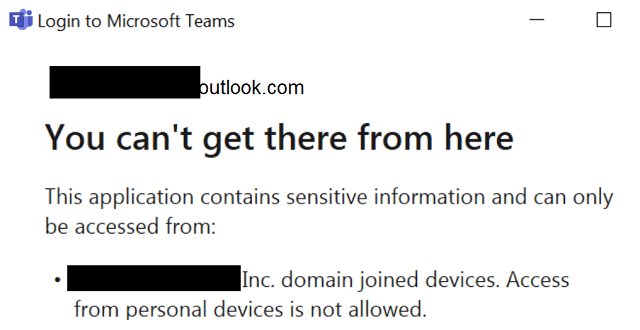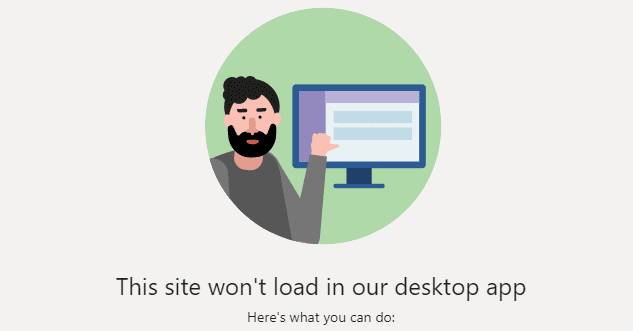No, it’s not a typo, it’s Dbit! Dbit is a password management application that allows you to share passwords between team members. These passwords are temporary and encrypted to ensure maximum security and are never saved hard drives. Instead, passwords generated on DBit are stored on their cloud servers and are erased once the Password expires (which is in a matter of minutes).

Why share a password? It seems funny that we are always told never to share our passwords with anyone, yet here is an application made for sharing passwords. Well, team members share passwords to access team resources. For instance, if you need access to an administrative email account or dashboard view, the administrator can send you a temporary password for one-time access through Dbit.
Instead of leaving log in information on a desk for the world to see, Dbit is the digital and private solution. It works well for your team, whether it’s made of five or fifteen, and there’s not much to running it!
Fortunately, this tool can integrate with Microsoft Teams, and there’s no significant learning curve, either.
Contents
Integrating Dbit Into Microsoft Teams
To use and integrate Dbit, you will need either a School or Work Microsoft 360/Teams account.
- From your Microsoft Teams dashboard, go to Apps.
- Search and select Dbit.
- Under the application, click Add.
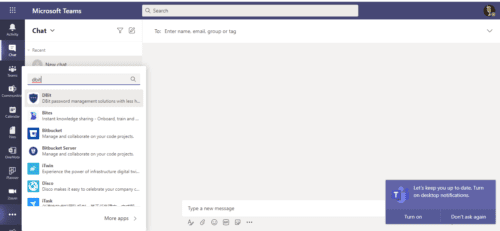

That’s all you have to do!
Now that you have added Dbit to your Teams account let’s learn how to take advantage of it.
- On your Microsoft Teams dashboard, navigate to Teams on the toolbar to the left.
- Select Dbit.
- There are two options offered in the chat: Share a Password and Generate Password.
- To send a password to someone, regardless of whether or not it’s new, tag the person using the @ symbol.
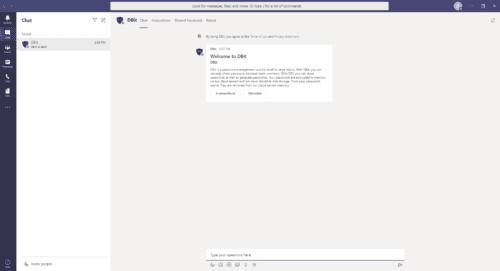
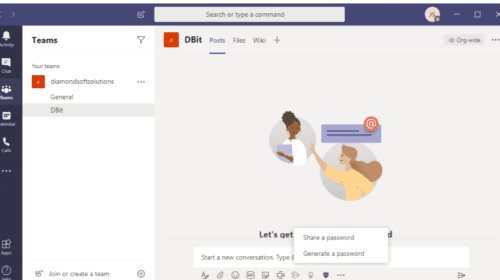
- Select Share a Password.
- You will fill out a form. Enter in the Password itself, what the Password is for, and the time in which it will expire.
- Click Submit.
- The form will be embedded into a message and sent to the recipient of your choice. All they have to do is Retrieve Password to view it.
- You can force the Password to expire before the preset time by selecting Force Expiration.
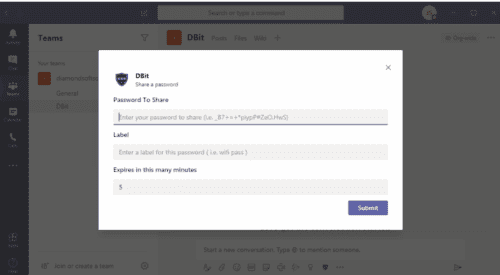

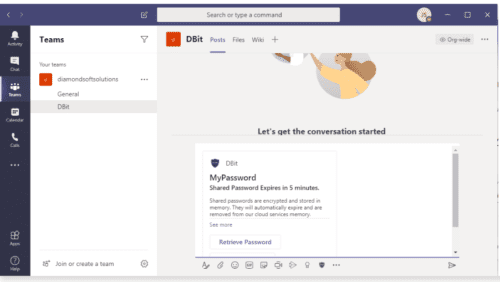
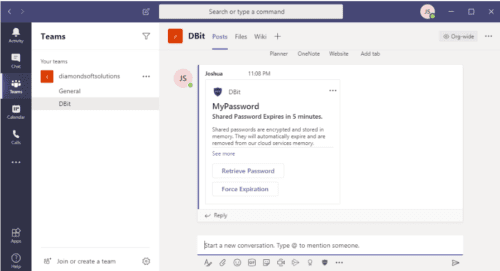
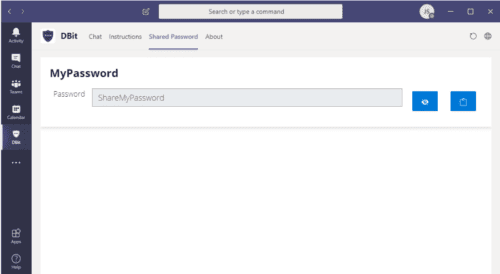
Generate Password
Generate Password follows mostly the same steps as Share a Password. The only difference is that you are creating a new password as opposed to sharing an existing one.
- Select Generate Password.
- A form will prompt you to fill out the character count of what will be a uniquely generated password. If you would like to add special characters (%, &, *, etc.) to the Password, make sure the checkbox is selected.

- Add a label to the Password to indicate what it’s being used for.
- Select the expiry time.
- Click Submit.
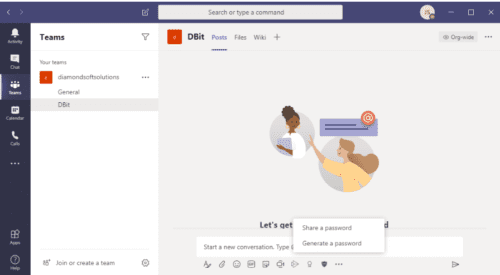
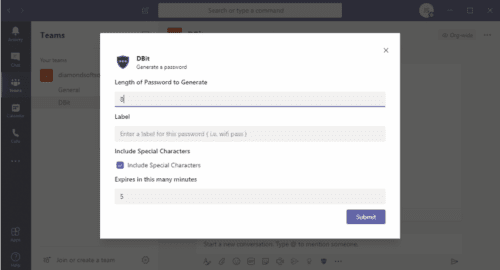
View Password
You can view the passwords you have shared with team members. Remember, though, these passwords will most likely have expired.
- To view the passwords you have shared with team members, go to the Dbit option on the left of the Microsoft Teams toolbar. This is different from the first Dbit view that is located within Teams. In this view, you will see four different options along the top: Chat, Instructions, Shared Password, and About.
- Go to the Shared Password tab.
- Click on the eye icon to show the Password.
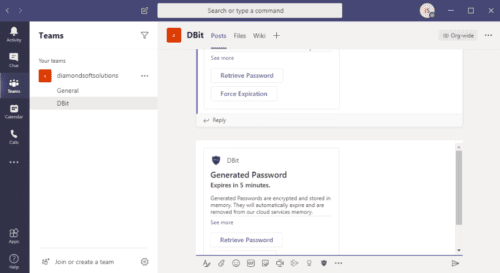
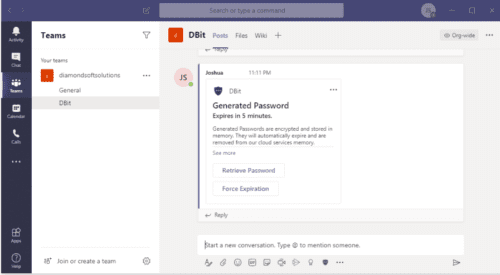
Is Dbit Secure?
Let’s face it, hacking happens all the time, and it’s not always user error that causes it. Some people just know how to get into servers. That’s why Dbit makes sure that its encryption measures are the best. When the passwords are stored in their cloud, they are encrypted with AES-256 security and, when sent to members of your team, through HTTPS.
What Do AES and HTTPS Mean?
AES security is an essential encryption method for government cybersecurity and was created for the U.S. government. Top secret information must be encrypted with either AES-192 or AES-256. It’s a pretty good way to go in terms of encrypting data. It is free, flexible, and known to resist attack well.
You may readily recognize HTTPS as it is used all over the internet. It is a primary communication protocol method used to send data securely. Oh, but isn’t that how we start our URLs? Kind of. HTTP is how a web browser communicates with websites. HTTPS is the secure version of this. HTTPS uses SSL to keep data transmission private. This means that your business won’t be seen by the world.
Wrapping Up
If you need a secure, easy way to share passwords, especially if you are telecommuting from home, consider this easy solution to password management. It is not difficult to learn and is very secure.