One of the most used apps in the world, the YouTube app is a door to seemingly limitless content. Let’s be honest. There’s practically no one in the world who hasn’t heard about YouTube.
If you are watching a video online, then most probably it is a YouTube video. In YouTube, users can do a variety of things like create a channel and upload their videos on any topic, or they can live stream any content or game while sharing their experiences.
Different kinds of videos uploaded by different types of different users like you and me. It is a handy app to gain fame and money. One can find videos related to different fields, such as education, technology, gaming, cooking, and many more.
Contents
YouTube Subscriptions
There are two kinds of users on YouTube. They are YouTube premium subscribed users and ordinary YouTube users without any sort of subscription. Users having a YouTube premium subscription enjoy many different benefits.
These benefits include enjoying millions of music and songs without getting interrupted by advertisements, downloading songs in the device for offline listening, or use background play to keep on playing music while using other apps.
How to Turn off a Video When Exiting YouTube
First, we’ll talk about the steps you need to take to exit from the YouTube app.
Steps To Follow To Exit From YouTube Without A Subscription
- Open the YouTube App.
- Select any video of your choice
- Click on the play button
- If you need to stop the video before its completion then first click on your screen or tap on your screen, the play button is visible, and clicking on it closes the video, and then closing the YouTube app helps you exit by closing the video.
- After viewing the video, when you need to turn off playing video while exiting from YouTube, close the app directly.

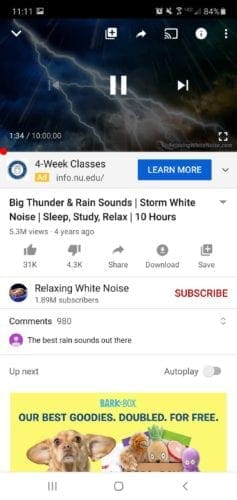
Premium Users Of YouTube
As discussed earlier, premium users of YouTube have many benefits. One of the essential benefits that we need to be aware of is the background playback option. This is an essential YouTube feature. According to this feature, you can listen to songs or play video in the background while using other apps. So to turn off video while exiting YouTube, you need to turn off the background playback feature.
Turn Off Background Playback Feature
The steps to turn off background playback feature are discussed below:
- Open YouTube App.
- Tap on your avatar, which is located in the top right corner of the screen.
- Tap on Settings.
- Tap on Background and Downloads
- Tap on the Playback option.
- Tap off to altogether disable the background playback option.

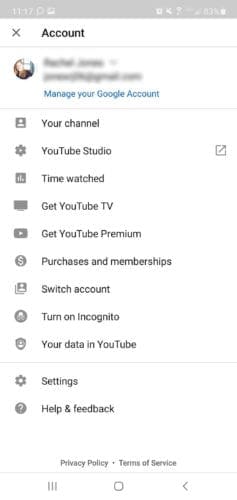
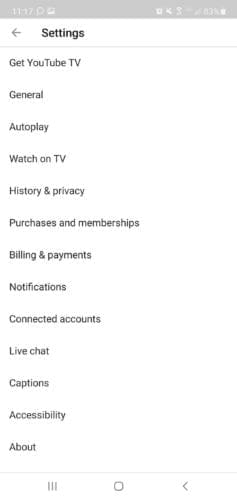
Premium users who are using Android can use these steps to turn off Background Playback Option completely. By disabling the background playback option completely, you prevent the video from being played in the background after exiting the YouTube App. Then need to follow the below-described steps to turn off video while exiting from the YouTube App.
Steps To Follow To Exit From YouTube For Premium Users
- Open the YouTubeApp.
- Select any video of your choice
- Click or tap on the play button.

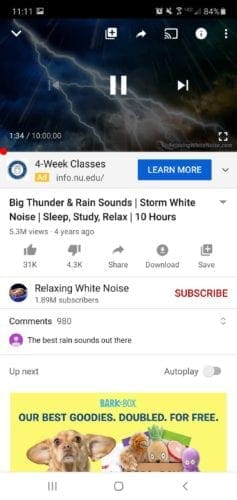
If you need to stop the video before its completion then first click on your screen or tap on your screen, the play button is visible, and clicking on it closes the video and then closing the YouTube app helps you exit the app by closing the video.
After completely viewing the video, when you need to turn off playing video while exiting from YouTube is to close the app directly.
The steps described above are mostly for android users. You can follow the steps to turn off video while exiting the YouTube app. I hope this tutorial can help you exit the YouTube app by turning off video completely.
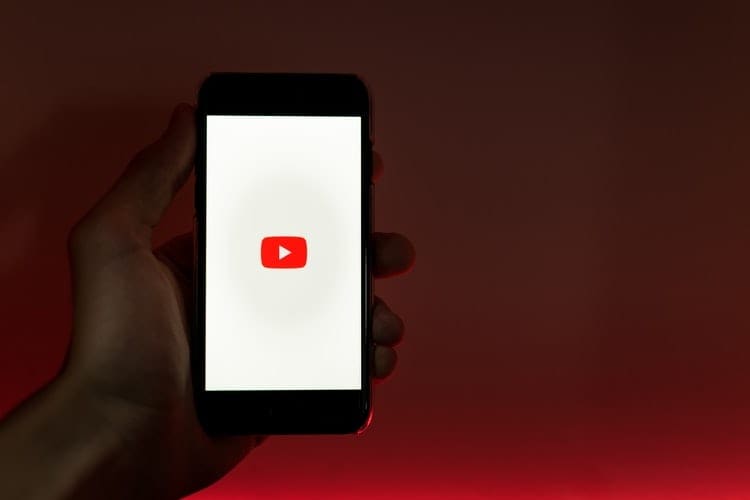



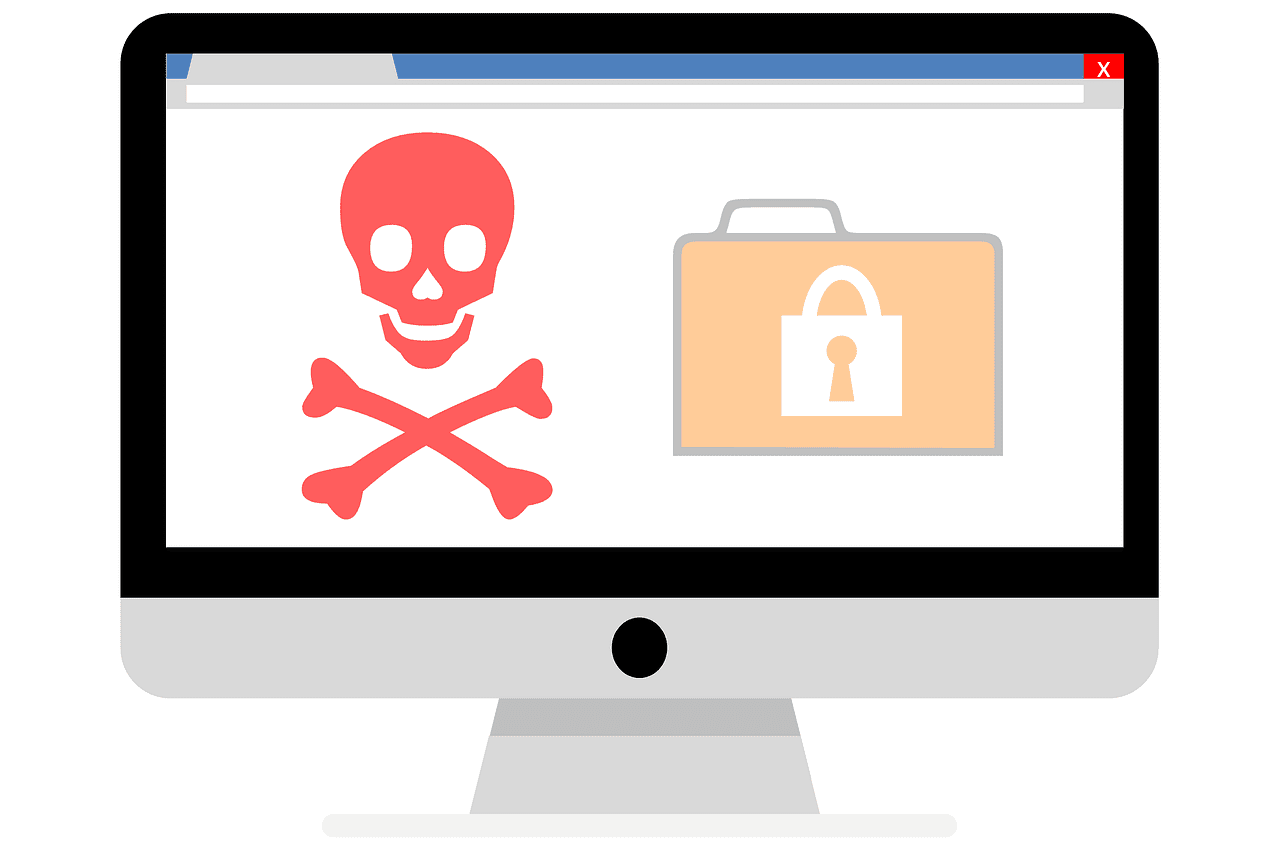
I have no Background and Downloads in settings. Where is it?
No. There is no “background & downloads” option.
My YouTube does not have a ” background & downloads” is the setting only for premium $$$$ people? background music is very annoying. thank you