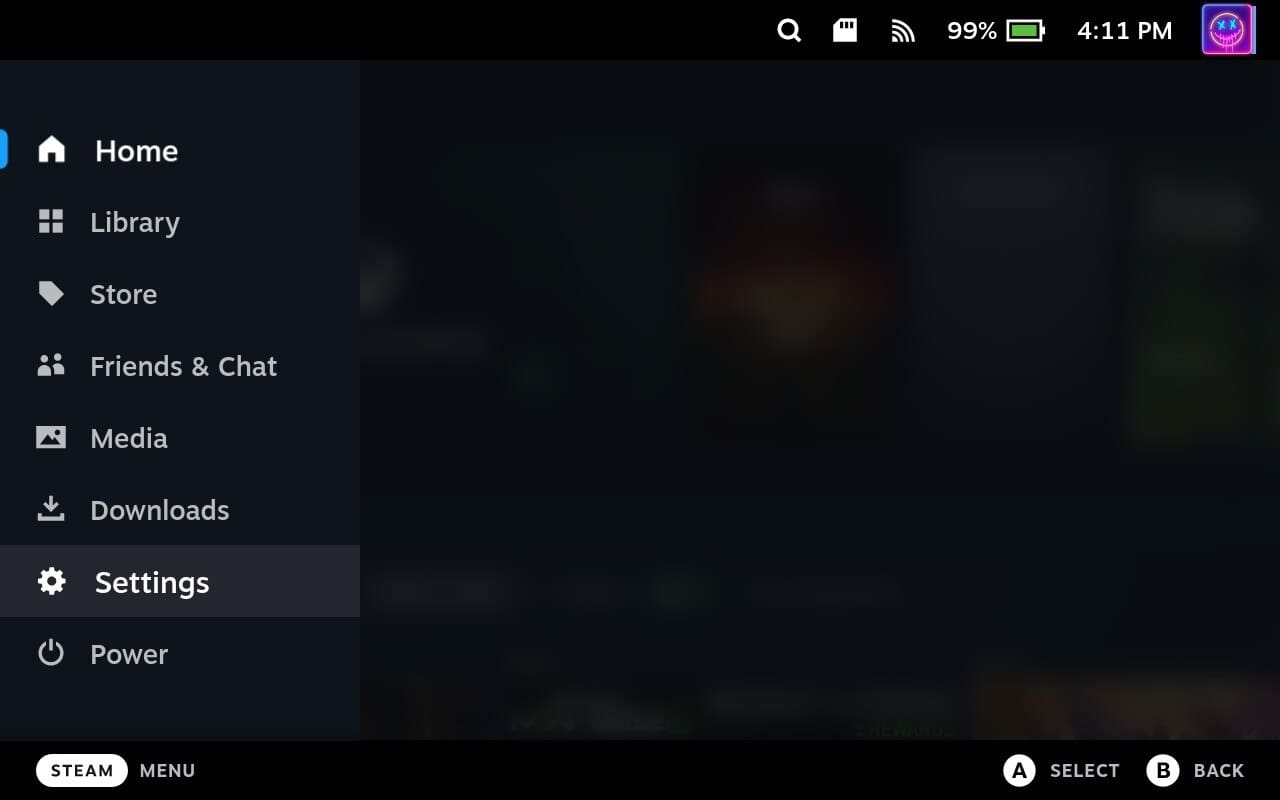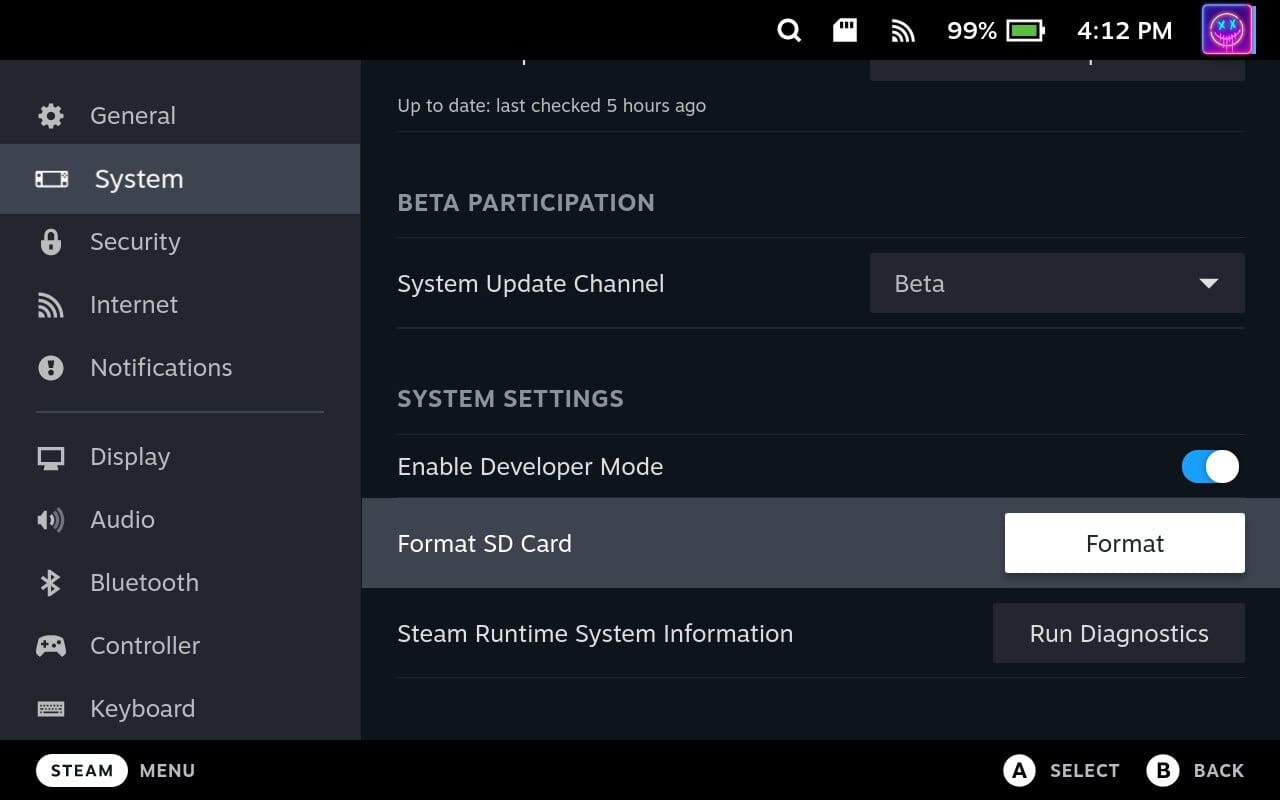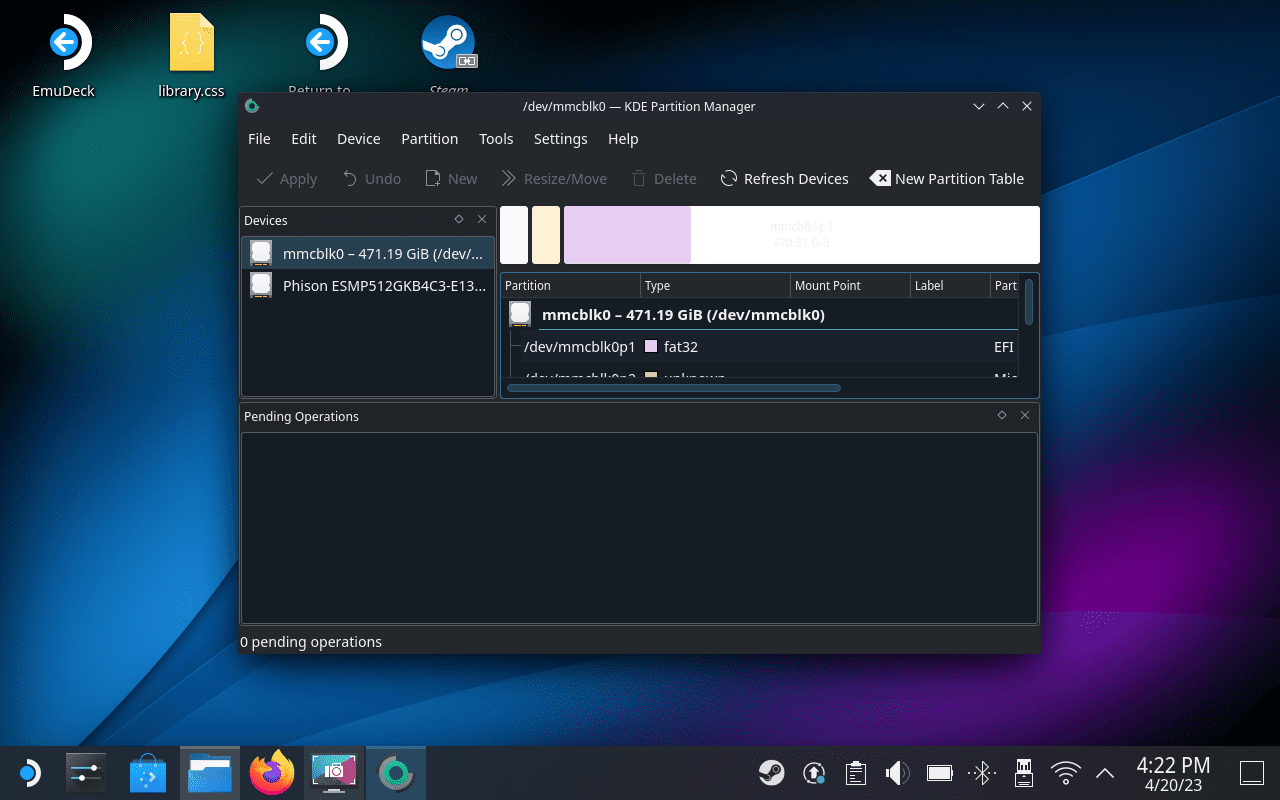The Steam Deck comes in three storage options: 64GB eMMC, 256GB NVMe SSD, and 512GB NVMe SSD. Depending on your gaming library and the size of the games you want to install, the built-in storage may not be sufficient. An SD card allows you to expand the device’s storage capacity, so you can store more games and media files.
SD cards can be easily swapped in and out of the Steam Deck, allowing you to have multiple SD cards with different games or content. This flexibility makes it convenient to switch between game libraries or share content with friends.
An SD card can be used as a backup for your game saves, user settings, and other important data. This ensures that you have a copy of your data in case the Steam Deck’s internal storage experiences issues or fails. Additionally, you can use SD cards to organize your games and media files, keeping your internal storage less cluttered.
Contents
Why Would You Need to Format SD Card?
Formatting an SD card is a process that prepares the card for use by setting up or reorganizing its file system. There are several reasons why you might need to format SD card on Steam Deck.
These include things such as needing to correctly format the file system so that it’s compatible with the Steam Deck. This ensures that the card has a compatible file system ensures that the device can properly read and write data to the card.
Occasionally, SD cards may develop errors or become corrupted, causing issues like data loss, inability to save files, or inability to access the card. Formatting can help resolve these issues by resetting the card’s file system and removing any corrupted data.
How to Format SD Card on Steam Deck
When Valve developed the Steam Deck, the company managed to implement quite a few options without needing to access Desktop Mode. This includes being able to format SD card on Steam Deck, and here’s how you can do so:
- Make sure your SD Card is inserted into the Steam Deck.
- Power on your Steam Deck.
- Click the Steam button.
- Scroll down and select Settings.

- Highlight and select System.
- On the right side, locate the section named System Settings.
- Click the Format button next to Format SD Card.

- Click the Confirm button, when prompted.
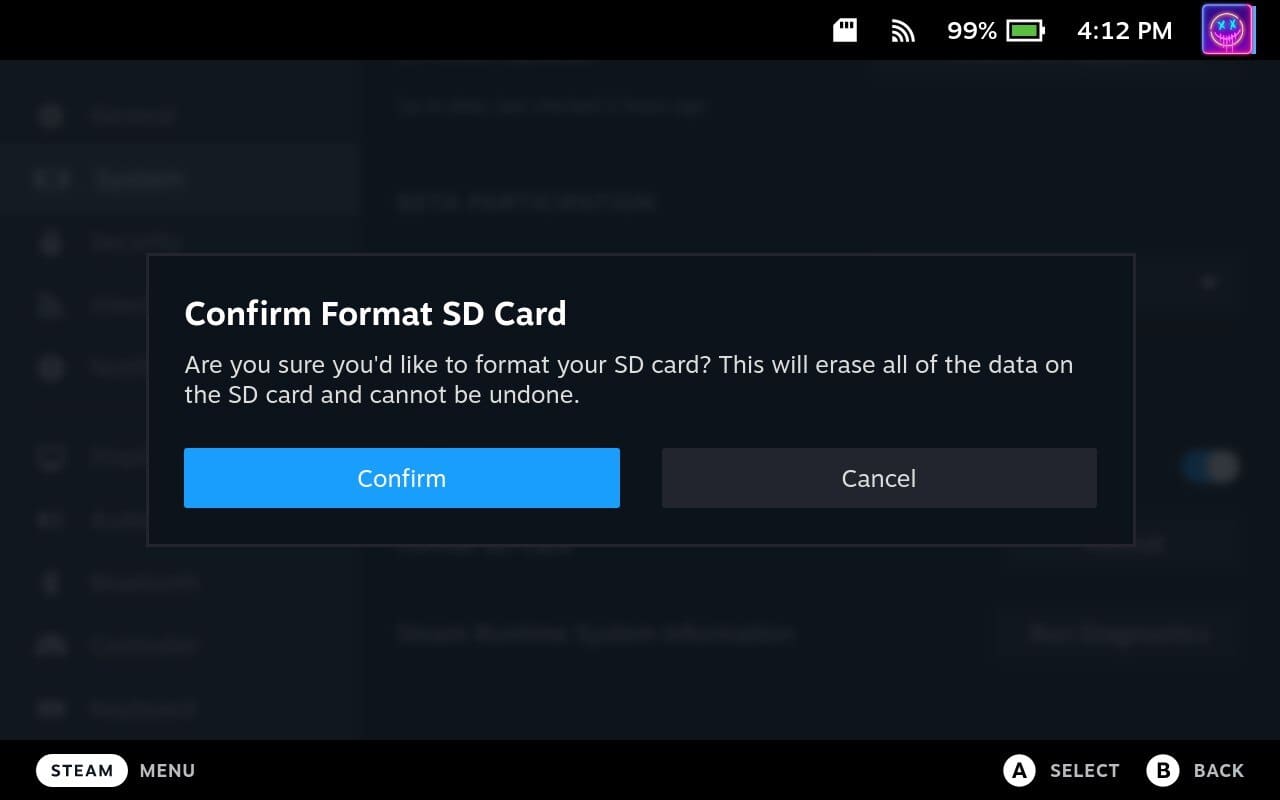
Depending on the size of the SD card that you are using with the Steam Deck, you might have to wait a bit before the formatting has been completed. However, once it’s finished working its magic, you’ll be able to use the SD card on Steam Deck to install more games, use Windows, and more.
Can’t Format SD Card on Steam Deck?
In some instances, Steam Deck owners have found that they can’t format the SD card from the SteamOS interface. You could always remove the SD card and then format it on a different computer, but the Steam Deck has another option. All you need to do is switch over to Desktop Mode.

- Press the Steam button on your Steam Deck.
- Scroll down and select Power.
- From the Power Menu, highlight and select Switch to Desktop.
- Wait until your Steam Deck switches to Desktop Mode.
- Once you’ve booted into Desktop Mode, click the Steam icon in the bottom left corner of the taskbar.
- Search for KDE Partition Manager.
- Open the KDE Partition Manager app.
- Select the SD card from the list of connected drives.
- Right-click on the SD card.

- Select Unmount from the list of options.
- Delete the allocated storage on the SD card.
- Click the Apply button.
- Reformat the SD card to the MS-DOS format.
- Click the Apply button.
- From the drop-down menu, select FAT32.
- Click the Apply button.
- Once complete, go back to the Desktop.
- Double-tap the Return to Gaming Mode button.
After you format SD card using Desktop Mode, then you’ll want to go through these steps to format the card again. This ensures that the card will work with your Steam Deck, no matter what it is that you want to use it for.