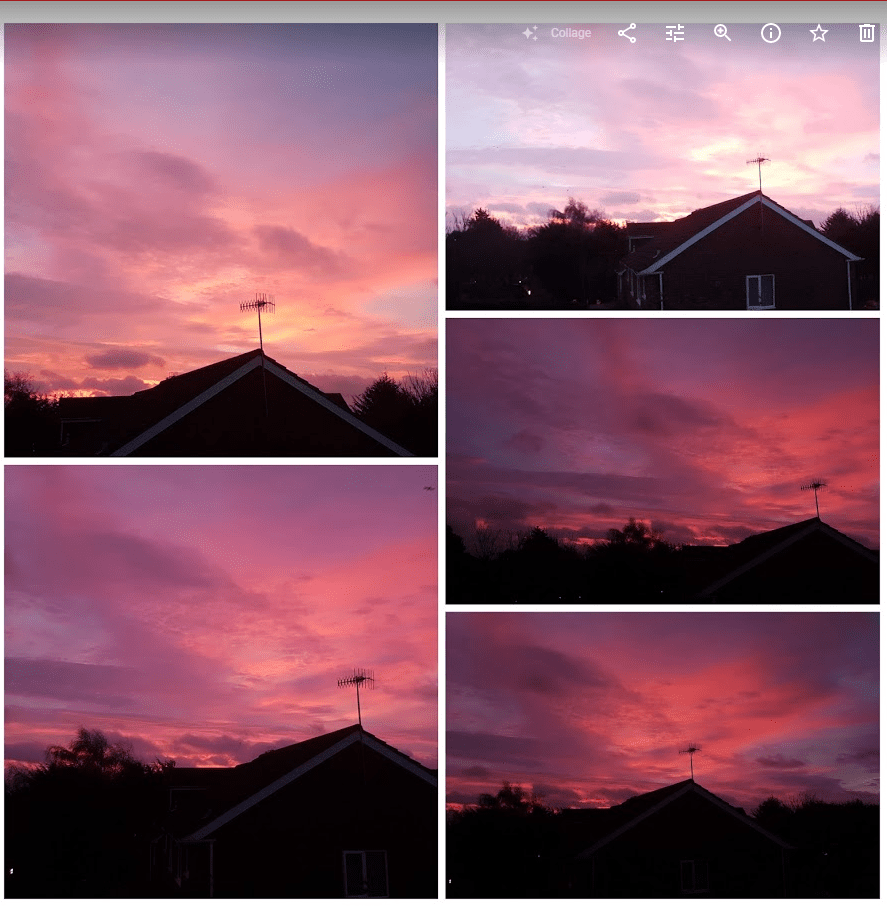The advantage of using the Free Sound Recorder on your Windows 11 computer is avoiding installing more software. Not installing more software is excellent news if you’re struggling with a slow computer. You can also use the Free Sound Recorder if you need to practice for a speech and want to hear how you sound. Here is how you can find the tool and how you can use it.
Contents
How to Find the Free Windows 11 Sound Recorder

Press the Windows + S keys, type Sound Recorder, and choose the best result. If it’s an app you will use regularly, you might want to pin it to the taskbar by right-clicking on the icon and choosing Pin to Taskbar. Once it’s open, the app will ask you for permission to access your mic if it’s your first time using it. While you’re recording, you’ll be able to see the sound waves to see the intensity of your recording.
While you’re recording, you’ll see buttons to stop or pause the recording. You’ll also see a timer if the recording needs to be under a specific amount of time. If you need to pause a recording, you can do so without worrying that it’ll end the recording. It’ll pick up right where it left off.
Post Recording Tools in Free Sound Recorder App
When you stop the recording, there won’t be any editing tools, but you’ll be able to listen to it and add markers to your recordings. These markers can help mark the mistakes you noticed in the recording. For example, if you recorded yourself giving a speech and used these markers to mark the parts of your speech, you need to change.

To the right of the Mark option, you’ll see a down arrow that you can click on to see all the parts of the recording you marked. If you click on one of the markers, that part of the recording will be marked on the app. To erase the marker, click on the trash icon. You can also listen to a marker at a particular speed. Choose a marker and then adjust the speed and then click play.
You’ll also see an option to change the recording speed to the left of the marker option. Click on the down arrow where it says 1X and choose from one of the listed speeds.
How to Rename Your Recording
There are two areas you can click on to rename your recording. You can right-click on the recording, which’ll be listed on the app’s left, and choose the rename option.
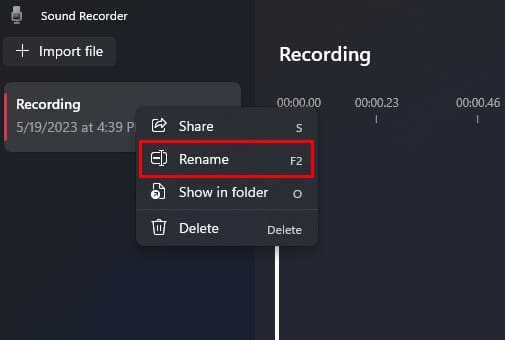
You can also click on the three dots at the top right and choose the rename option. As long as you’re there, there are other options you have access to. For example, you can choose from Show in Folder. What this option does is that it shows you where Windows saved those recordings. If you erase them, you won’t be able to play them even if they are listed on the Sound Recorder app. You’ll get a message that the app has problems with the file.
In the app’s settings, you can change the recording format and choose from options such as:
- AAC (default)
- MP3
- WMA
- FLAC (lossless)
- WAV (lossless)
How to Change Audio Quality
You can also choose from different options to change the audio quality of the app. The listed options are:
- Auto
- Best (highest quality, larger file size)
- High (recommended)
- Medium (smallest file size)
How to Change the Appearance of the App
The last section in settings is appearance. This is where you can enable or disable dark mode for the app. You’ll see three options listed:
- Light
- Dark
- Use system setting
On the app’s main page, you’ll also see the option to import any audio files you want to add to the app, and at the bottom left, you can also change the audio input. If it’s an option you want to change, it’ll take you to your computer’s settings.
Conclusion
If you’re looking for an app that can record but not one that also has editing options, then you have one on your Windows computer. It’s free, and it gets the job done. Do you think you’ll be using the app often? Share your thoughts in the comments below, and remember to share the article with others on social media.