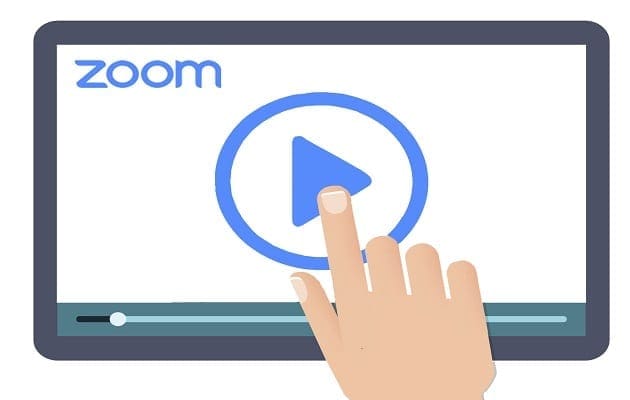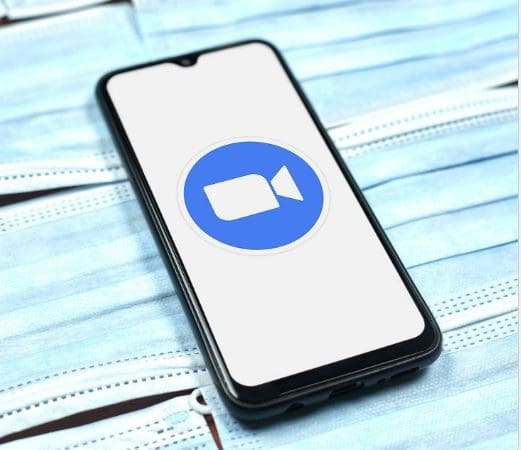When you first get Disney+, the profile picture is of Mickey Mouse. As well-known and great as mickey may be, you may prefer another character to represent you. If you ever get tired of that profile picture, you can change it again. With all the choices you have, there is a good chance that you’ll be changing the profile picture often. Besides changing the name, you can also do things such as modify the name as well. So you can add your real name or your nickname.
Contents
How to Change the Profile Picture on Disney+
By giving each of your profiles its profile image, it can be easier to find since most users are more likely to choose their favorite character. So instead of searching for a name, you can look for an image that will make it easier on the eyes. Even if you’re in a hurry, changing your profile picture is something you can do within a few minutes. You can change the profile picture by opening the Disney+ app and clicking the pencil icon.

On the next page, click on the profile avatar option on the left, and you should now see a large variety of characters to choose from. You won’t have difficulty finding a specific character since they are all organized into sections. All the images are put into areas such as:
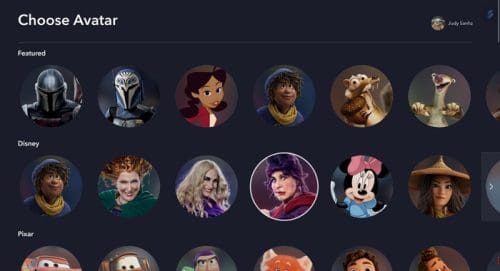
- Featured
- Disney
- Pixar
- Marvel
- Star Wars
- National Geographic
- Kids
- Ice Age
- Mickey and friends
- Villains
- Disney Classics
- Disney Princess
- Disney Channel
- The Simpsons
- The Muppets
- X-Men
As long as you’re there, you can do quick things, such as changing the name. Click on Profile Name, and type in the new name on the next page.
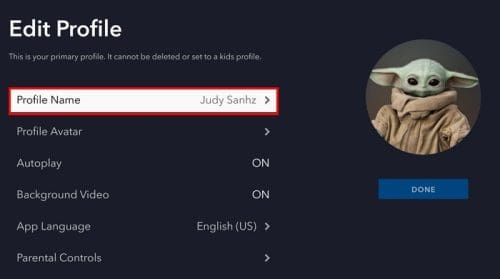
How to Create a New Profile on Disney+
As long as you have the Disney+ app open, you can also add another profile to the list. You can create a maximum of seven profiles, including the one for you. When you open the app, the Add profile button will be on the side of the one you already created. Click on it, and you’ll need to add things such as a profile picture and a name, and you’ll also need to set up if you want to give that profile full access to your catalog. Be prepared to enter your password because Disney+ will ask you to enter it to provide that profile full access.
How to Change Your Profile Picture on Disney+ on Android
While you’re waiting for your coffee, you can go ahead and change your Disney+ profile picture from your Android device. Once the app is open, tap on your profile picture at the bottom right, followed by the Edit Profile button. Tap on the pencil icon of the profile whose profile picture you want to change, followed by the profile picture again or the pencil icon.
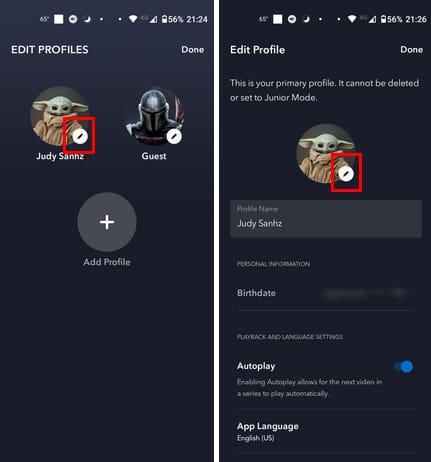
You should now see the many profile pictures you can choose from. They’ll be organized into different categories to make it easier for you to find the one you like. For example, if you’re a Marvel fan, swipe down to the Marvel section and choose from characters such as:
- Thor
- She-Hulk
- Hulk
- Spider-Man
- Black Widow
- Iron Man
- Black Panther
- Ant-Man and more
Once you tap on the profile picture you want, the app will show you it’s been updated. Tap on the Done button at the top right, and you’re good to go. That’s all there is to it.
Further Reading
The Disney+ app won’t be the only place where you might want to change your profile picture. You can also change your profile picture in Google and Zoom. Here are the steps to do that. To change your profile picture on Twitter, you’ll need to follow these steps and Telegram. The steps to change the profile picture on Google Meets are also easy to follow. If you’re a Slack user, then here are the steps to change your profile picture on that app. And, if you want to hide your profile picture from a specific contact on WhatsApp, here are the steps to do that.
Conclusion
If you use that pp a lot, then the profile picture is something you’re going to be looking at a lot. So, it makes sense that every time you look at it, you like it. With the large variety of images to choose from, you might be tempted to change it even though you still feel like looking at it, but the good thing is that you can always go back to the previous image at any time. Which character are you going to choose? Share your thoughts in the comments below, and don’t forget to share the article with others on social media.