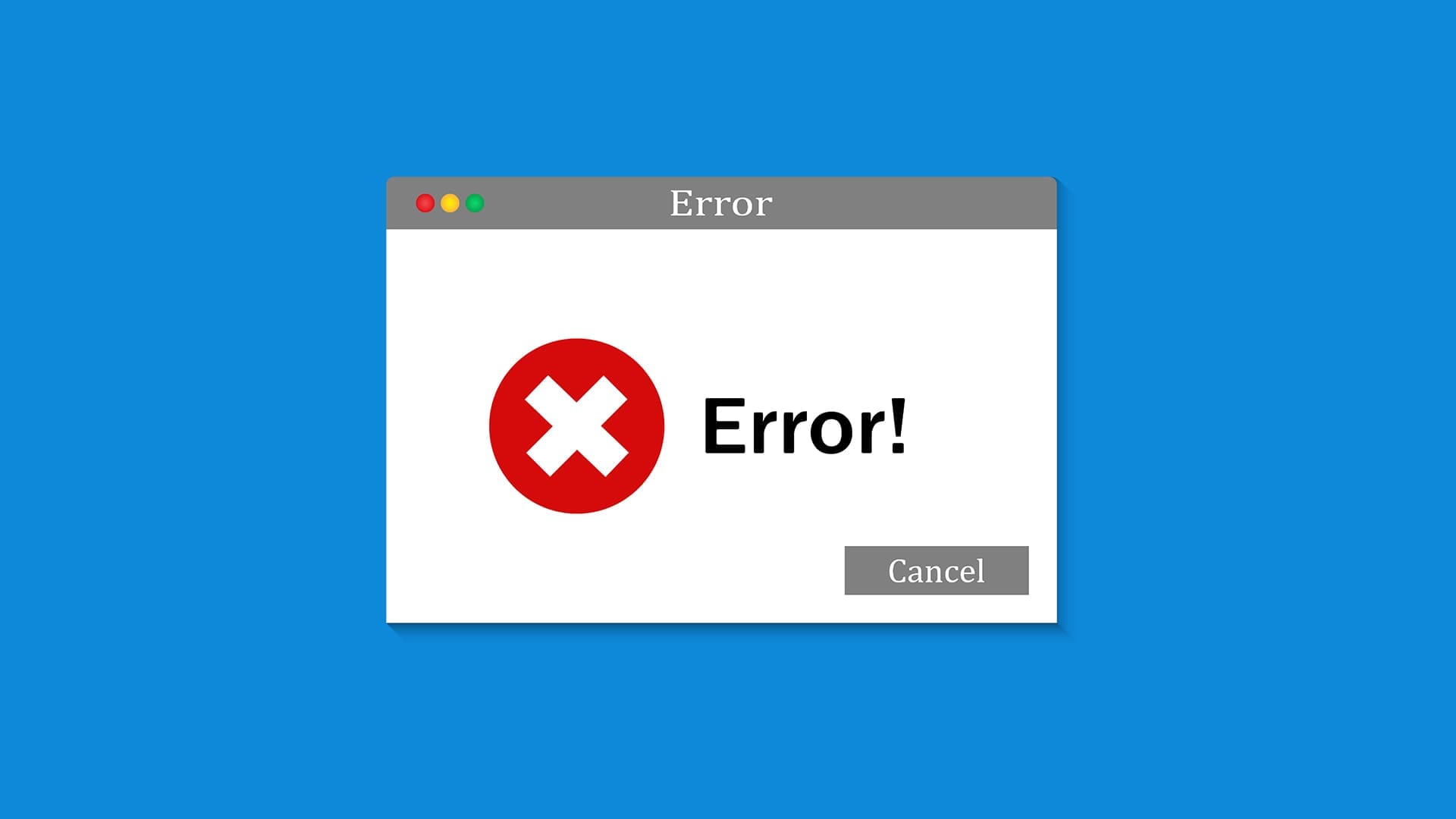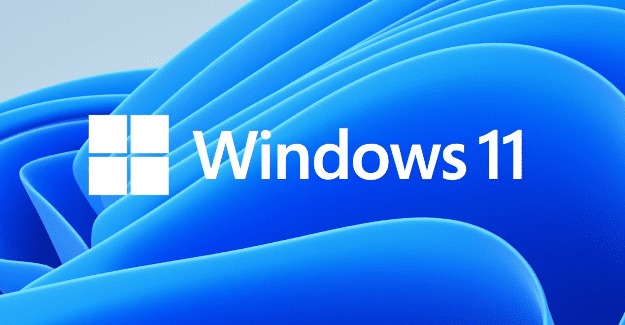There are many error codes that may pop up on your Windows PC or laptop, including error code 0x80070026. This particular error is associated with Windows Update and may actually prevent you from installing a recent update. Fortunately, there are ways to fix it.
Contents
What Is the 0x80070026 Error?
The Windows operating system is regularly updated. Each new update brings bug fixes, security improvements, and sometimes new features, as well. But updates don’t always install smoothly, and error 0x80070026 is one of the issues that can arise when you try to download and install a new update.
You may sometimes see a text message accompanying this error, which states, “There were problems installing some updates, but we’ll try again later.” As for the cause of it, error 0x80070026 may be related to corruption in your system files, interference from antivirus software, or some sort of fault with the Windows Update utility itself.
5 Ways to Fix the 0x80070026 Error
Error 0x80070026 is a frustrating one to deal with, but there are several proven methods you can use to fix it.
Fix 1. Disable Your Antivirus Temporarily
As touched on above, error 0x80070026 sometimes occurs because your antivirus software is blocking Windows Update from downloading and installing files. Switching off your antivirus for a little while may resolve the issue.
The process for doing this will vary depending on which antivirus package you use. Most of the time, you can right-click the software’s icon in your system tray and then select “Quit” or “Pause” to turn off protection. Just remember to re-enable your antivirus after you’ve installed the updates.

Fix 2. Run the Windows Update Troubleshooter
Windows has various built-in troubleshooter tools that can spot issues with various system components and fix them for you. There’s a troubleshooter specifically for dealing with Windows Update issues, and it may help you resolve the 0x80070026 error.
Step 1. Access the Settings. You can get there by pressing the “Windows” and “I” keys together, or by using the Start menu shortcut.

Step 2. Go to “System,” then “Troubleshoot.”

Step 3. Select “Other trouble-shooters” and then click “Run” on the Windows Update troubleshooter.

Fix 3. Try an SFC Scan
A System File Checker or SFC scan is a quick and easy way to look for corruption in your system files, which could be the root cause of errors like 0x80070026. Here’s how it works:
Step 1. Type “Command Prompt” into the search bar and select to run the Command Prompt utility as an administrator.

Step 2. Type the following command into the box and hit “Enter”: sfc /scannow

Step 3. When the scan finishes, restart your device and try installing updates. If you get the error again, run the Command Prompt as an administrator once more and enter this command: DISM /Online /Cleanup-Image /ScanHealth

Step 4. If any issues are detected, run this command to fix them: DISM /Online /Cleanup-Image /RestoreHealth

Fix 4. Clear the Temp Folder
Another possible source of file corruption is in your device’s “Temp” folder, where Windows stores temporary files to help certain apps load faster. Clearing out the folder should remove any problematic files and may help with the error code.
Step 1. Press the “Windows” and “R” keys to launch the Run utility.

Step 2. Type “%Temp%” into the box and click “OK” or hit the “Enter” key.

Step 3. You’ll be taken to the Temp folder. Press “Ctrl” and “A” to select everything in it, then hit the “Del” key.

Fix 5. Reset Your PC
This is the “last resort” solution, only to be attempted if the other methods listed above have failed. It will reset your Windows device completely, and that means most of your apps will be removed and you may lose some files, too. It’s a time-consuming fix but might be the only way to fix the error.
Step 1. Open the Settings menu with the “Windows” and “I” shortcut or through the Start menu.

Step 2. Go to “System,” then “Recovery.”

Step 3. Select the “Reset PC” button and follow on-screen prompts. The process may take a while and your device will restart at least once.