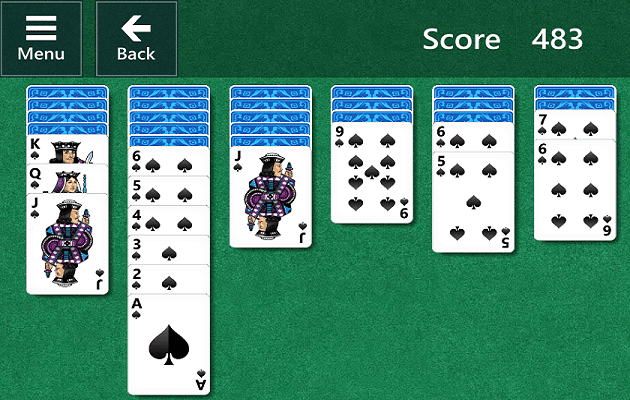While the Samsung Galaxy S24 boasts a wide range of impressive features and capabilities, there are times you might need to power it down. Whether it’s to conserve battery, troubleshoot an issue, or simply disconnect for a while, knowing how to turn off your device is essential. In this guide, we’ll explore the different methods available for powering off your Galaxy S24.
Contents
Bring Back the Power Menu
Samsung has made a habit in recent years of transforming the traditional “Power” button into a dedicated “Bixby” button. While it’s officially called the “Side Key,” accessing the familiar power-off menu on your Galaxy S24 requires a quick settings adjustment before you can turn the device off.
- Open the Settings app on your Galaxy S24.
- Scroll down and tap Advanced features.
- Tap Side button.
- Under the Press and hold section, select Power off menu.
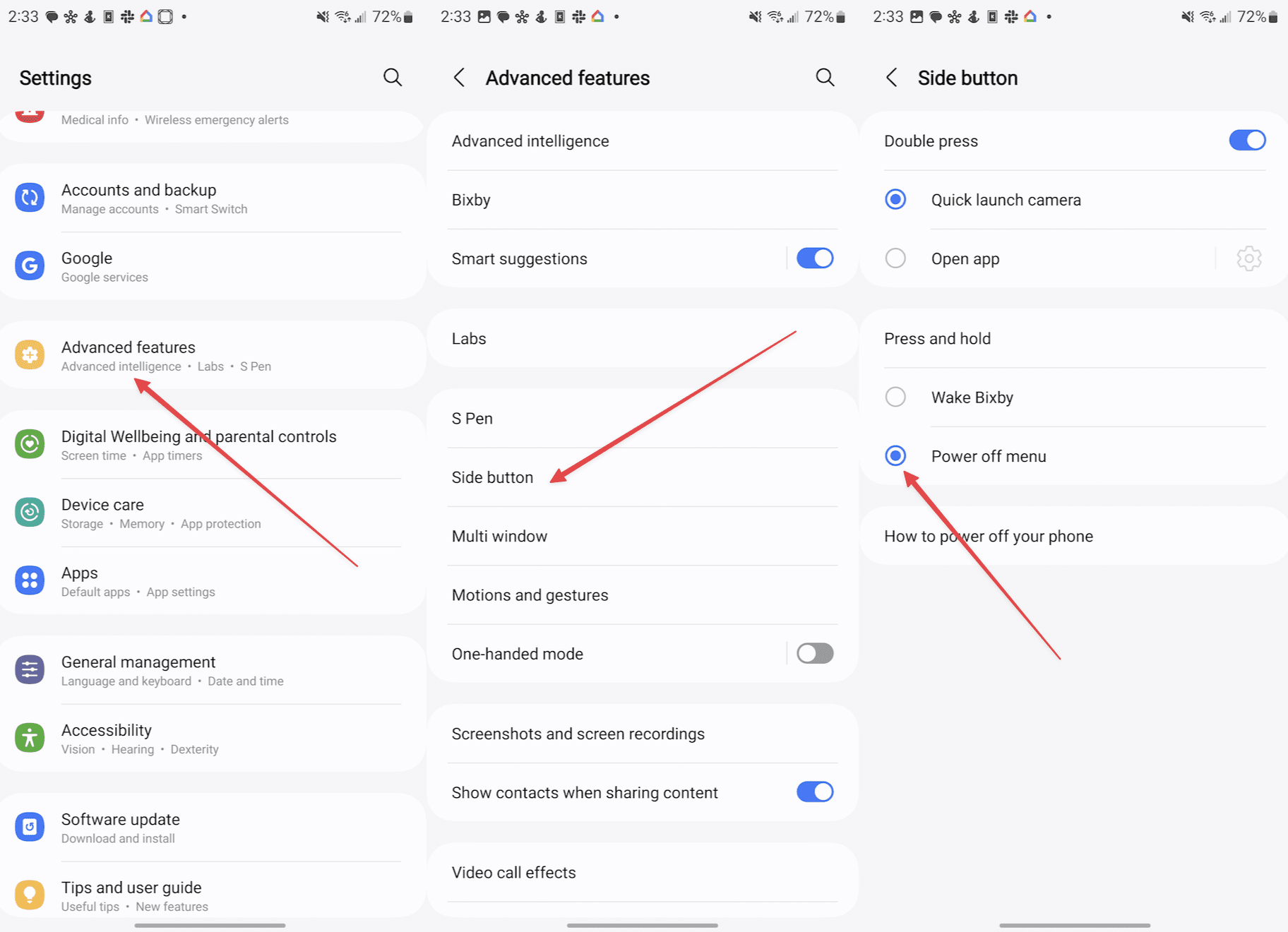
That’s all there is to it! From now on, whenever you press and hold the Side Key on your Galaxy S24, the Power Off menu will pop up. Of course, if you ever decide to revisit and modify the settings for double-click actions, you can easily do so by returning to the Advanced Features section within the Settings app.
How to Turn on the Galaxy S24
- Press and Hold the Power Button Again: To turn the device back on, press and hold the power button for a few seconds. Release the button when you see the Samsung logo appear on the screen.
- Wait for the Device to Boot Up: The device will go through its boot-up sequence. You’ll see various logos and animations. This process may take a minute or two.
- Unlock the Device: Once the device has booted up, you’ll be taken to the lock screen. Swipe, enter your PIN, use your fingerprint, or whatever method you have set up to unlock the device.
- Access Your Home Screen: After unlocking, you’ll be taken to your home screen, where you can access all your apps and features.
Galaxy S24: How to Turn Off Using Notification Shade
Need to turn off your Galaxy S24 in a hurry? The notification shade provides a convenient shortcut for powering down your device. Let’s walk through the steps:
- Unlock your Galaxy S24.
- Swipe down from the notification bar to reveal the Notification Shade.
- Tap the Power Icon in the top right-hand corner.
- Tap Power off.
- Confirm.
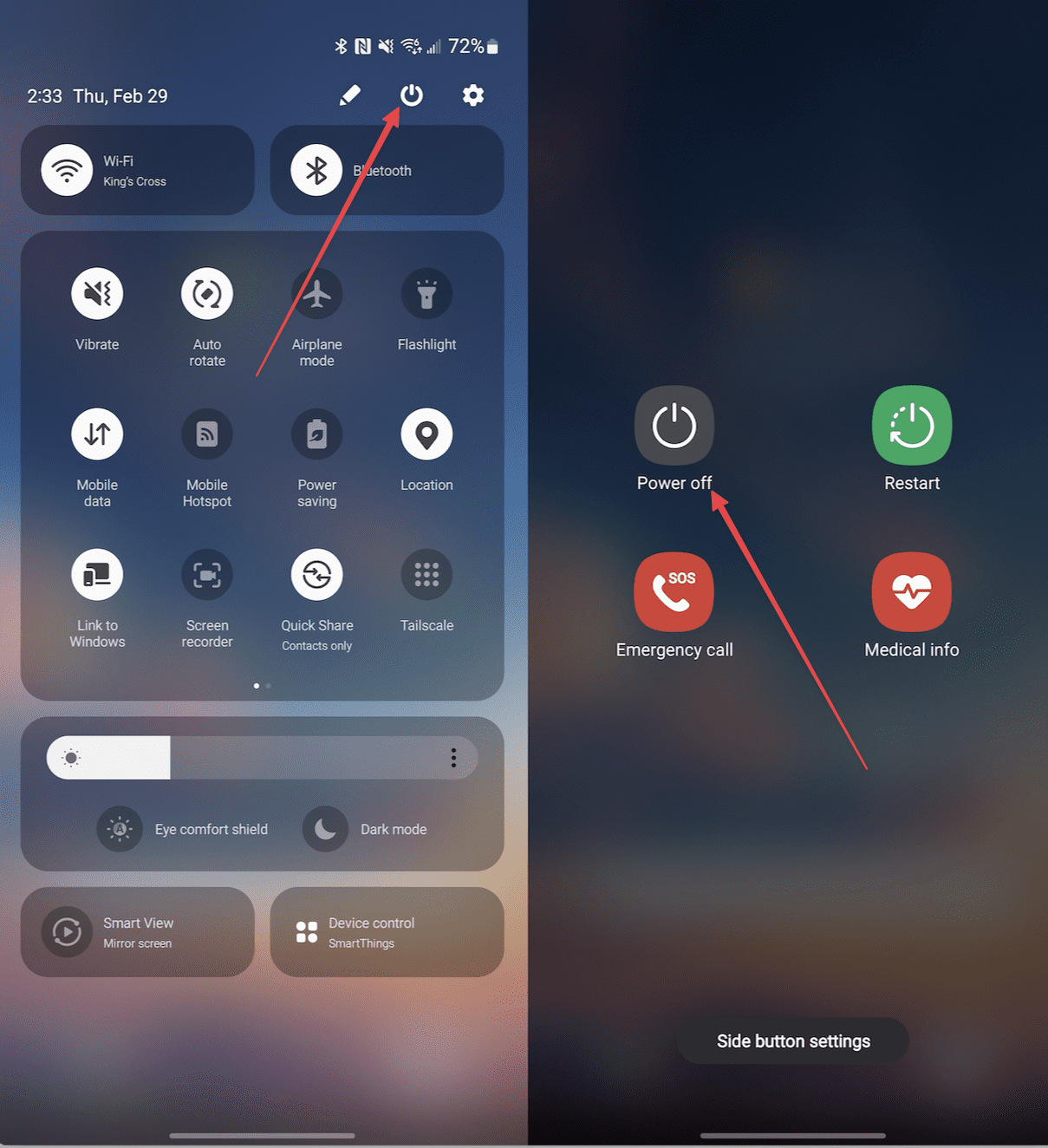
Galaxy S24: How to Turn Off Using Side/Power Button
If you prefer the classic method of using a physical button to turn off your phone, your Galaxy S24 still offers that functionality. Here’s how to use the side/power button to shut down your device.
- Press and Hold the Power Button: Locate the power button on the side of the device. Press and hold it for a few seconds until you see the power menu on the screen.
- Select the Power Off Option: On the power menu, you’ll find several options. Tap on the “Power Off” option. A confirmation dialog may appear.
- Confirm the Action: If a confirmation dialog appears, tap “Yes” or “Confirm” to shut down the device. The screen will go dark, and the device will turn off.
Galaxy S24: How to Turn Off Using Bixby
If you’re a fan of Samsung’s virtual assistant, Bixby, you can leverage its capabilities to power down your Galaxy S24 hands-free. Here’s how to enable and use this feature:
- Unlock your Galaxy S24.
- Swipe up from the bottom left corner.
- When you see the Bixby “bubble” appear, say or type “turn off”.
- After a moment, tap the Power off button that appears.
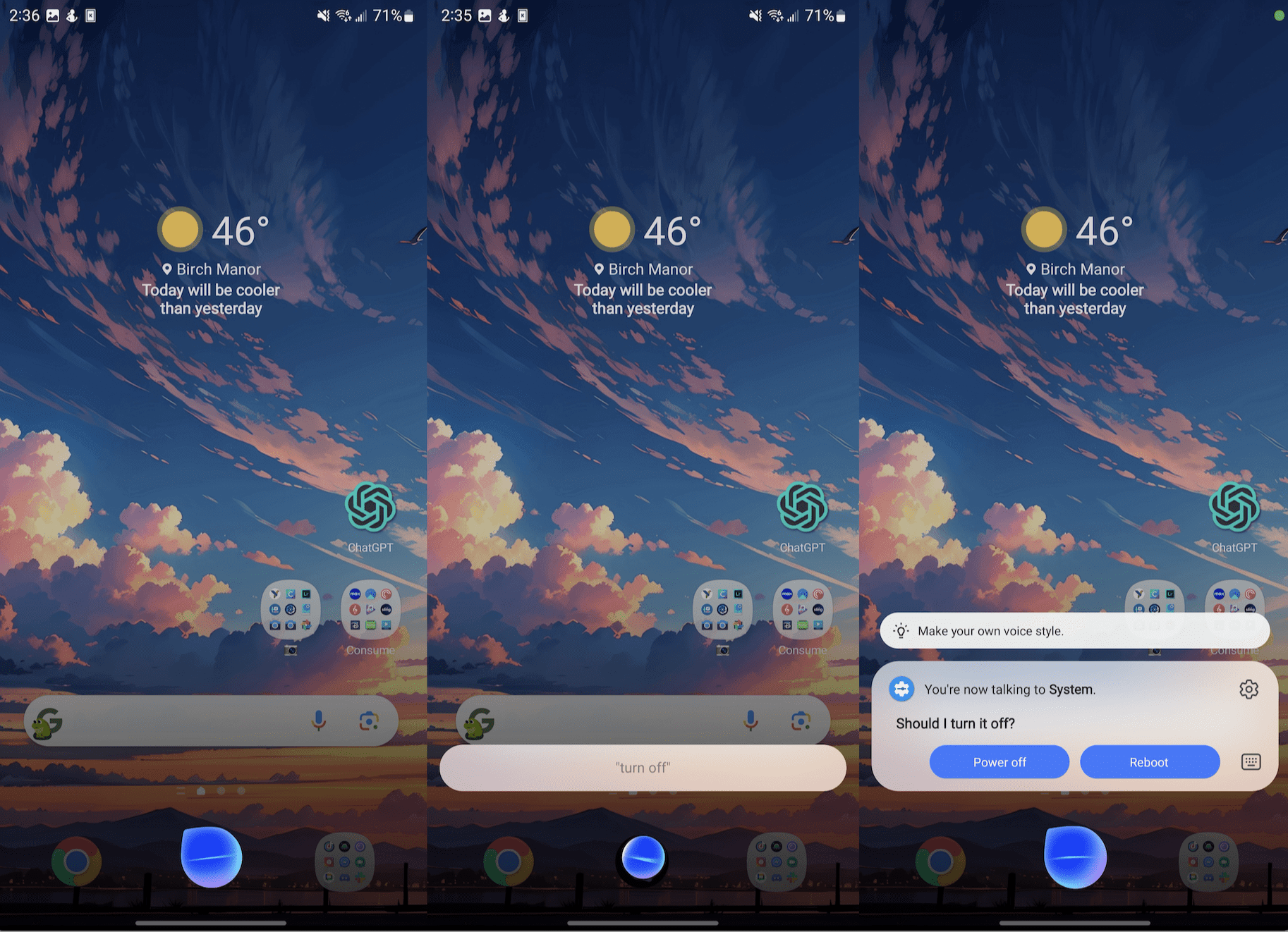
In the event that you haven’t set up Bixby yet, you’ll be guided through the process of doing so. It’s worth noting that if you have Google Assistant/Gemini set as the default Assistant, you will not be able to turn off your phone. Instead, you’ll need to switch the default Assistant to Bixby.
Galaxy S24: How to Force it to Turn Off
If your Galaxy S24’s screen becomes unresponsive, there’s another way to force it to shut down.
- Press and hold the Power and Volume Down buttons.
- Continue holding the buttons until the Samsung logo appears.
- Release the Power and Volume Down buttons.

This performs a “hard reset” and is akin to holding down the power button on your PC in order to get it to turn off when it won’t respond. None of your data will be lost, but it may take a few moments for your Galaxy S24 to start back up.
Galaxy S24: How to Restart
Whether your Galaxy S24 is acting sluggish or you need to apply updates, knowing how to restart it is a handy skill. Let’s dive into the different methods you can use to give your phone a fresh start.
- Press and hold the Power button for up to three seconds.
- Tap the Restart button.
- Tap again to Confirm.
The next method for restarting involves the notification panel, which features some Quick Settings toggles.
- Unlock your Galaxy S24.
- Swipe down from the notification bar to reveal the Notification Shade.
- Tap the Power Icon in the top right-hand corner.
- Tap Restart.
- Confirm.
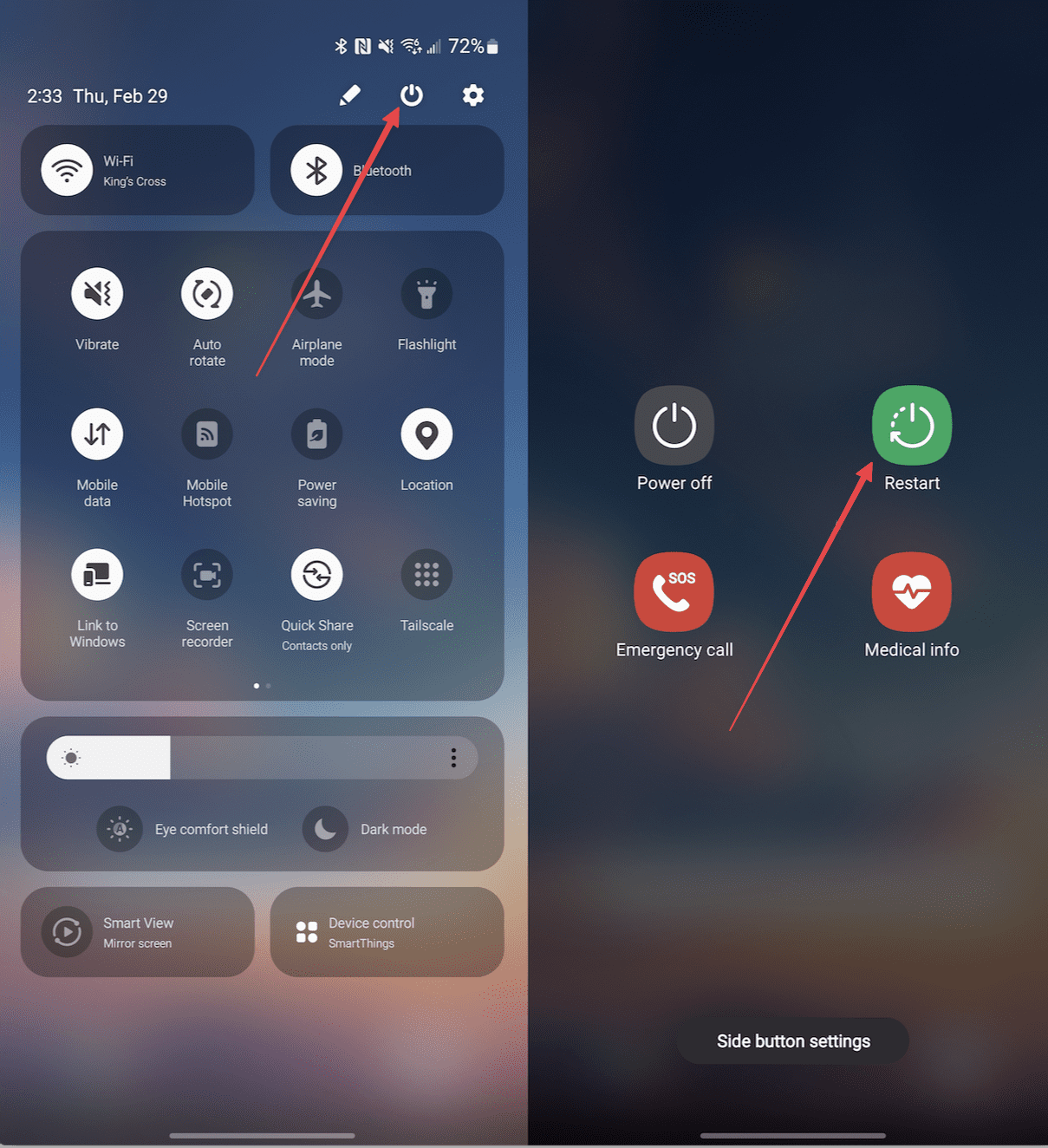
These simple methods make restarting your Galaxy S24 a breeze. Whether you prefer the convenience of the Quick Settings panel or the classic power menu approach, you can quickly refresh your device whenever needed.
Conclusion
Turning off your Galaxy S24 is a straightforward process, and you have several options at your disposal. From the convenient Quick Settings panel to the traditional power menu (if you’ve re-enabled it), you can choose the method that best suits your needs. Should your device ever become unresponsive, remember the force restart option as a last resort to regain control.