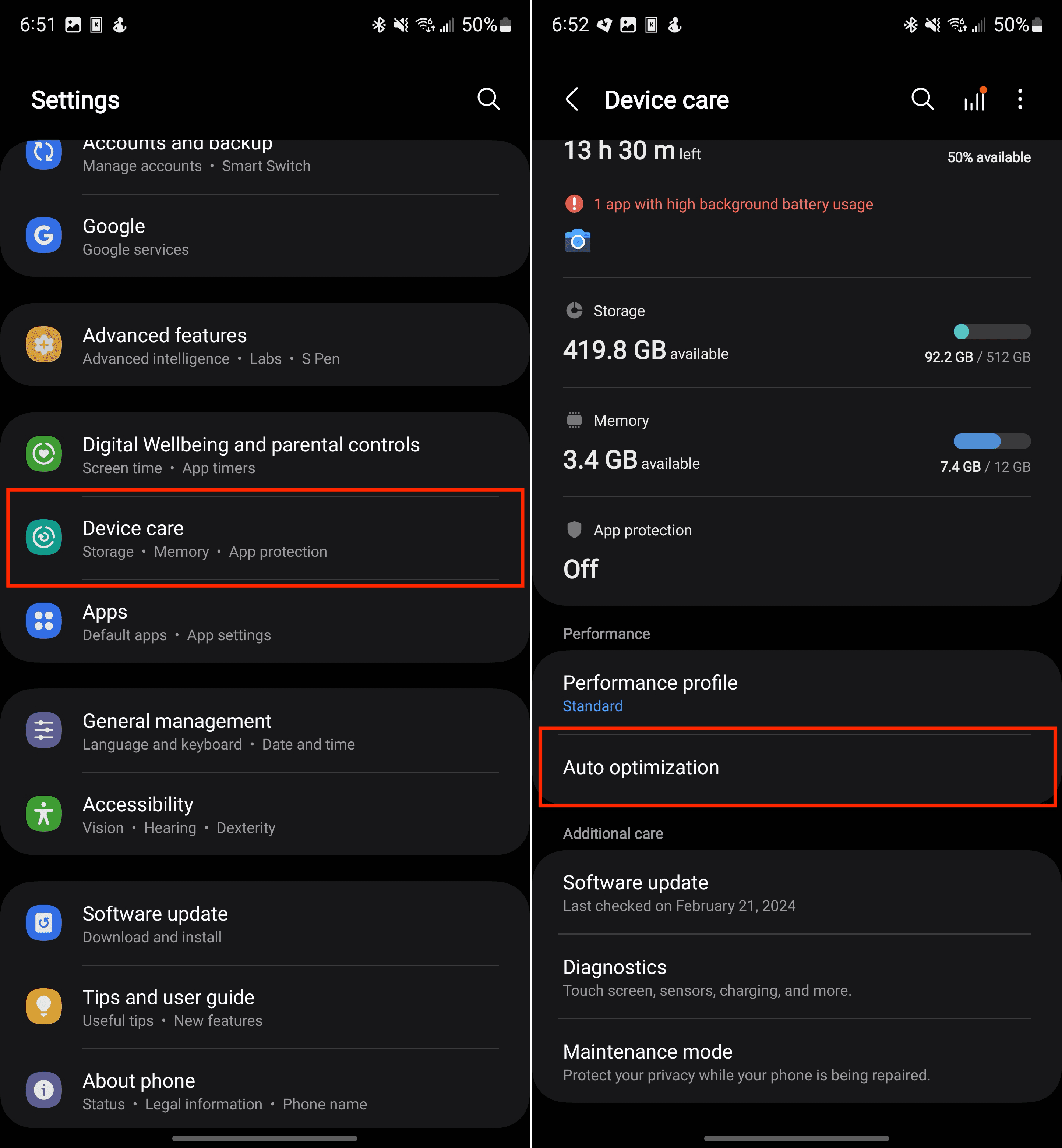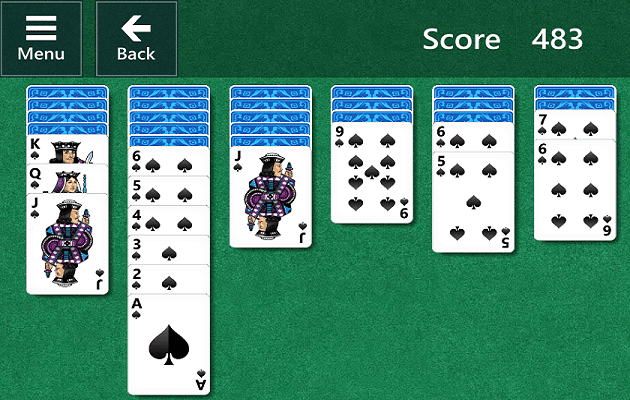The Samsung Galaxy S24 series of smartphones, with its sleek design and powerful features, is a popular choice for users who want a top-tier Android experience. However, even the best smartphones can sometimes experience hiccups, and knowing how to restart your Galaxy S24 can be a useful troubleshooting technique. Restarting (or rebooting) your device can often fix minor software glitches, free up memory, and improve overall performance.
In this comprehensive guide, we’ll walk you through the different methods for restarting your Galaxy S24, as well as when it’s appropriate to use each method.
When Should You Restart Your Galaxy S24?
Here are some common situations where you might want to restart your Samsung Galaxy S24:
- Apps are freezing or crashing: If apps are behaving erratically, a restart can help clear temporary issues.
- The device is running slowly: A reboot can free up RAM and potentially improve overall system speed.
- After installing updates: It’s sometimes recommended to restart your phone after system or app updates to ensure all changes take effect properly.
- Abnormal battery drain: If you notice unusual battery depletion, a restart can sometimes resolve background processes causing the issue.
- Unexplained glitches: If you’re encountering random hiccups with your phone’s functionality, a restart is a good first step in troubleshooting.
Contents
Method 1: Restart Using the Power Button and Volume Down Button
This is the standard and most common way to restart a Samsung Galaxy S24:
- Press and hold: Simultaneously press and hold the Power button (usually located on the right side of your device) and the Volume Down button.
- Power menu: Keep holding the buttons until the Power menu appears on the screen.
- Tap Restart: Select the “Restart” option. Your phone will shut down and power back on automatically.
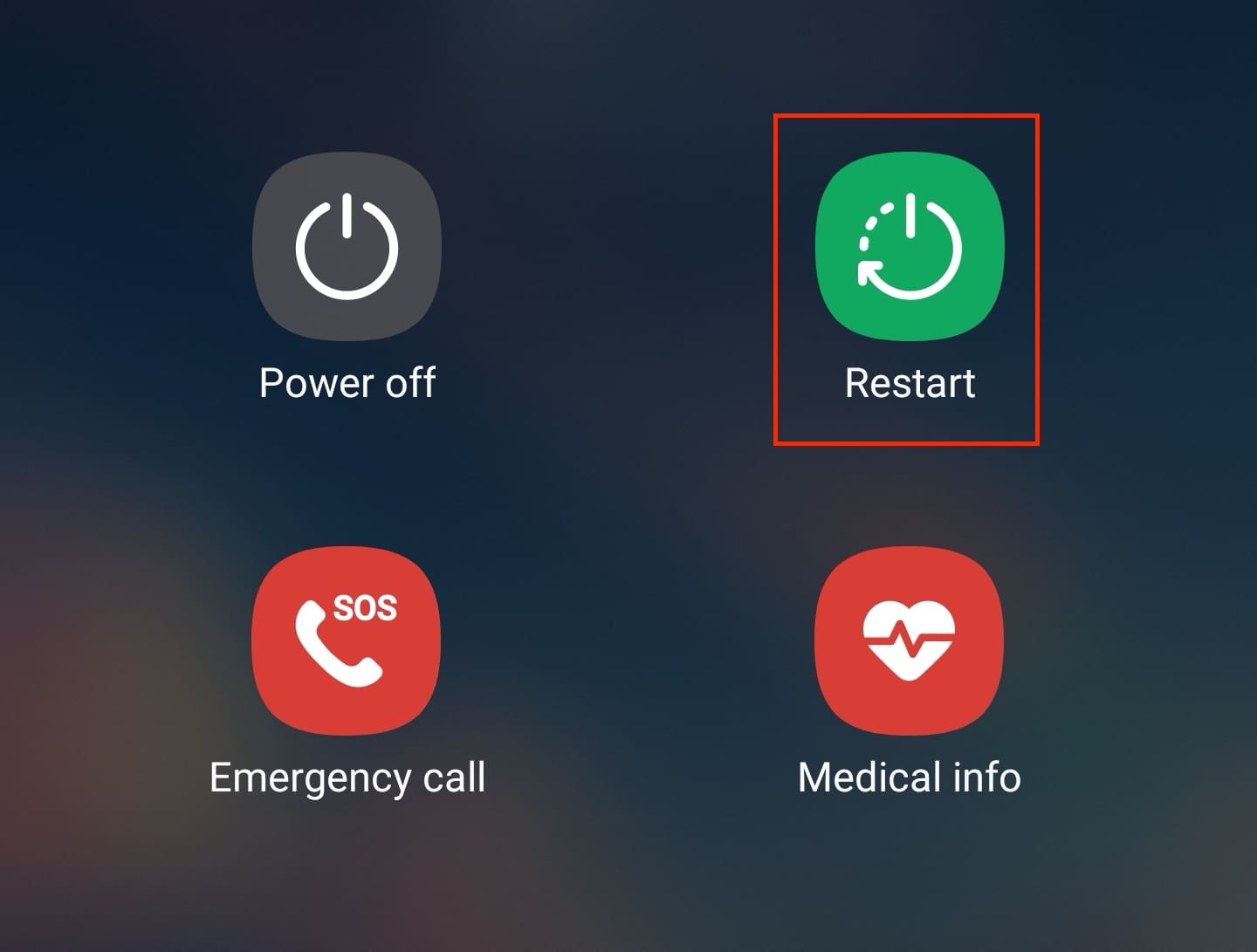
Method 2: Restart Using Quick Settings
Your Galaxy S24’s Quick Settings panel offers a convenient shortcut for restarting your device:
- Swipe down: Swipe down twice from the top of the screen to fully expand the Quick Settings panel.
- Power icon: Locate the Power icon (usually a circle with a line through the top).
- Tap Restart: Tap the Power icon and then select “Restart” from the pop-up menu. Your phone will initiate the restart process.
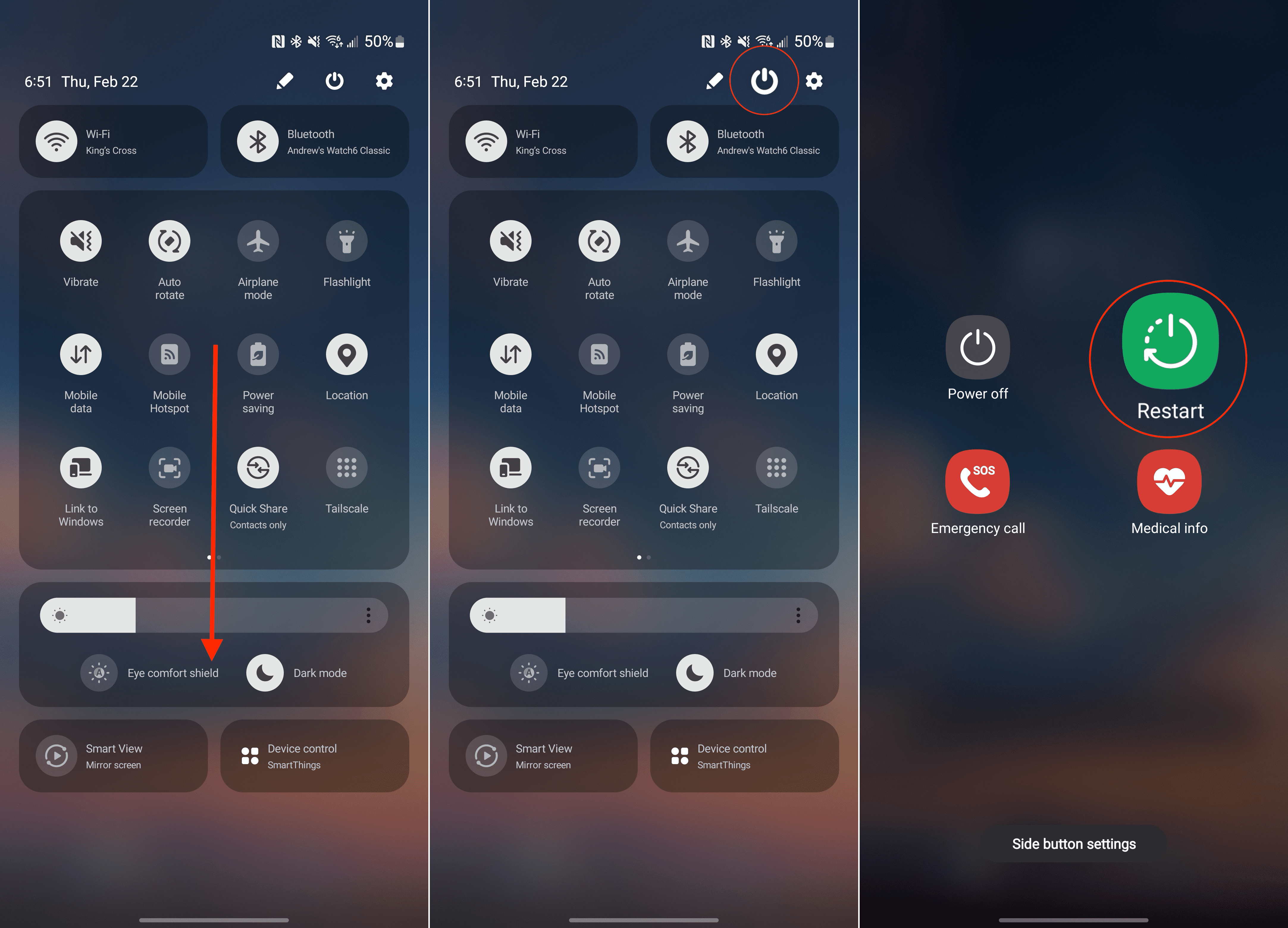
Method 3: Force Restart (Only if your phone is unresponsive)
If your Galaxy S24 becomes frozen or unresponsive, a force restart might be necessary. Use this method as a last resort, as it abruptly cuts power to your device.
- Press and hold (Long Press): Press and hold the Power button and the Volume Down button simultaneously for at least 7-10 seconds.
- Samsung logo: Keep holding the buttons until your phone turns off and the Samsung logo appears, indicating it’s restarting.
Additional Considerations
- Bixby Restart (Optional): If you have Bixby enabled on your Galaxy S24, you can also restart your device using a voice command. Try saying something like, “Hi Bixby, restart my phone.”
- Automatic Restart: The Galaxy S24 has a built-in feature that allows you to schedule automatic restarts. To access this:
- Go to Settings
- Locate and select Device care
- Scroll down and tap Auto optimization.

- Tap “Auto restart”
- Enable the following:
- Restart when needed
- Restart on schedule
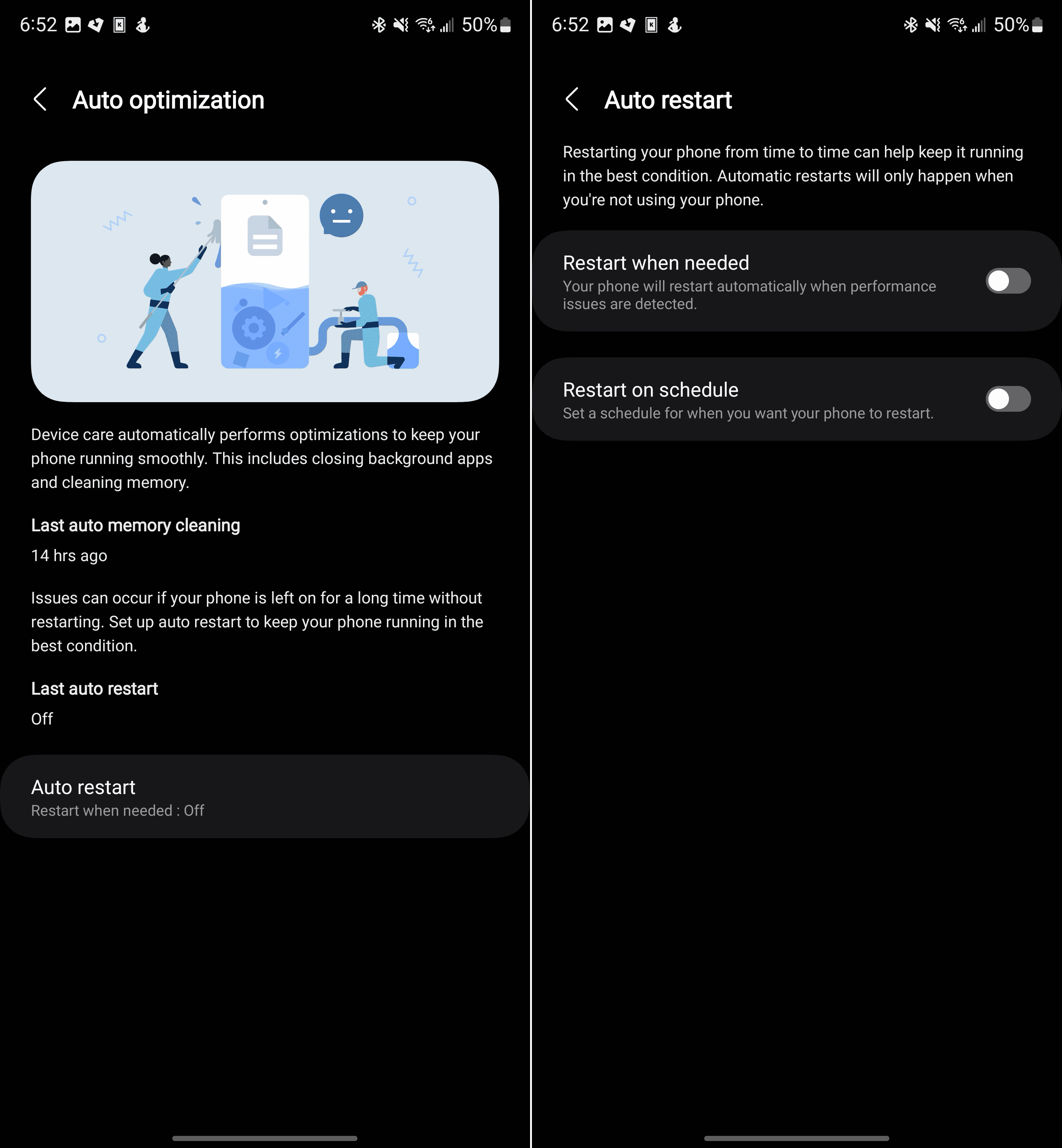
Troubleshooting and Tips
- If your phone won’t power back on: If none of the restart methods work, try plugging your phone into a charger for a while and then attempting a restart again. If it still doesn’t turn on, there might be a hardware issue or battery problem, and contacting Samsung support is recommended.
- Persistent issues: If you find yourself needing to restart your Galaxy S24 frequently, there might be deeper software problems. Consider updating your apps, checking for and installing any system updates, or even performing a factory reset if the problem persists.
- Safe Mode for Troubleshooting: If you suspect a downloaded app is causing issues, try restarting your Galaxy S24 in Safe Mode. This temporarily disables third-party apps, allowing you to pinpoint if the problem lies within an app you installed. Here’s how to access Safe Mode: 1. Press and hold the Power button until the Power menu appears. 2. Long press on the “Power off” icon until the “Safe Mode” option pops up. 3. Tap “Safe Mode” to confirm.
Your phone will restart and display “Safe Mode” in the bottom left corner. Use your device in this mode and see if the issue persists. If not, it’s likely an app causing the trouble, and you can start uninstalling recently downloaded apps one at a time until you find the culprit. To exit Safe Mode, simply restart your phone normally.
Understanding Galaxy S24’s Restart Functionality
It’s important to distinguish between a restart (or reboot) and fully powering off your Galaxy S24:
- Restart: This process involves shutting down the operating system and software, followed by turning it back on. This is usually sufficient for addressing minor software issues.
- Power Off: This completely turns off your device and cuts all power. Use this if you need to save battery life or if your device is completely unresponsive. To power your device back on, you’ll need to press the Power button.
A Valuable Troubleshooting Tool
Knowing how to restart your Samsung Galaxy S24 is an essential skill for any user. It’s a simple, yet effective tool for resolving temporary software hiccups. By following these methods and understanding the situations where a reboot is helpful, you can keep your Galaxy S24 running smoothly and optimize its performance.