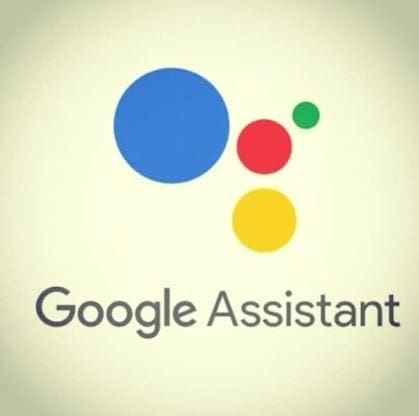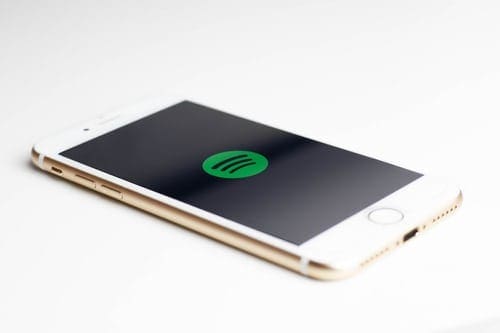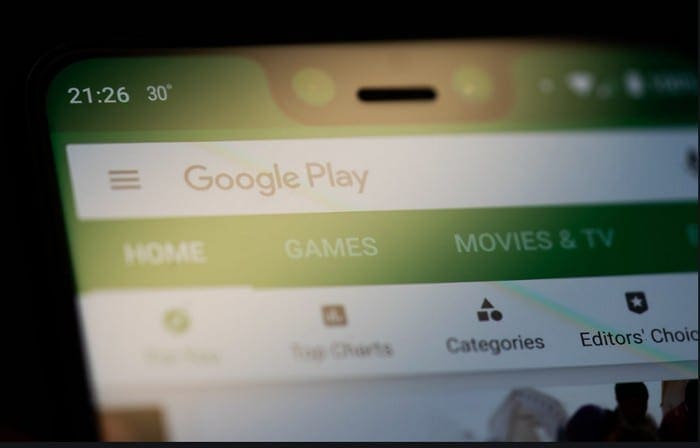The Google Assistant is very helpful since it can give you all sorts of information. But, it can turn on by itself if you say something that sounds close to Hey, Google. Or you may be uncomfortable with the idea that Google is always listening. Whatever the reason, keep reading to see what steps you must follow to turn the Google Assistant off or turn off the Hey, Google command. Turning off the voice command allows you only to use Google Assistant when ready.
Contents
How to Turn Off Hey Google Command on Android
To stop Google from listening to those magic words, open the Google app on your Android device. It has the big G on the app icon. Tap on your profile picture at the top right, followed by the Settings option. Swipe down a little and tap on Google Assistant.

Under the Popular Settings section, the first option on the list will be Hey Google and Voice Match (Select this option). Toggle off the first option (Hey Google), and that’s all there is. This option will only turn off the Hey Google command, so it won’t continue to listen in on your conversations. But it will still be active, so you can use it without saying Hey, Google. If you want also to turn it off completely, please move on to the next section to see what steps to follow.
How to Turn Off Google Assistant on Android
If you ever change your mind and want to turn it back on, use the following steps. Open the Google app and tap on your profile picture at the top right. Tap on Settings, followed by Google Assistant.

On the next page, swipe and look for the General option and select it. The first option on the list will be the Google Assistant option. Toggle it off, and you’ll see a warning of what will happen if you turn it off. It’ll say that Ambient mode and Snapshot won’t be available. If you want to stop, you can tap on Cancel to stop the process, but if not, confirm your choice, and you’re done.
Further Reading
Google Assistant can help you in various ways. For example, It can help you make your day more productive thanks to Google Assistant Routines. It can also help you never miss a birthday and end up in the dog house. It can also help you send audio messages for those times when you don’t feel like typing. It’s also possible to synchronize Google Assistant with Google Keep so you can stay on top of your notes. As you can see, Google Assistant is helpful in many ways—something to think about before turning it off.
Conclusion
Putting Google Assistant to sleep is something that can quickly be done, even if you’re in a hurry. So, if you don’t want the Google Assistant to turn on when it hears something that sounds like Hey Google, there’s a way to turn it off. But, if you want to turn off the assistant altogether, that’s a different story and steps. You can always turn it back on since the changes are not permanent. So, what did you do? Did you turn off the Hey Google or the Assistant altogether? Let me know in the comments below, and don’t forget to share the article with others on social media.