Resetting the Windows 11 admin password using CMD might become necessary for various reasons. First, you may have forgotten the password, or maybe you’ve inherited a computer from someone else and don’t have access to the admin credentials. In some cases, you might suspect that your password has been compromised and wish to change it for security reasons.
Contents
- 1 Why Reset the Admin Password Using CMD?
- 2 How to Reset Windows 11 Admin Password Using CMD
- 2.1 Step 1: Boot Into Advanced Startup Options
- 2.2 Step 2: Access the Command Prompt
- 2.3 Step 3: Locate the System Drive
- 2.4 Step 4: Navigate to the System32 Folder
- 2.5 Step 5: Replace Utility Manager With Command Prompt
- 2.6 Step 6: Restart Your Computer
- 2.7 Step 7: Reset the Admin Password
- 2.8 Step 8: Restore the Original Utility Manager
- 3 Conclusion
Why Reset the Admin Password Using CMD?
Pros:
- Recovery: If you’ve forgotten the admin password, this method can help you regain access.
- Speed: It’s a relatively quick process if you know what you’re doing.
- No Additional Software Required: You don’t need third-party tools; everything is done within Windows.
Cons:
- Security Risks: This method can be misused if someone unauthorized gains access to your computer.
- Complexity: It requires some technical know-how, and mistakes can lead to other issues.
- Ethical Considerations: It should only be used on computers you own or have explicit permission to modify.
Clearly, utilizing the Command Prompt (CMD) to reset the password can be a quick and efficient method for those comfortable with command-line interfaces. Lastly, it allows you to regain control over the system and make necessary changes or updates, ensuring your computer remains secure and accessible.
How to Reset Windows 11 Admin Password Using CMD
Disclaimer: This guide is intended for educational purposes only and should only be used on computers you own or have explicit permission to access. The author and this blog are not responsible for any legal issues or other problems that may arise from following this guide.
Step 1: Boot Into Advanced Startup Options
- Restart Your Computer: Click the Start button, select the power icon, and choose ‘Restart’ while holding down the ‘Shift’ key.

- Choose ‘Troubleshoot’: On the ‘Choose an option’ screen, select ‘Troubleshoot.’

- Select ‘Advanced options’: Then choose ‘Command Prompt.’

Step 2: Access the Command Prompt
- Select Your Account: Choose the account you want to modify.
- Enter Your Password: If prompted, enter your password.
- Access CMD: You’ll now have access to the Command Prompt.

Step 3: Locate the System Drive
- Determine the System Drive Letter: Type
diskpartand thenlist volumeto see the drives. Look for the volume labeled “Windows,” and note the drive letter (e.g., C:).

- Exit Diskpart: Type
exitto leave the diskpart utility.
- Change to the System Drive: Type
C:(or your system drive letter) and press ‘Enter.’ - Navigate to System32: Type
cd Windows\System32and press ‘Enter.’

Step 5: Replace Utility Manager With Command Prompt
- Rename Utility Manager: Type
ren Utilman.exe Utilman.exe.bakand press ‘Enter.’ - Copy CMD to Utilman: Type
copy cmd.exe Utilman.exeand press ‘Enter.’

Step 6: Restart Your Computer
- Close CMD: Type
exitand press ‘Enter.’ - Restart Your Computer: Select ‘Continue’ to restart Windows.
Step 7: Reset the Admin Password
- Open CMD: On the login screen, click the ‘Ease of Access’ icon to open CMD.
- Reset the Password: Type
net user [username] [newpassword](replace[username]with your admin username and[newpassword]with your desired password) and press ‘Enter.’
Step 8: Restore the Original Utility Manager
- Repeat Steps 1-4: Follow the instructions from Steps 1-4 to reaccess CMD.
- Restore Utility Manager: Type
copy Utilman.exe.bak Utilman.exeand press ‘Enter.’ - Restart Your Computer: Type
exitand restart your computer.
Conclusion
To sum up, resetting the Windows 11 admin password using CMD is like picking a digital lock. Clearly, it’s a powerful technique, but it comes with responsibilities and risks.
Always ensure you act within legal and ethical boundaries and proceed cautiously, as mistakes can lead to other system issues. In summary, seeking professional assistance might be the best course of action if you’re unsure.



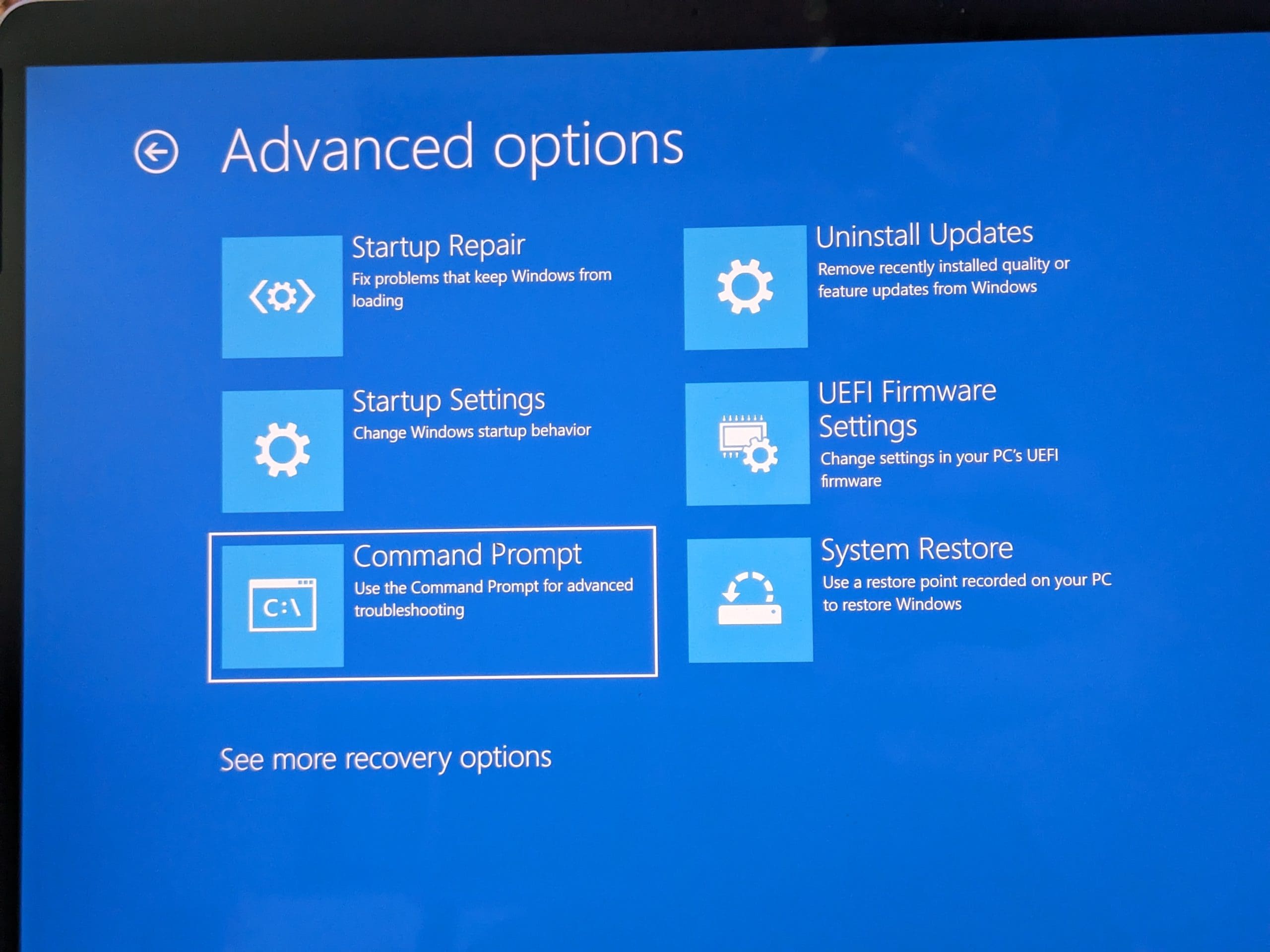
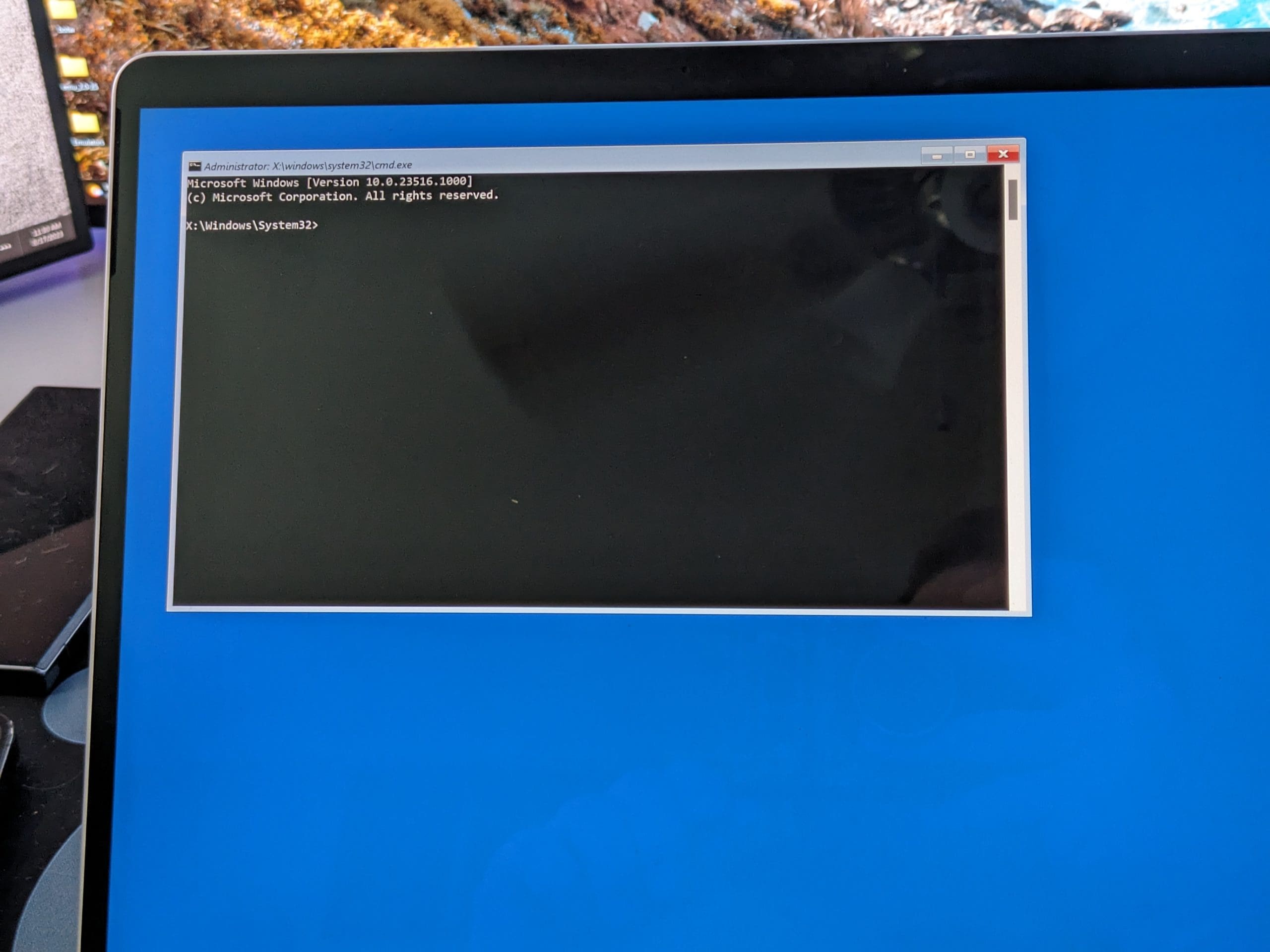

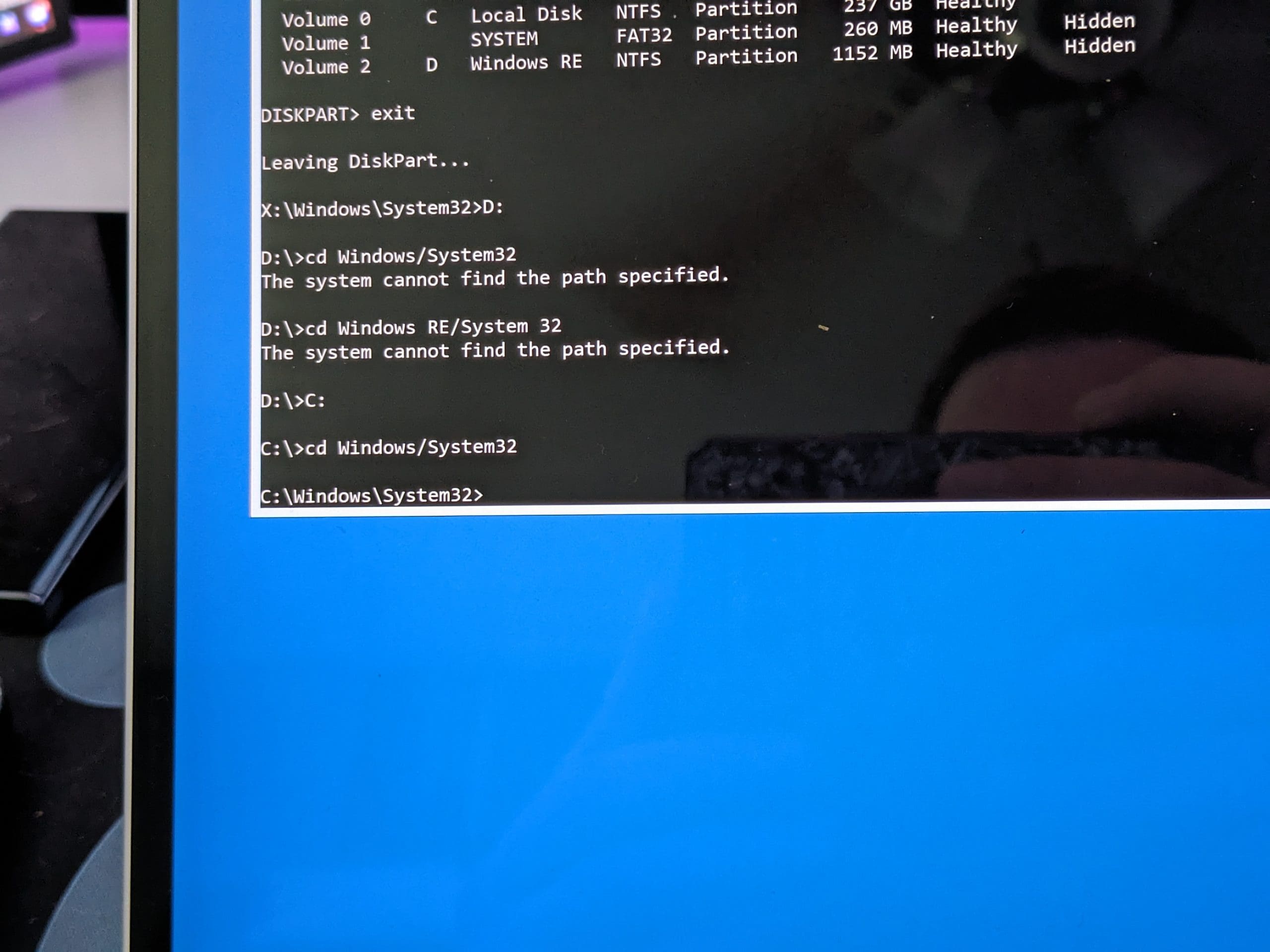





How can you acces CMD if you don’t know the admin password?