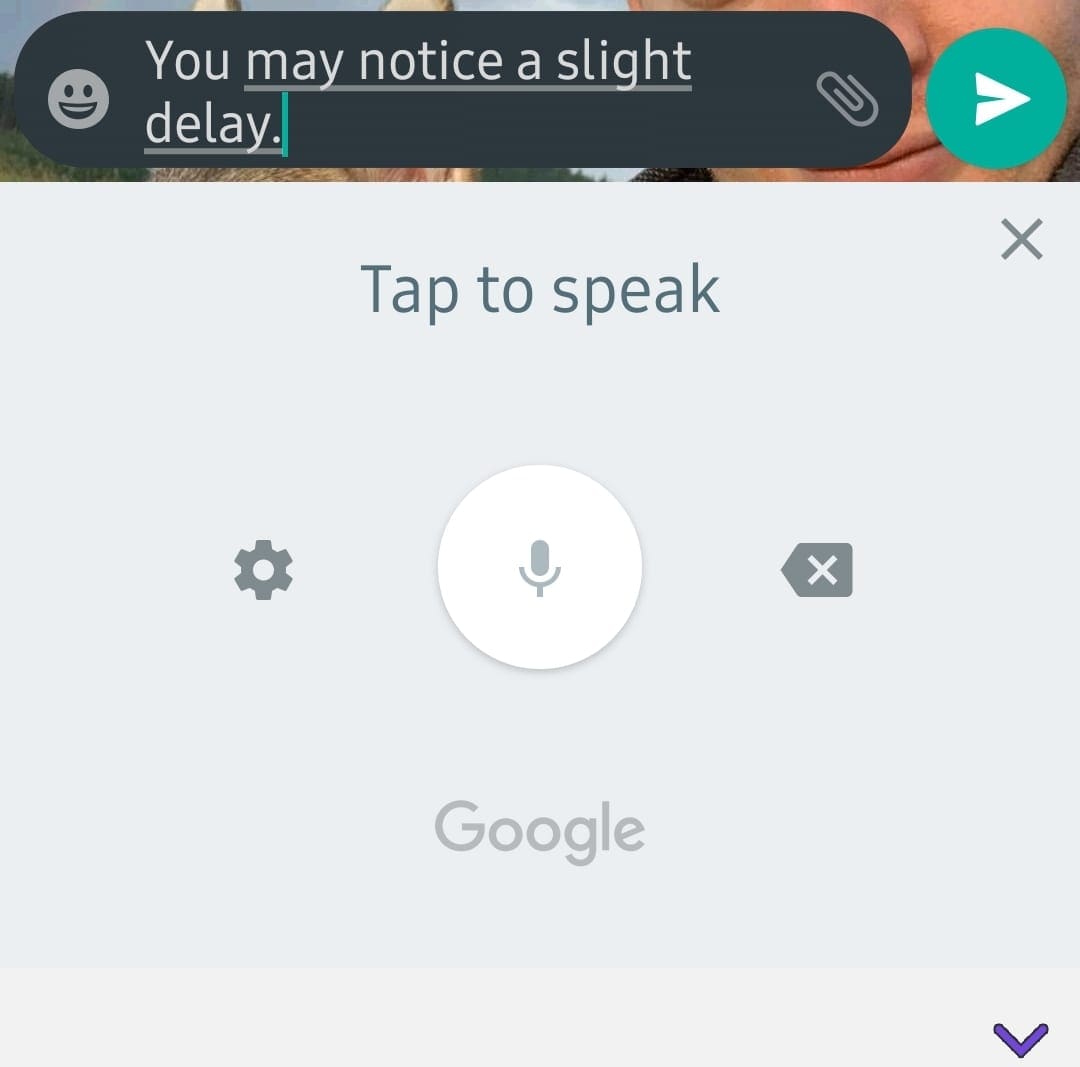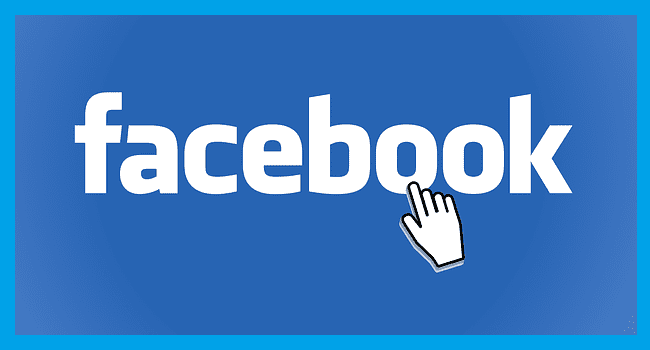While for the most part the apps on our phones are there because we want them and downloaded them at some point, this isn’t true for all of them. Bloatware is the kind of program that comes pre-installed with a phone. It’s difficult and sometimes impossible to remove, but at least these apps can be hidden from view.
There are a few ways to hide apps from being visible on your phone, depending on exactly what you want to achieve. Below are a few options.
-
Delete from the home screen
If an app shows on your home screen and you have a phone with a separate app tray, you can simply remove the app from that home screen by tapping and holding the app in question. You’ll be presented with an option to remove it from your home screen. Doing this won’t get rid of the app, but it won’t be on your main screen anymore.
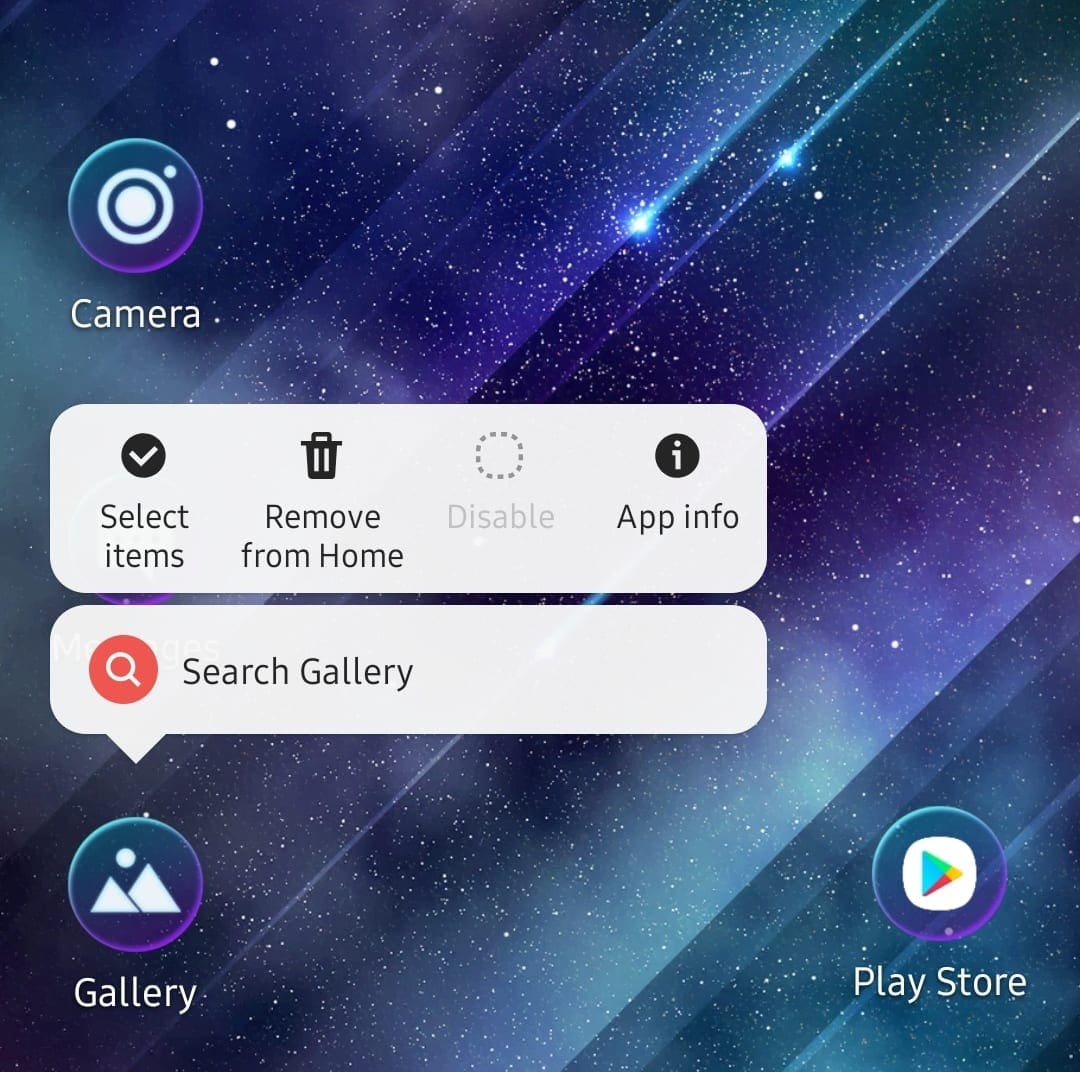
If that isn’t enough and you don’t want the app on your app tray either, look below.
-
Use a Folder
This doesn’t permanently hide any apps, but it’s a great way to put a bunch of unwanted apps into one place where you can just ignore them! You’ll need at least two apps to create a folder, but only one to keep it open. In order to create your first folder, tap and hold an app until it starts shaking lightly – you can then tap and drag it on top of another app.
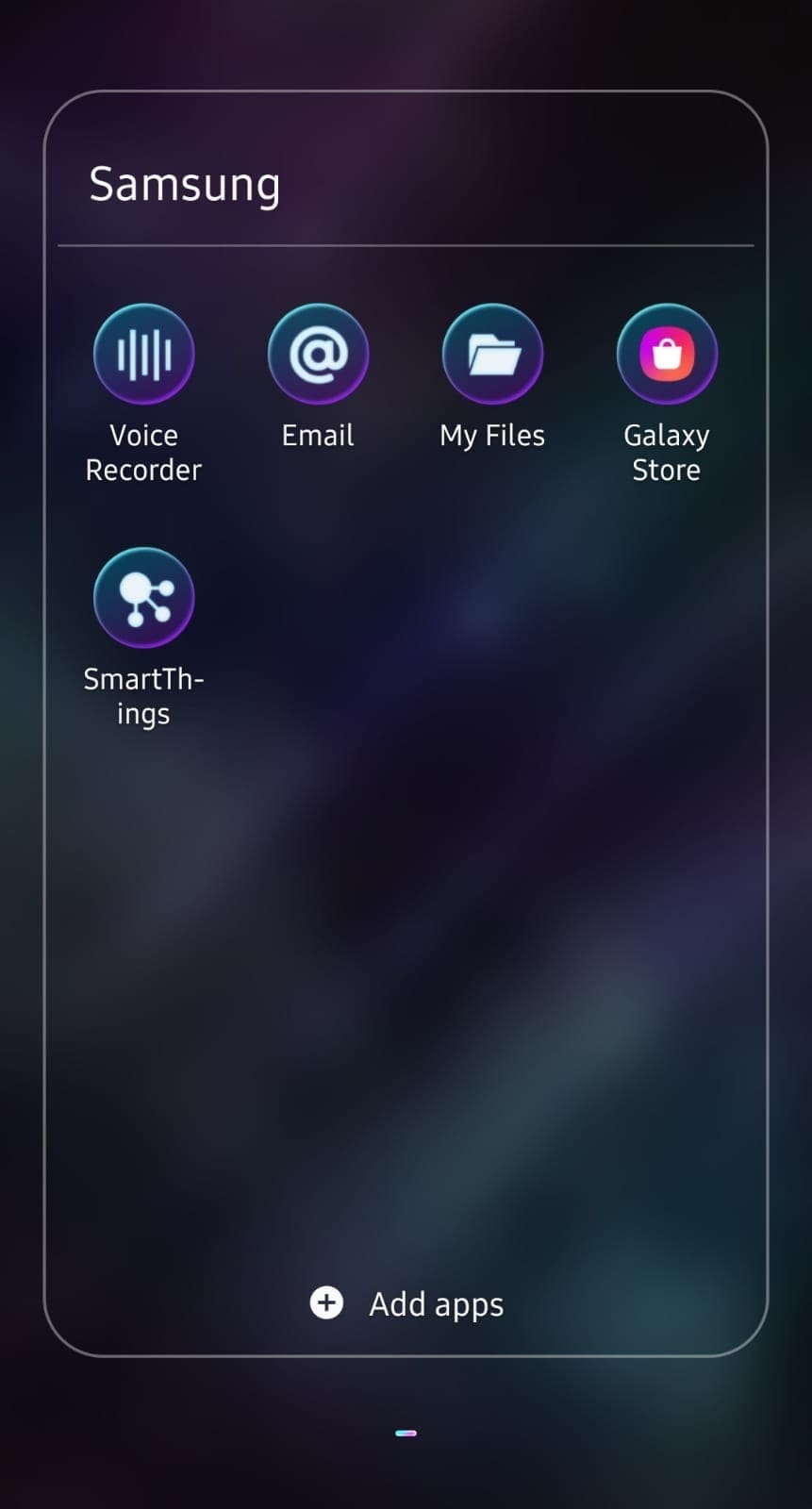
Wait for a second or so and the two apps should slide into a new folder – it will take up the same space a single app would, and you can store multiple unwanted apps in there. Drag and drop any other apps you also don’t want into it (or tap it once and drag out ones you don’t want in there) and you have an easy way to store annoying apps in a discreet place. You can even rename your folder to Junk or something similar – whatever you’d like!
-
Disable the app
If you want to hide a system app from your tray, go to your Settings and select the Apps option. Scroll to the app you want to hide and tap on it. You’ll see two option buttons – one labelled Disable and one labelled Force Stop.
The Force Stop button is useful when an app keeps crashing and you need to fully end it, however, to hide it, you’ll want to press the Disable button. There is a chance that a warning will mention that disabling an app could interfere with the functioning of other apps – please think carefully about whether or not it’s worth disabling the app as there can indeed be problems. If you are sure, confirm the warning.
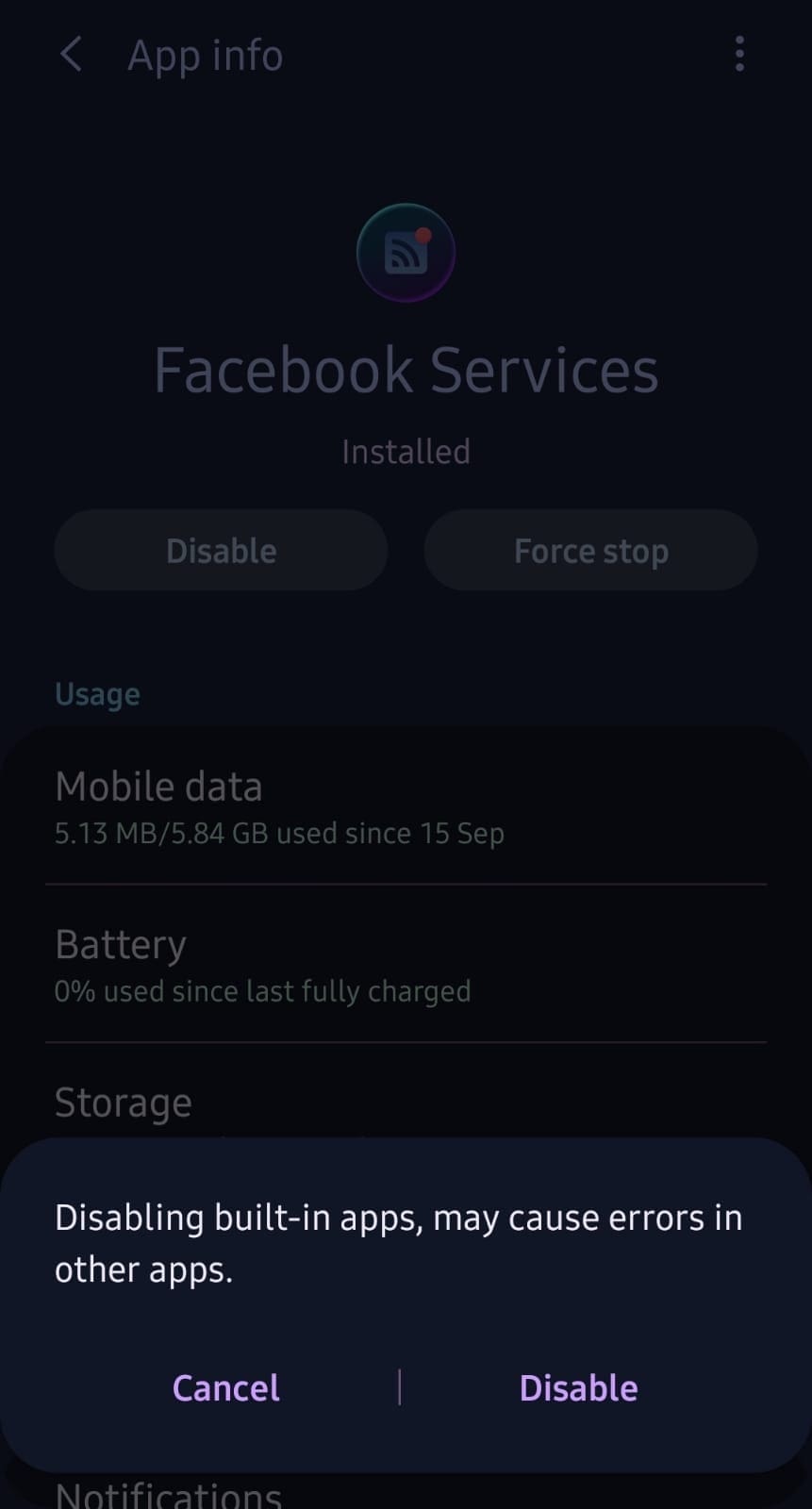
The app in question should no longer be visible on your app tray – it will still be in the list of apps in the Settings though, should you ever want to get it back.