Sometimes, there are parts of an image you would rather hide. The rest of the picture is great, but it’s that one area you want to blur. Sure, you could edit the picture on another app with that option, but if you already have too many apps on your Android device, that idea doesn’t sound great.
The good news is that you won’t need an additional app to blur out a part of an image. WhatsApp has a blur option where you can blur out all the parts of the image you want. Let’s see how easy it is to access this blurring feature on WhatsApp.
How to Blur Images on WhatsApp – No Other Apps Needed
For those times when you need to blur out people’s faces or hide important information in an image, WhatsApp has a tool that iOS users have already been using for a while. The option to blur out as much of an image as you want. You can use this tool if you’re sharing an image in a chat or if you’re going to put it on your WhatsApp status.
Once you’ve chosen your picture, tap on the pencil icon at the top right of your display. At the bottom, you’re going to see various options to draw on your image, but the last option to the left is the blur tool.
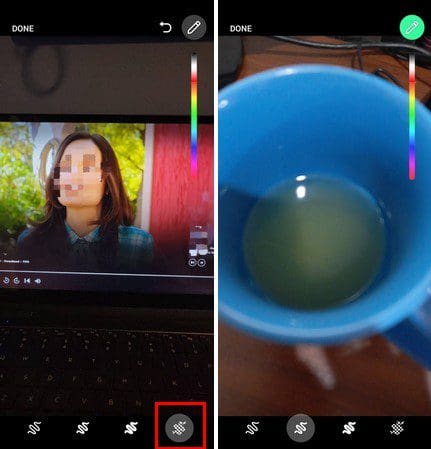
You can also use the other options to draw on your image as long as you’re there. But, if what you want to do is blur something out, remember that it’s the last option to the left. If you think you blurred out too much, use the back arrow at the top to erase by parts the blur. When you’re good to go, tap on the Done option at the top left.
Conclusion
Sometimes, you want to upload an image that has a section you want to hide. Instead of deciding to not use it, you can always use the blur option within WhatsApp. You don’t need to install another app to blur something out. How often do you think you’ll be using the blur option on WhatsApp? Share your thoughts in the comments below and don’t forget to share the article with others on social media.

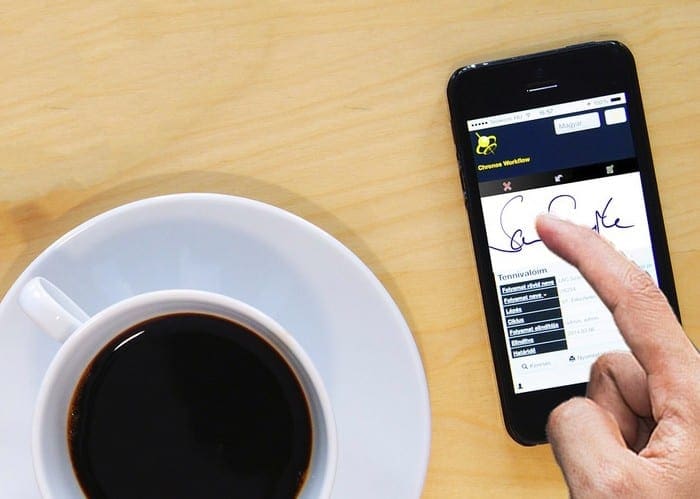



Noo cause when I do tap the pencil I don’t see anything other Icon below