Apps can give you all sorts of problems, and the Google Play app is not different. One of the errors that the Play Store app can give you is telling you to check your connection and try again. This error can be incredibly annoying when you need to install an app urgently.
Not all hope is lost since there are some helpful tips you can try to fix the issue. For example, if you use a VPN, try turning it off. When I have my VPN, I run into problems like the Google Play app not showing any pending app updates. So disabling it can make different issues go away.
Contents
What to Do When You Can’t Connect to Google Play Store
It’s always a good idea to start with some basic fixes. One of the basic fixes you can try is clearing the cache and data for Google Play. You can do this by going to:
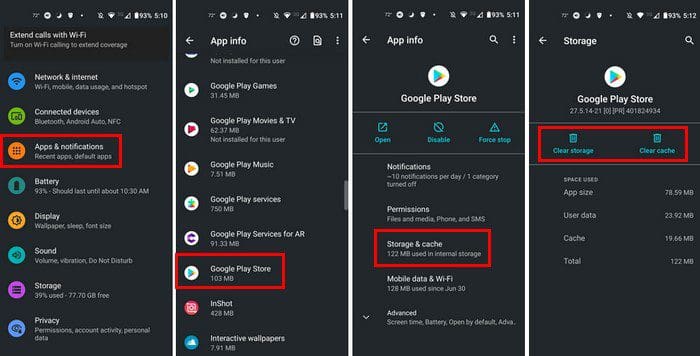
- Settings
- Apps and notifications
- Finding the Google Play Store app in the app list
- Storage and cache
- Clear cache
- Clear storage
Date and Time
It may not seem like a big deal, but you must have the correct time and date on your Android device. If you don’t, this could cause problems for some apps. This could explain why the Google Play app is acting up. To change the time and date on your Android device, go to:
- Settings
- System
- Date and Time
- Turn on Use network-provided time and Use network-provided time zone
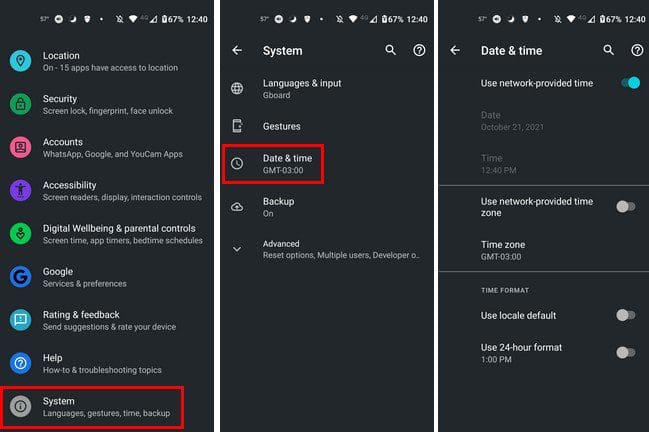
Erase and Re-Add Your Google Account
You can also remove and re-add your Google account. You can do this by going to:
- Settings
- Accounts
- Find your Google account
- Remove Account
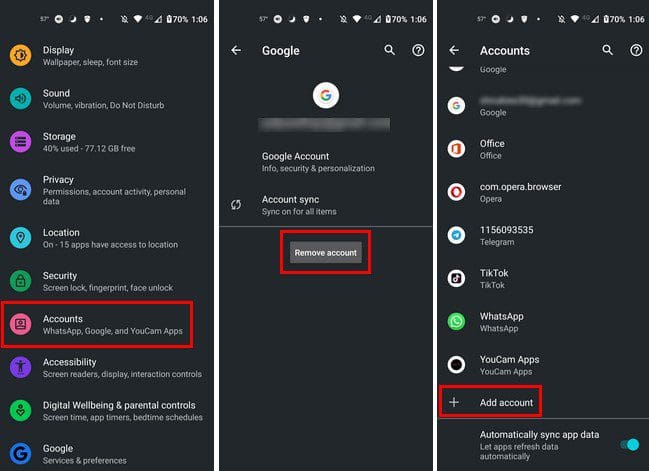
To add your Google account, go to:
- Settings
- Account
- Add account
Try Another DNS Server
Connecting to a Google Public DNS could make this issue finally go away. You can do this by going to:
- Settings
- Network and Internet
- Tap on your Network
- Tap on the cogwheel to the right of your network
- Choose the Pencil icon
- Advanced Options
- Static from IP settings
- Type 8.8.8.8 where it says DNS 1
- Type 8.8.4.4 where it says DNS 2
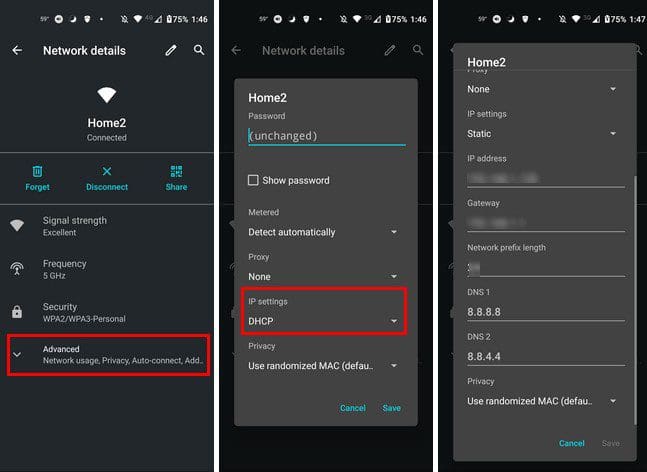
Conclusion
You can also try connecting to Google’s server by using another Google’s apps. You can try using Google Maps, Google Keep, etc. This method is not a sure fix, but it’s definitely worth a try. Also, sometimes a simple reboot of your device can do wonders, and it’s something you usually do at the very end instead of the beginning. Which method do you think you’re going to try first? Let me know in the comments below, and don’t forget to share the article with others on social media.
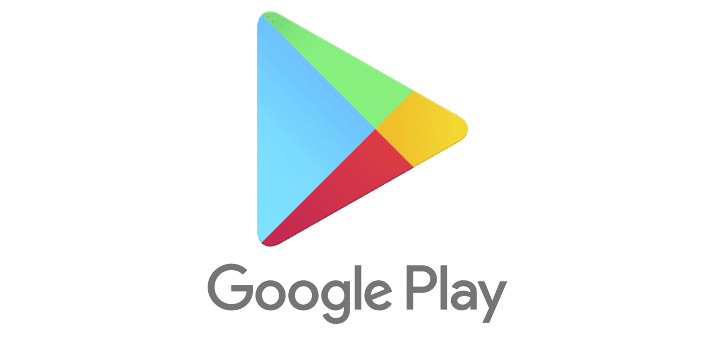

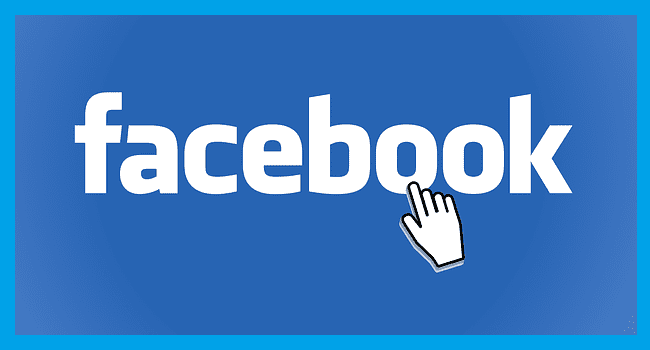

My playstore is not downloading any apps please help me to connect… Showing me error.. No connection.