Using your smartphone hands-free is one of the safest way to operate it in some situations – for example, while driving. Of course, it would be better not to use your phone at all while driving (and it can be illegal, depending on your area), but if you have to, you can use Android’s voice dial to make calls easily.
To use this function, all you need to do is to press and hold the home button while your phone is unlocked. The Google Assistant will open at the bottom of your screen and listen for your voice command.
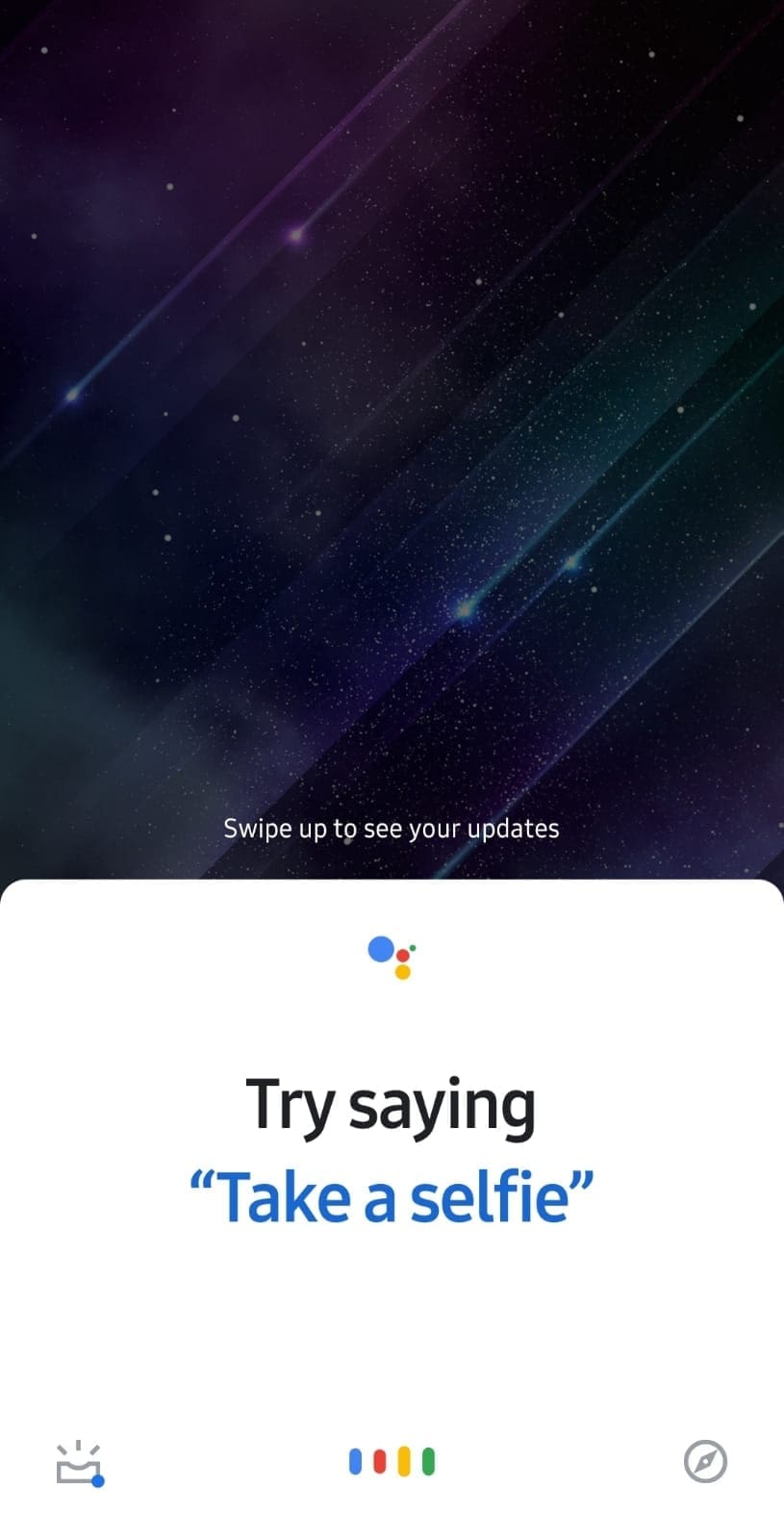
Tip: If you don’t want to interact with your phone at all, you can use a Bluetooth device – many headsets and earpieces have a button that, when pressed, will activate Google Assistant so you don’t have to hold the home button!
In order to call someone, you need to say ‘Call’ followed by either the name of a person or their number if you know it by heart. For example, if you have a phone contact labelled Fred, for example, you could say ‘Call Fred’.
Tip: If it’s your first time using this function, Google Assistant will need permission to use your contacts – otherwise it won’t know what number to associate with ‘Fred’, ‘Mum’ and the like.
The voice dial also knows commands like ‘Call police’ by default, for example. In addition to saved numbers, your phone will also recognise any number that is registered to a business on Google. To make this type of call, simply say ‘Call company name’, like you would for a contact on your phone.
Google assistant will automatically try to dial the number for you, and connect you if the other side picks up. Should the assistant not understand you, or not be sure that it understood you correctly, it will double-check by saying ‘Did you say ‘Call Mum’?’ for example.
If so, you need to confirm by saying ‘Yes’ or restart the process by saying ‘No’, followed by a repeat of your original command.




My voice recognition does not complete the call. I’ll say “hey google…call mom”. Google then says “home or cell” and I say “cell”. Google then says “calling mom” and then nothing. Why?