Someone tells you they called you, but you never got the call. Not getting a call might not seem like a big deal, but it can be if the call is important. You could be waiting for an important call from a client or family member, so you need to be reached. If you’re sure your carrier didn’t cut off the service, there are different tips you can try to get those calls back. Keep reading to see the different tips you can try so your Android phone starts getting those calls again.
Contents
- 1 How to Fix Android Phones Not Receiving Calls
- 1.1 Fix Android Phone Not Receiving Calls by Checking for Software Updates
- 1.2 Fix Android Phone Not Receiving Calls by Turning off Do Not Disturb
- 1.3 Fix Android Phone Not Receiving Calls by Turning off Wi-Fi Calling
- 1.4 Fix Android Phone Not Receiving Calls by Checking Your Blocked Numbers
- 1.5 Fix Android Phone Not Receiving Calls by Resetting Network Settings
- 1.6 Fix Android Phone Not Receiving Calls by Turning Your Sim Card on and Off
How to Fix Android Phones Not Receiving Calls
Let’s start with the basic fixes. For example, did you turn on Airplane Mode? Maybe you needed a break from your phone and turned it on but forgot to turn it off. Swipe down twice from the top of your Android phone and swipe until you see the Airplane Mode option.
If it’s highlighted, tap on it to turn it off. You could also be in a dead zone and wait until you can get the signal back. Restarting your phone can also help. It’s a basic fix known to fix all sorts of issues. If you have an older Android phone, try reinserting the SIM card. Unlike the newer models, where it’s more unlikely to insert it incorrectly, it’s more plausible for it to happen in those older models. You can also check if your SIM card is damaged by inserting it into another device and see if it’s detected there.
Try calling your carrier to see if the issue is on their end. They could be having temporary problems that could explain why you’re not getting any calls. Or maybe that issue is not with you, and the person you’re calling can’t get any calls.
Did you turn off your mobile data by accident? If you’re not on Wi-Fi and turned off your mobile data for some reason, that will explain your issue. You might still see your carrier name but won’t see if you use 4G or 5G.
Fix Android Phone Not Receiving Calls by Checking for Software Updates
You could have a bug that can only be fixed with an update. That’s why updating all apps and devices’s always a good idea. You can check to see if there is a pending update by going to:
- Settings
- System
- Advanced
- System Updates
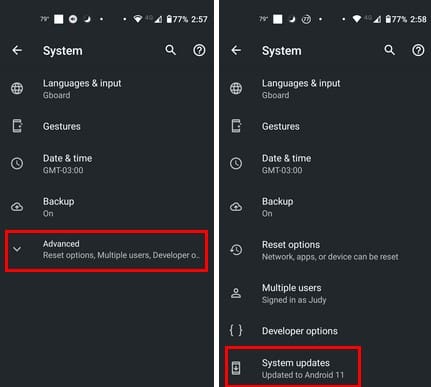
Your Android phone will start checking for pending updates. But it will let you know if your device is up to date or not.
Fix Android Phone Not Receiving Calls by Turning off Do Not Disturb
We all need quiet, and that’s when the do not disturb feature comes in handy. You can check if it’s on by swiping down twice from the top of your phone’s display and look for the do not disturb option. If it’s highlighted, tap on it to turn it off. You can also go to Settings > Sound > Do not disturb. Tap the turn off now button at the top, and you’re good to go.
Fix Android Phone Not Receiving Calls by Turning off Wi-Fi Calling
Another feature that is on can prevent you from receiving calls is Wi-Fi calling. To turn off this feature, go to Settings and tap Network and Internet or Connections. You can also swipe down twice from the top of your Android phone. Tap on the Wi-Fi Calling option to turn it off. This feature may not be on your phone since your Android phone must be compatible.
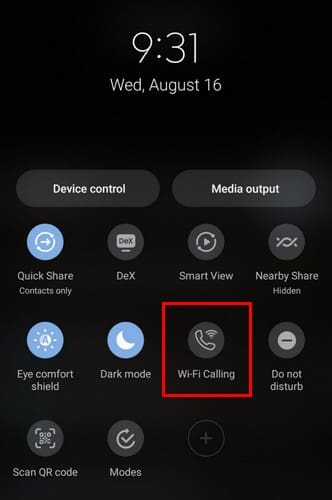
Fix Android Phone Not Receiving Calls by Checking Your Blocked Numbers
Is it possible you can’t receive calls from a number because you blocked it? You may have blocked it so long ago and forgot about it. Check if you blocked that number by opening the phone app and tapping the three dots at the top right. Go to Settings and choose Blocked Numbers. If you blocked any numbers, they will appear at the bottom. Tap on the X to the right to remove them from the list. Tap the unblock option in the confirmation message, and it’s gone.
Fix Android Phone Not Receiving Calls by Resetting Network Settings
Another tip you can try is resetting your network settings. To do this, go to Settings, followed by System. If you don’t see Reset options, tap Advanced for more options. Once you’re in the Reset option, select Reset Wi-Fi, mobile, and Bluetooth.
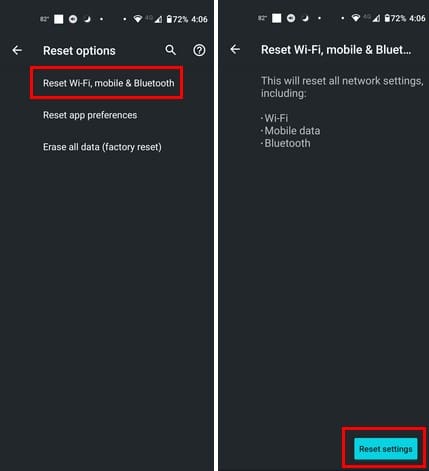
You’ll see text informing you that this will reset all network settings, including Wi-Fi, Mobile data, and Bluetooth. Tap on the Reset settings button at the bottom right. Enter your pin or pattern and press the reset button again.
Fix Android Phone Not Receiving Calls by Turning Your Sim Card on and Off
Just like a restart can fix all sorts of issues, turning your SIM card on and off can also help. To do this, go to:
- Settings
- Network and Internet
- SIM cards
You should now see your SIM card and the option to toggle it off and on again.
Further Reading
If you’re a Pixel user and notice you’re not getting calls, here is how to fix the issue. Is your phone showing a message that you can only make emergency calls? Here are some helpful tips to fix it. Or you may be experiencing something similar with Skype, and it is not ringing on incoming calls. Whenever you’re ready to search for a different topic, remember you can always use the search bar at the top right for more reading material.
Conclusion
It can be frustrating when you can receive calls from anyone. You can miss out on important things and have to deal with some serious consequences. Sometimes a simple restart can fix the issue, and other times, you have to deal with mobile carriers that take forever to fix the issue. Remember to start with the basic fixes and move on from there. How long have you not been receiving calls? Share your thoughts in the comments below, and don’t forget to share the article with others on social media.


