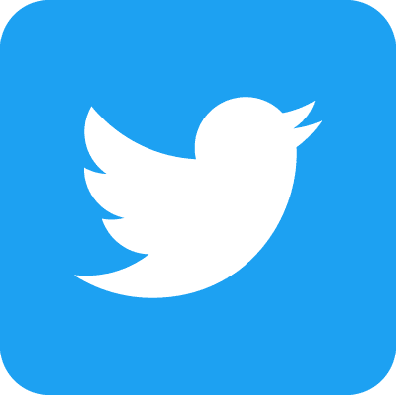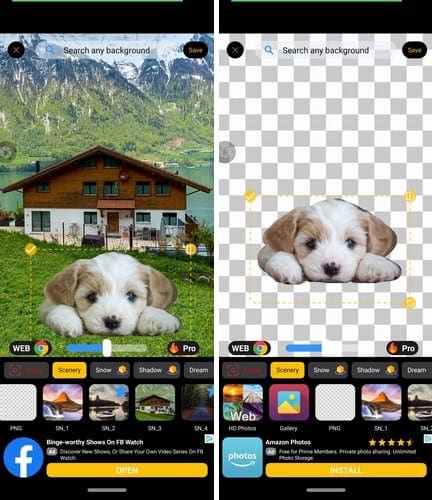One of the key use-cases of TweetDeck over the standard Twitter website is the ability to manage multiple accounts at one time. This allows you to easily manage both a professional and personal Twitter account or manage an account specifically about your cute pets, all at the same time. You can schedule posts, see interactions with, and messages to any and all of your accounts live, all at the same time.
Adding an account to TweetDeck is simple. The first requirement is that you need to be signed in to your primary Twitter account.
Tip: Ideally, you should be signed into a non-shared account, this is because the first account will be given permissions to post to any other accounts you connect to.
Once you’re signed in to your main account, click the double person icon in the bottom-left, labelled “Accounts”, and then click “Link another account you own”.

You’ll immediately be shown a warning message covering the potential risks of linking two Twitter accounts. As the warning states, your primary account that is already signed in will be added as a contributor to any secondary accounts that you add. Being a contributor means your main account will have admin privileges over the secondary accounts, even when signing in in the future. Click “Continue” to move to the next step.
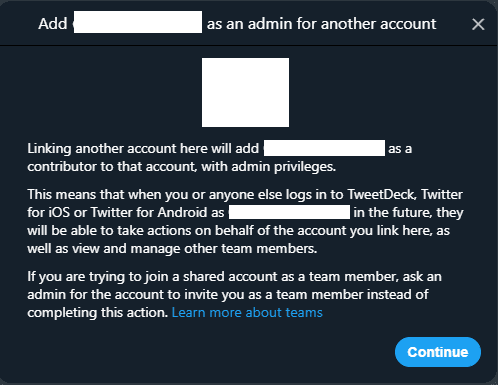
Next, you need to log in to the secondary account that you want your primary account to be able to control. You’ll need to provide your Twitter handle and password to sign in.
Tip: You should understand the permissions that this action grants, rather than just signing in without reading the details. It’s highly recommended that you take the time to read about the permissions you’re granting.
Once you’re confident that you’re happy to continue, click “Authorize” to add the new account.

Now when you click on the double-person “Accounts” icon, you should see both of your accounts.