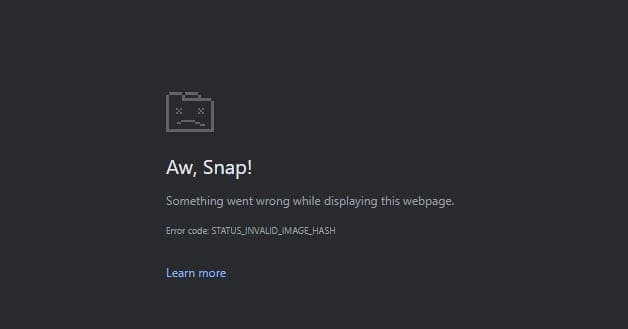Now more than ever, people are using their computers for things they used to do in person. Instead of going to the office for that meeting, you’re turning on your computer for a Zoom meeting. But, too much exposure to your computer can have negative effects.
That’s why it’s important to take breaks from your computer so you can improve your performance at work. But, when you’re caught up with work, it’s easy to forget when to take a break.
Contents
Chrome Extensions to Avoid Work Burnout
It’s normal that you want to impress your boss so that you can get that raise. But, if you burn yourself out, you might not get too far. It’s important to take a break from time to time to give your best at work. The following Chrome extensions will help you to take the breaks you need so you can avoid burnout.
1. Take a Break Reminder
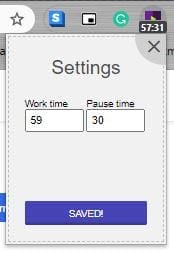
The Take a Break Reminder Chrome extension is very easy to use. Once you install it, it will be set for you to work 52 minutes and then take a 17-minute break. If you want to make any changes, click on the extension icon followed by the Take a Break Reminder Extension.
A small window will appear with options to start the clock over or pause it. There’s also a big button if you want to disable the extension. By clicking on the cog-wheel at the top right, you can adjust the break time. The extension can also work offline too.
2. Water Reminder Chrome Extension
When you’re busy doing something, it’s easy to forget to do the simplest things, such as drink water. Thanks to the Water Reminder Chrome extension, you’ll get a reminder after a specific time. If you’ve installed the extension, you don’t see the icon for it; click on the puzzle icon to view your extension list. Click the water extension from the list to open it. As long as you’re there, you can also click on the pin option to have the extension icon always visible.
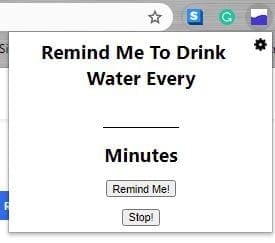
The extension won’t have a pre-determined time for you to stop and drink water. You’ll need to enter the time in the blank area right after the words remind me to drink water every. Once you’ve entered the time, click on the remind me button. If you ever feel you’ve had enough of the extension, click on the stop button.

By going into the extensions setting, you can change the sound of the audio notification. You can choose from options such as:
- Default
- Aurora
- Beat
- Bling
- Bling 2
- Chime
- Mamba
- Single Beep
- Three beeps
- Whistle
3. StretchClock – Break Reminder and Office Yoga
It’s amazing the weird position your feet can get in when you’ve been on your computer for a while. Since the positions you get in when working are probably not recommended by your doctor, it’s good to stretch everyone in a while. That’s where StretchClock comes in.

Every time you click on the extension icon, you’ll see how much time is left before it’ll ask you to stop and stretch. If you don’t want to wait until the time is up, you can click on the stretchclock icon, and it’ll give you some suggestions on the exercises you can try. You can also choose what part of your body you can stretch. For example, you can choose from exercises for your:
- Arms
- Back
- Eye
- Hand
- Hip
- Leg
- Neck
- Shoulder
- Wrist

In the extensions settings, you can set the timer for when it’s time to stretch. You can also set up a schedule so that you always stretch when you’re supposed to. You can choose what days you want the extension to remind you and when it turns on and off.

Conclusion
When you’re on your computer, you generally want to finish everyone as soon as possible. That results in you going for those marathon hours. With the help of these Chrome extensions, you can get your work done but take care of your health in the process. How do you relax when having to work long hours? Share your thoughts in the comments below.