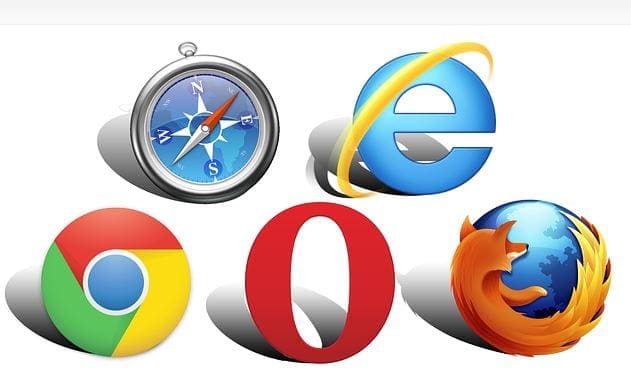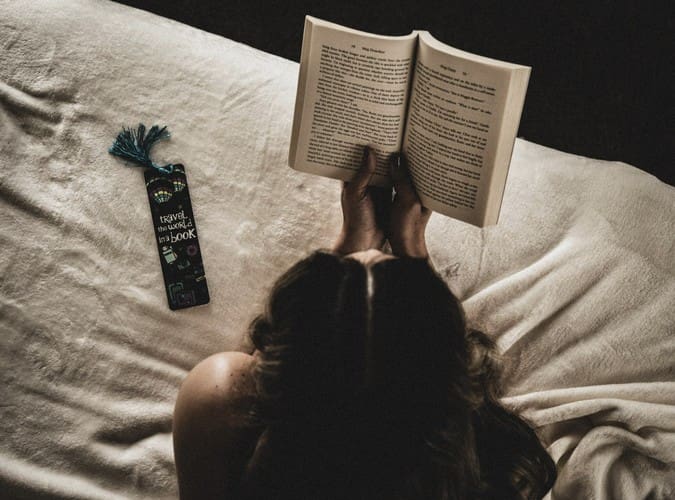Some sites can startle you by auto-playing a video you didn’t know it had. This can be distracting and unpleasant, but the good news is that there is something you can do about it. You can mute those tabs so you can continue with your work and not get distracted by videos you’re not interested in. You can use an integrated option, or you can go with an extension, whatever works best for you.
Contents
How to Mute Tabs on Chrome, Firefox, and Edge
There are times when you can make noise and have the videos play. You can pause or mute them if you want to stop them. But sometimes, you can’t make any noise, and you don’t feel like trying to find which video is the one playing while the video is making all that noise. See how you can quickly mute those tabs to get some peace.
Chrome
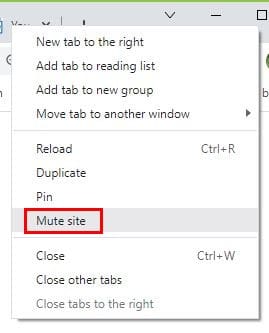
Muting a site on Chrom is very easy. All you need to do is right-click on the tab and choose the Mute Tab option. This will mute every video on the site. This is an excellent option over trying to find the specific video that is playing. When you can make noise, you can unmute the tab by right-clicking on it again and choosing the unmute option. You’ll know which tab plays the audio since it’ll have a speaker icon. To mute the tab, you can also try clicking on the icon if you have a previous version of Chrome.
How to Mute Tabs on Firefox
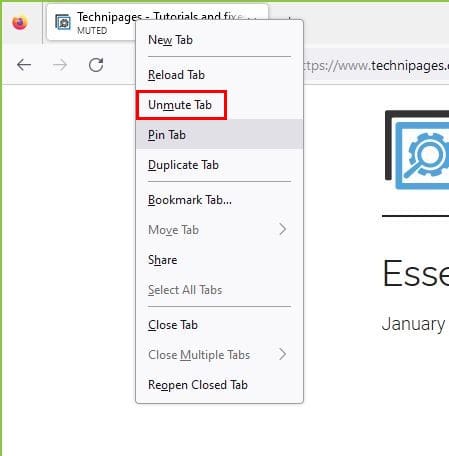
Muting tabs on Firefox is just as easy as it is on Chrome. The tabs that are playing a video will have a speaker on them. Right-click on the tab and choose the Mute tab option from the list. When you’re ready to unmute the tab, place the cursor and right-click to select the unmute option. You can also set the cursor on the speaker icon, and you should see the unmute option, whichever is easier for you.
How to Mute Tabs on Microsoft Edge

For those times when you need to use Microsoft Edge. Here is how you can mute the tabs when you need silence. Once you’ve identified the tab making the noise, right-click on the tab and choose the Mute Tab option. You won’t see the speaker icon on Edge as you did on Firefore. But if you want to unmute, right-click on the tab and choose the unmute option.
Tab Muter Extension
If you don’t mind installing an extension on Chrome, you can try using Tab Muter. It’s a free easy-to-use extension that’ll eliminate that noisy tab. Once you’ve installed the extension, you’ll see that its icon is a speaker. Unless you pin the icon, you’ll need to click on the Extensions icon to find it.
Did you already lose the icon? Not to worry, click on the puzzle icon and locate the Tab Muter icon that looks like a speaker with sound waves. Click on the pin to the right so that it turns blue. That’s all there is to it. The next time you need it, it’ll be at the top, next to the puzzle icon. That’s all there is to it.
Further Reading
Speaking of muting, keep reading so you can see how you can also mute everyone simultaneously on Zoom and how you can know what to do if Skype mutes all other sounds on PC. It’s also a good idea to know how to join Slack calls with your mic muted if you’re in an area with noise.
When a notification comes with sounds, it’s a great way to be alerted, but for those times when you would rather not have it make noise, here is how you can mute the new message sound on Zoom. If you’re a fan of keyboard shortcuts, here is how you can use your space key to mute or unmute yourself in a Zoom meeting. It’s a real-time saver. These are only a few articles you can start with, but if you still want to keep reading, don’t forget to use the search bar to search for other articles.
Conclusion
Sooner or later, you’ll come across a site that’ll have video play automatically. If you’re at home, you might not mind the noise, but it can be distracting for others if that happens when you’re at work. So the sooner you mute them, the better. You saw how easy it is to mute your tabs on different browsers and how you can even use a Chrome extension to keep those noisy tabs under control. Which method are you going to go with? Let me know in the comments below, and don’t forget to share the article with others on social media.