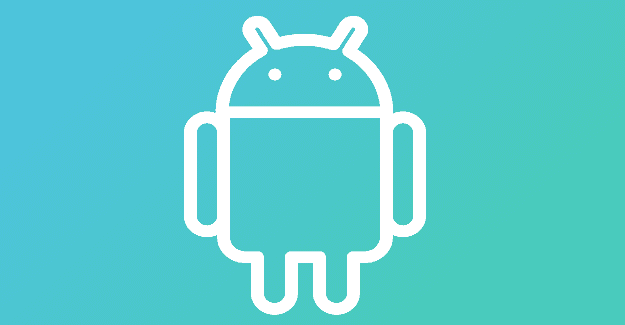Apple’s known for making it hard to interact with iOS users if you use an Android or other smartphone. It’s great to video call your family, friends, and loved ones no matter where you are and what device you use. So can you use FaceTime on an Android if you want to call someone using an iOS? Read further to find out how to use FaceTime on Android and increase integration between iOS and Android.
Contents
Related Reading:
- Transferring Live FaceTime to Another Device
- How to Check For Updates on Zoom
- Zoom: How to Change How You View Participants
- How to Share Your Google Drive File Using a Link
Is It Possible to Use FaceTime on Android?
Since iOS 15, Apple has enabled FaceTime individuals through a link. Like Zoom or Microsoft Teams, you can send someone a link to your FaceTime call and start chatting immediately. However, if you’ve used Discord Web, you’ll notice that the web application experiences severe audio delays and poor quality. After brief testing, we’ve found that FaceTime web suffers similar issues, but knowing Apple, they’ll probably invest more into improving it. All you need to use FaceTime on Android is a stable internet connection and the latest Microsoft Edge or Google Chrome version. Then, receive a link to a FaceTime call, and you’re good to go.
How to Use FaceTime on Android
- Ask the iOS user to send you a link to their FaceTime call. They can do 0this by tapping on the Create Link button as soon as they open the FaceTime app. Here’s a step-by-step guide on how to use FaceTime on Android:
- Enter your name and approve of the FaceTime website using your microphone and camera (if you want to use them).
- Tap on Join. Wait for the host to approve your request.
- To leave, press the red Leave button.
How to Increase Integration Between iOS and Android
It’s a shame that there isn’t more iOS – Android integration and that the two competitors actively make it difficult to interact with those with the opposite device. However, there are a few steps you can take to increase integration and make it a bit easier for yourself:
Utilize Google Workspace
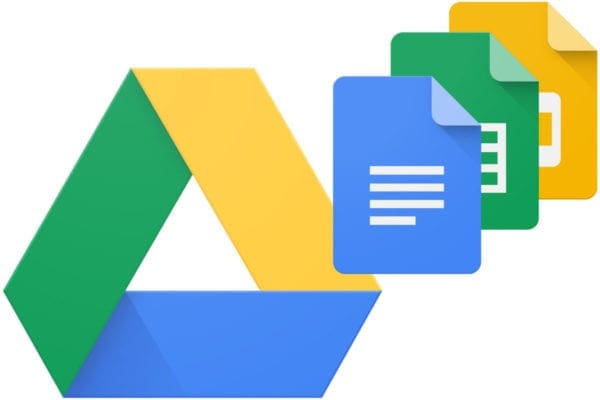
Google Workspace is a universal service that works whether you’re on iOS or Android. You can use your email, Drive, and other Google applications if you have a Google account. Apple users may use Pages documents, and Android users may use Microsoft Word. To accommodate both parties, you can decide to use Google Docs and share the link via email. That way, anyone with an internet connection and a phone or PC can collaborate. Google Workspace is constantly expanding to include more applications and services, so it’s a great way for everyone to collaborate, no matter their device.
Use the Cloud
It’s a pain to send files via email or messenger, especially since some smartphones may not recognize specific files depending on the application and how it’s formatted. An Android user may be unable to open an iOS-specific file for obvious reasons. Instead, use a cloud service like iCloud or Google Drive to upload files so everyone can access them in their own time. Perhaps you have Android and an iOS but want to store files for future reference. You can use a cloud service to do that.
Use Neutral Apps
Many apps are becoming more universal and neutral to accommodate users of all smartphones. If you think using FaceTime Web is poor quality or too much of a hassle, iOS and Android users could download a third-party application like Zoom to conduct calls instead. If iCloud doesn’t work well on Android, you could use Google Drive or another cloud service. These neutral apps act as the bridge to connect Android and iOS users.
Conclusion
We’re rooting for more iOS and Android interaction and relationships, and FaceTime Web is a great way to access FaceTime on Android. Instead of worrying about how to connect with your iOS friends and family, you can ask for a link to join the call. Alternatively, you can install a third-party neutral app and enjoy higher-quality video calls.