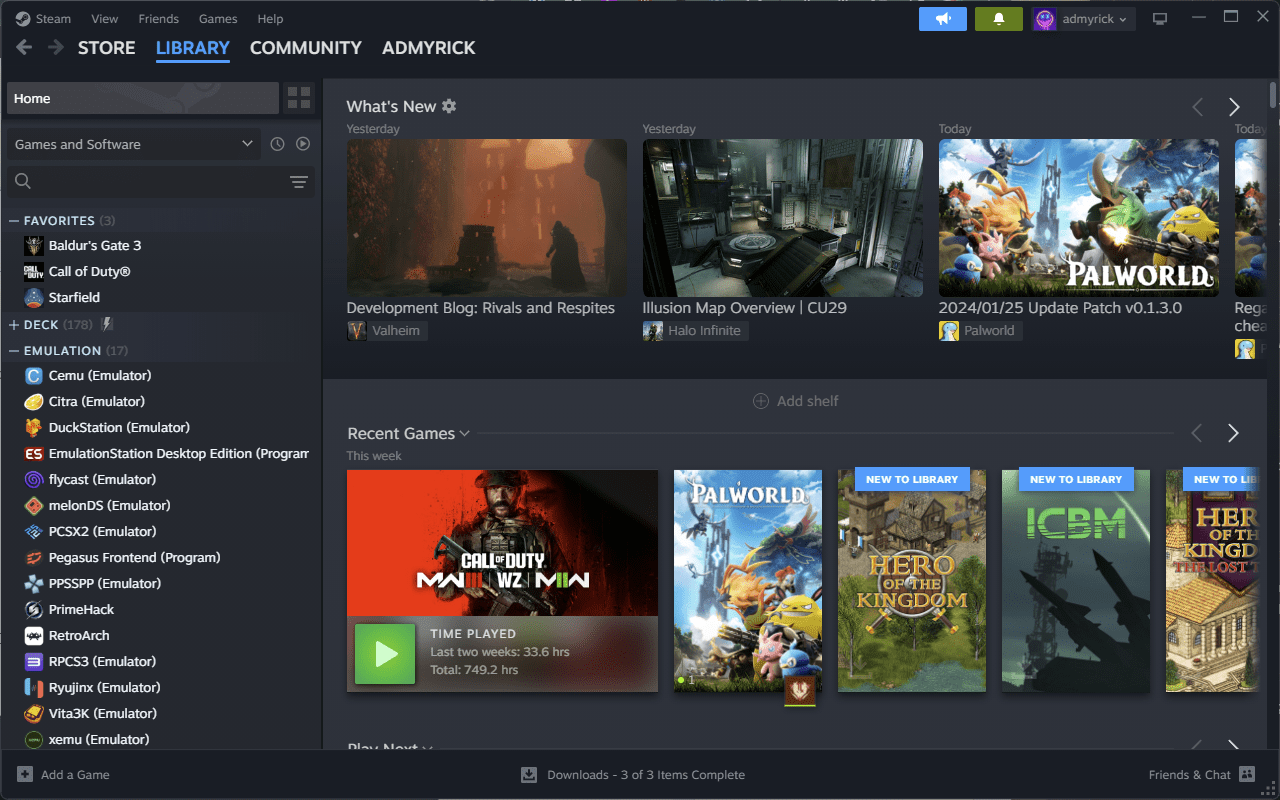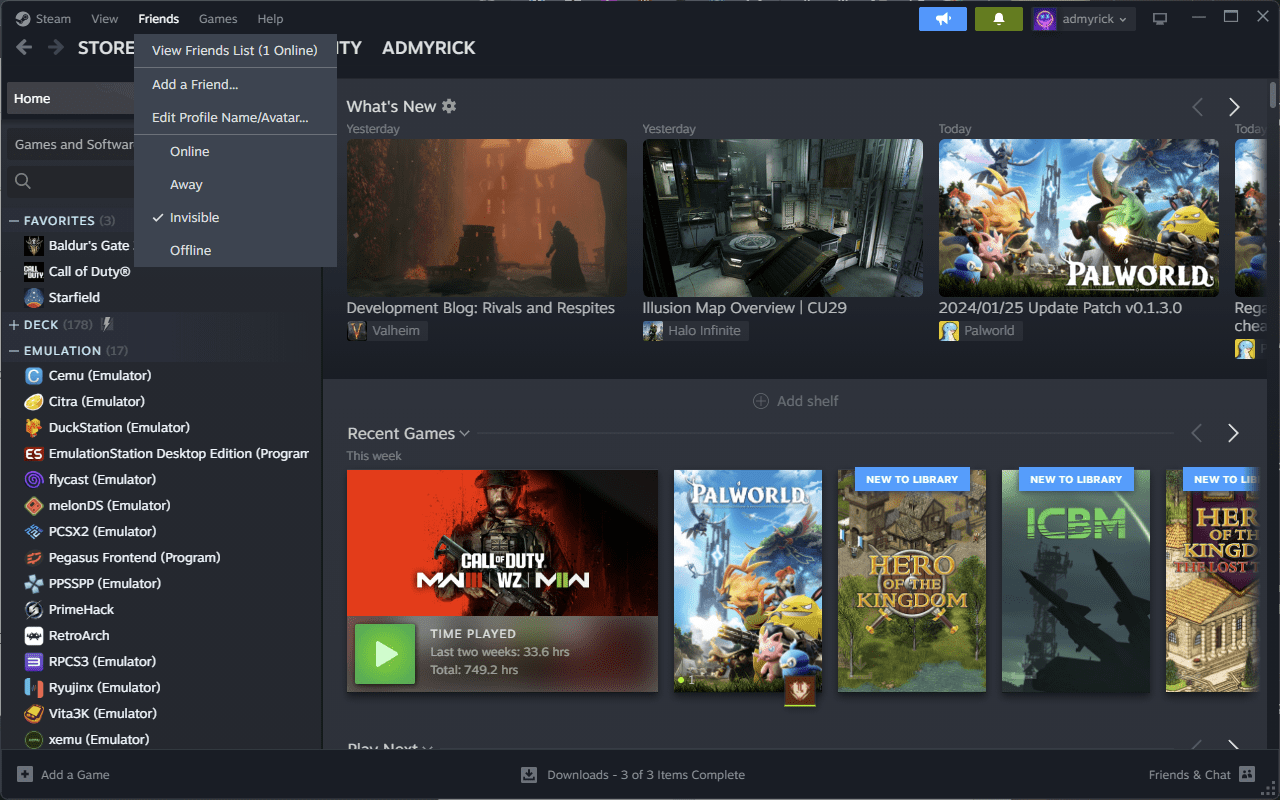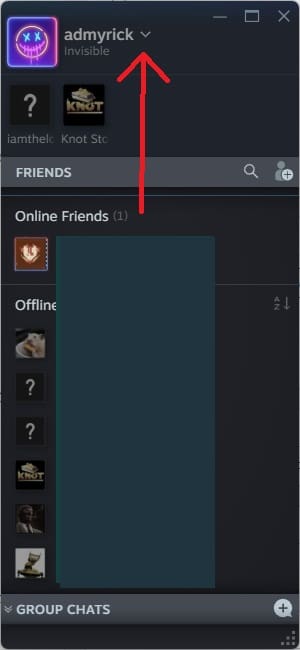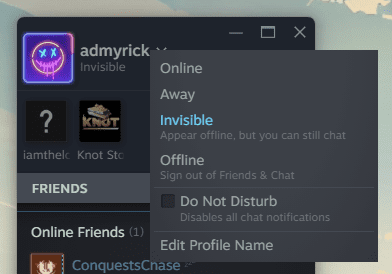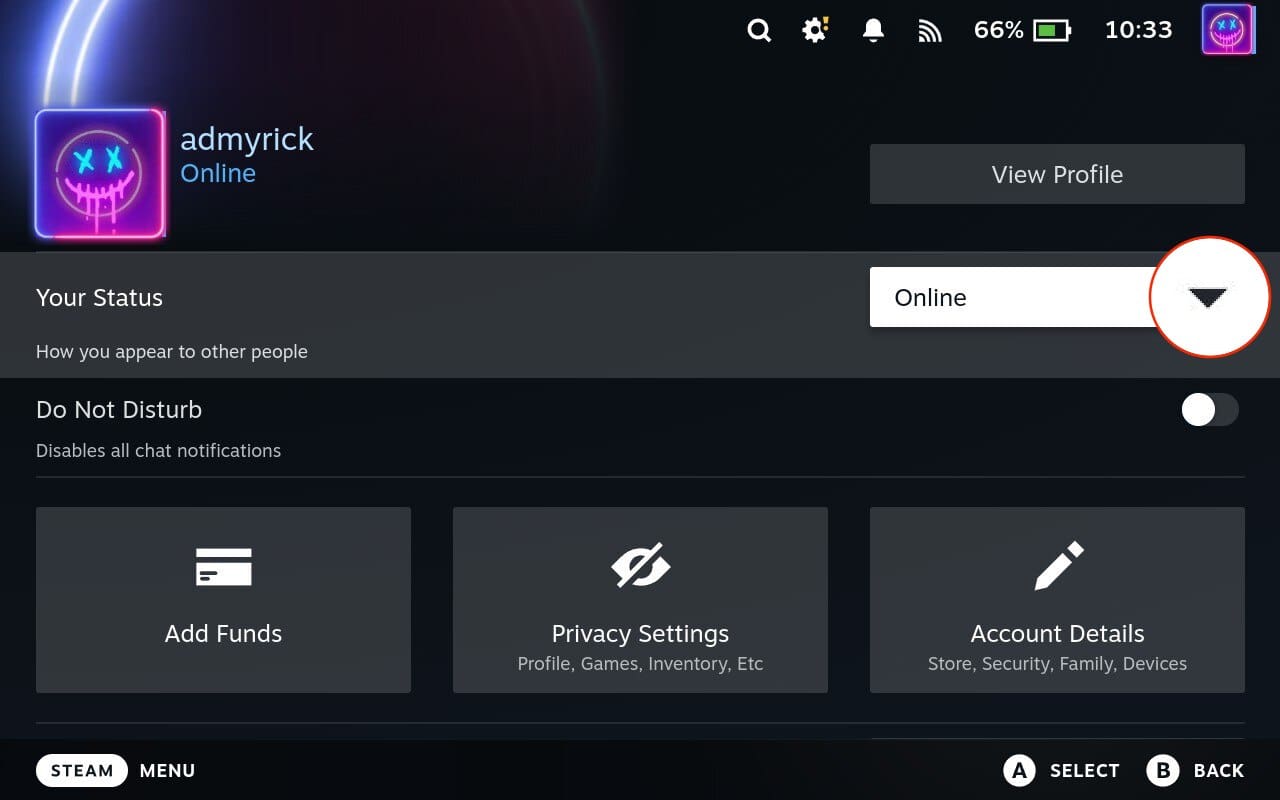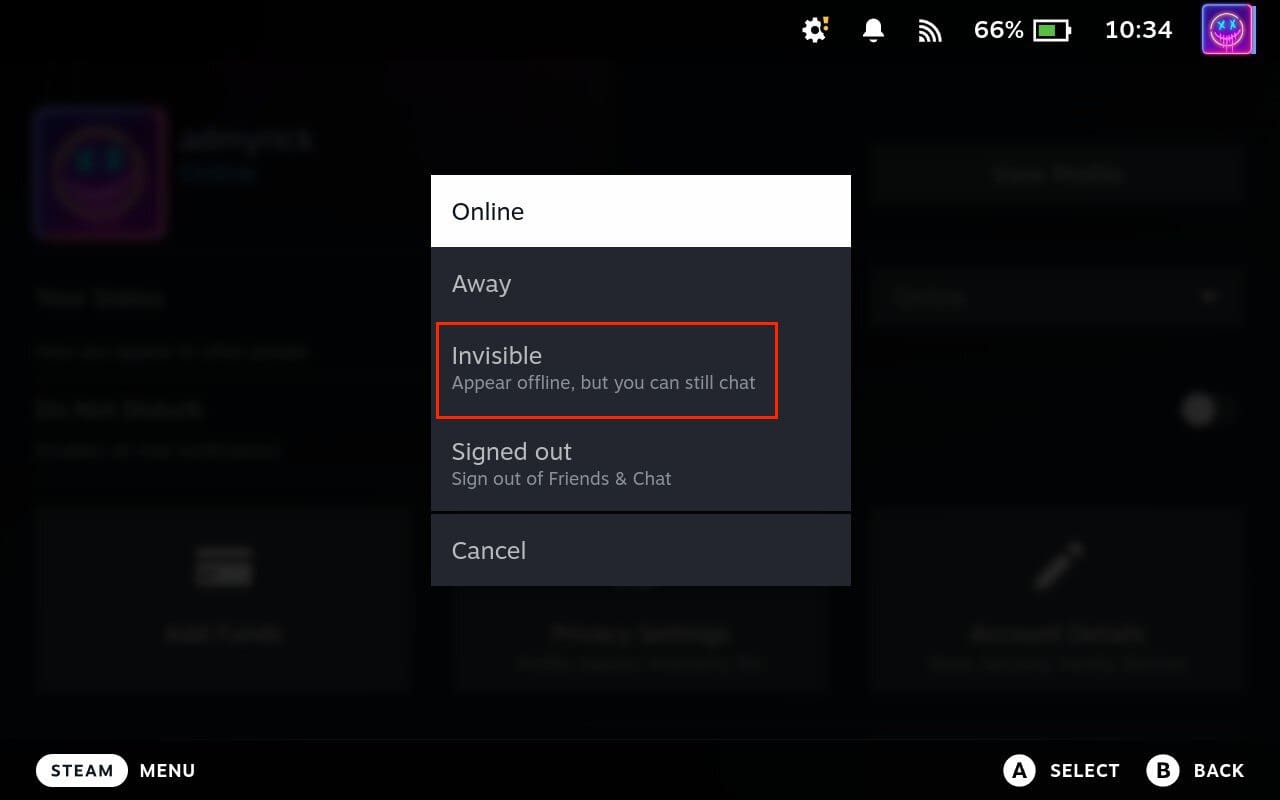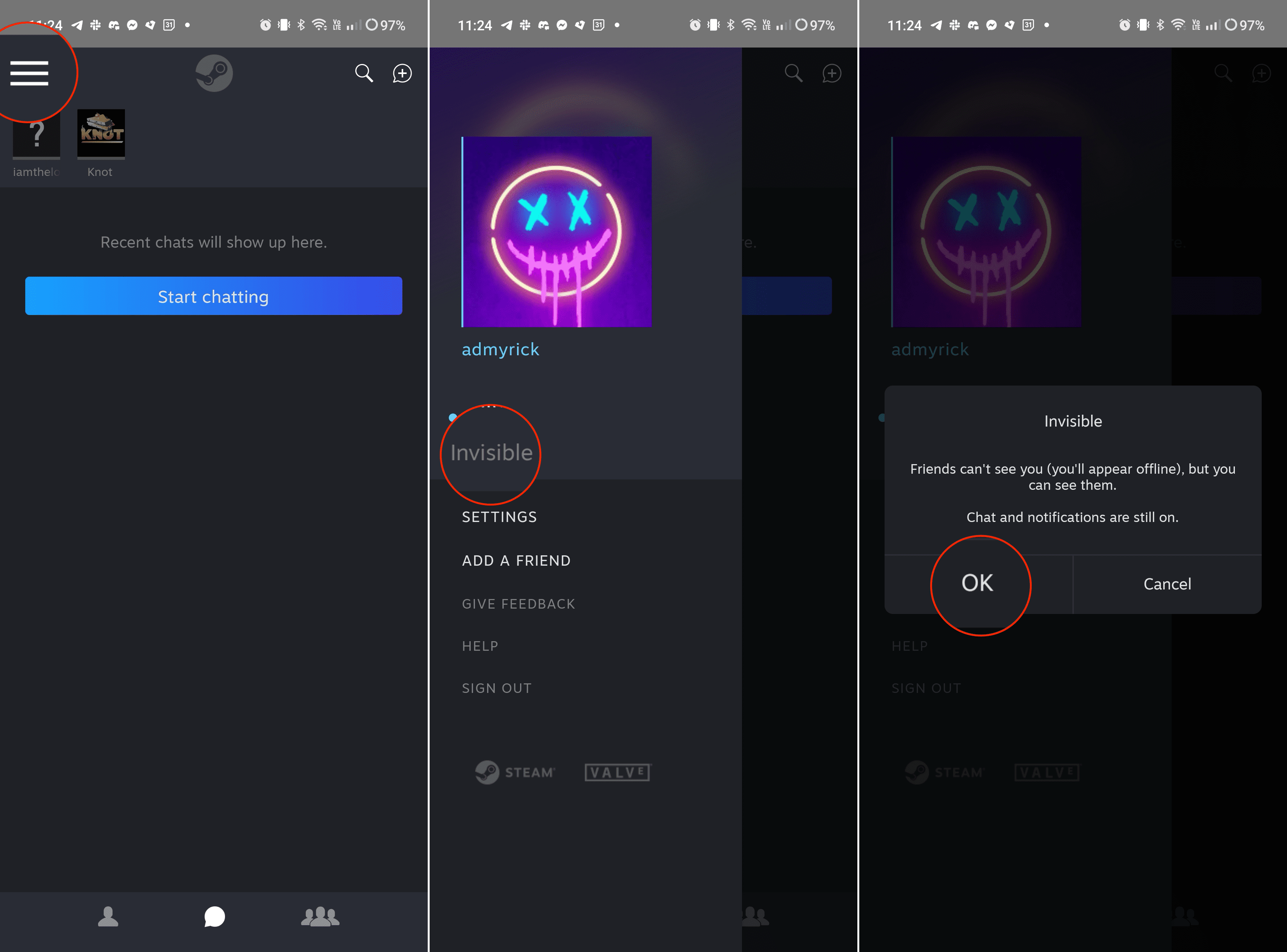Steam, the bustling digital playground for millions of gamers, can sometimes feel like a 24/7 social butterfly. While connecting with friends is a core part of the platform, there are times when the constant online presence can become overwhelming. Maybe you crave some solo gaming zen, want to focus on a single-player campaign without distractions, or simply desire a quieter digital existence. Thankfully, Steam offers a handy solution: the ability to show as offline.
This in-depth guide will take you through the various ways to disappear from the online radar on Steam, regardless of your operating system or device. We’ll also delve into the reasons why you might want to embrace invisibility on your gaming platform of choice, equipping you with the knowledge to navigate the social intricacies of Steam with finesse.
Contents
Why Show as Offline in Steam?
Before diving into the “how,” it’s important to understand the “why.” There are several reasons why a user might want to appear offline on Steam:
- Peace and Quiet: The constant barrage of friend notifications and chat invitations can disrupt your gaming immersion. Choosing “Invisible” allows you to enjoy single-player campaigns or competitive matches without interruptions, creating a serene gaming haven.
- Focus Mode: Some games demand undivided attention, especially during intense moments or intricate puzzles. Going “Offline” eliminates distractions and lets you completely immerse yourself in the gaming world, maximizing your focus and potential.
- Selective Socializing: Perhaps you’re in the mood for solo play but still want to chat with specific friends. Being “Invisible” grants you the flexibility to engage in targeted conversations while politely evading broader interactions.
- Privacy Preference: Sometimes, you simply desire a break from the online spotlight. Opting for “Offline” lets you enjoy Steam’s vast library and features without feeling the pressure of being online, offering a welcome respite from the social demands of the platform.
- Avoiding Spoilers: If you’re playing a story-driven game, being “Invisible” shields you from potential spoilers in your friends’ activity feeds. No more accidental glimpses of plot twists or endgame reveals!
Ultimately, the choice to go offline is a personal one. Whether you seek focused gameplay, targeted socialization, or simply a digital detox, Steam’s invisibility function empowers you to tailor your online experience to your needs and preferences.
How to Show as Offline in Steam
No matter what the reason is, it’s nice being able to change your status and show as offline in Steam. Making things even better is that there are multiple options at your disposal if this is something that you want to do. So let’s dive in and see what steps you’ll need to take in order show as offline in Steam.
Set Your Steam Status From Your PC
The first method to consider if you want to show as offline in Steam is to do so from the main Steam app. Here’s how you can do so:
- Open the Steam app on your PC.
- Click the Friends button in the top left corner of the Steam window.

- From the drop-down menu that appears, highlight and select Invisible.

There’s also another method at your disposal, and it’s one that you’re probably more familiar with, especially if you chat with friends through Steam and not Discord or another messaging app.
- Open the Steam app on your PC.
- In the bottom right corner of the main window, click the Friends & Chat button.

- A window will appear giving you an overview of your friends list, including who’s In Game, Online, or Offline.
- Click the Down Arrow next to your Steam name at the top of the window.

- From the menu that appears, highlight and select Invisible.

Another option that you have is to select Offline from the Friends & Chat window. However, selecting this means that you will be unable to play any games that require an active internet connection.
Show as Offline in Steam on Steam Deck
While the Steam Deck thrives on online connectivity, sometimes you just want to unplug and get lost in your games undisturbed. This section unravels the secrets of entering stealth mode on your Steam Deck, guiding you through various methods to make yourself invisible to Steam friends and fellow gamers.
- Turn on your Steam Deck.
- Tap or click your Profile image in the top right corner.

- Select the drop-down menu next to Your Status.
- From the menu that appears, select Invisible.

Set Your Steam Status From Android
Steam doesn’t just have an app for Windows, macOS, and Linux, but there are also mobile versions available. These are key for those who have set up Steam Guard, adding two-factor authentication to their accounts. While you used to be able to use the main Steam app to chat with your friends on the go, that’s no longer the case, as you’ll need to do so from the Steam Chat app.
It’s not the most elegant solution, and chances are that you’re already using something else like Discord. But, using the Steam Chat app still lets you make the necessary changes so that you can still show as offline in Steam. Here’s how you can do just that:
- Download and install the Steam Chat app from the Play Store.
- Log in with your Steam credentials.
- Once logged in, tap the three vertical lines in the top left corner.
- From the slide-out menu that appears, tap Invisible.
- When prompted, tap the OK button to confirm.

Bonus Tip: Steam remembers your last chosen status. So, if you frequently toggle between online and invisible, the dropdown menu will reflect your most recent preference.
Conclusion
Remember, showing as offline isn’t about cutting yourself off entirely. It’s about reclaiming control over your online presence and creating a gaming environment that fosters peace, focus, and enjoyment. So, feel free to embrace your inner digital phantom, explore the world of solo adventures, and rediscover the joys of uninterrupted gaming bliss. Who knows, you might even find that a little offline time enhances your online experience, allowing you to return to the social aspects of Steam with renewed enthusiasm and energy.