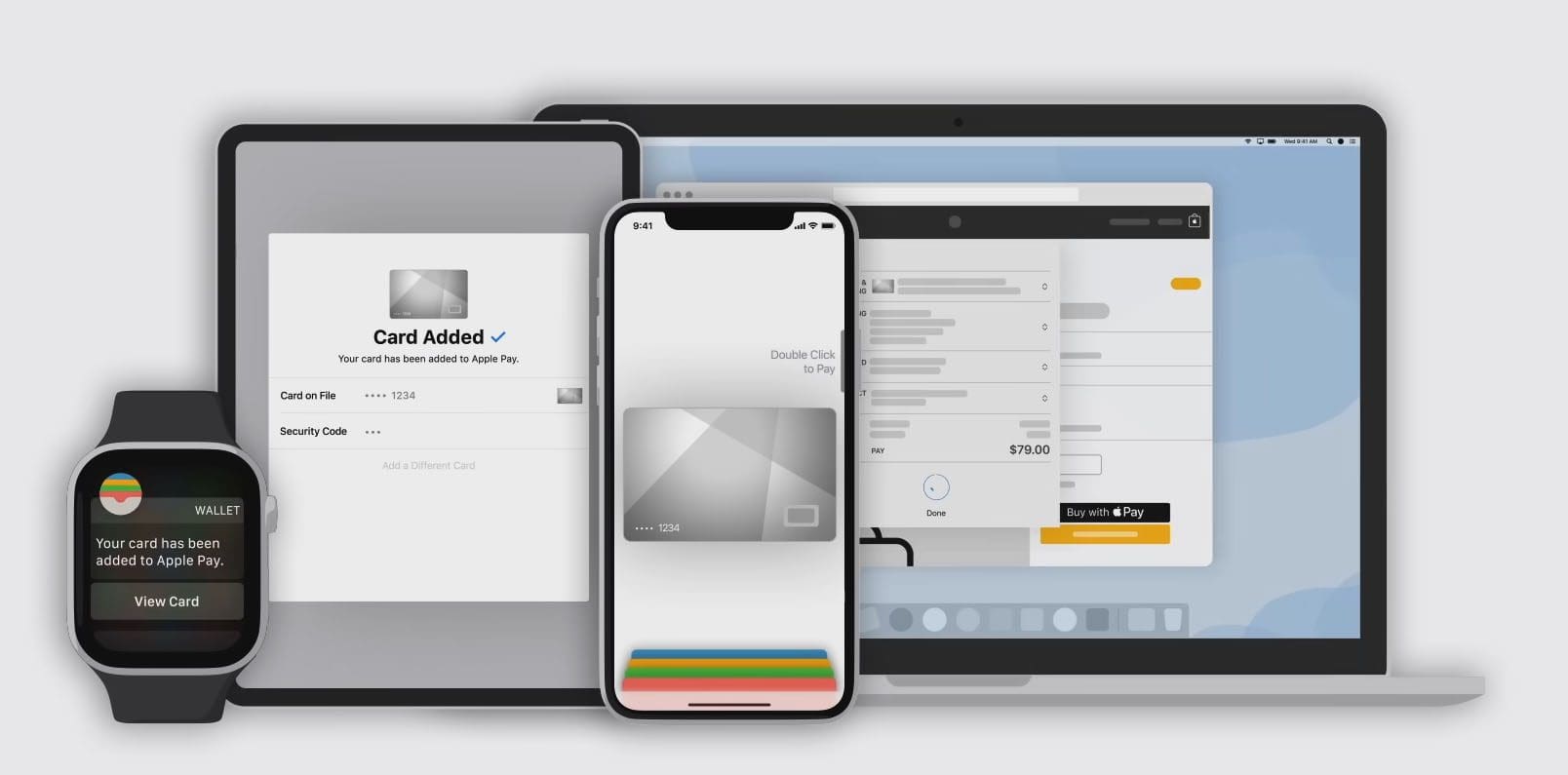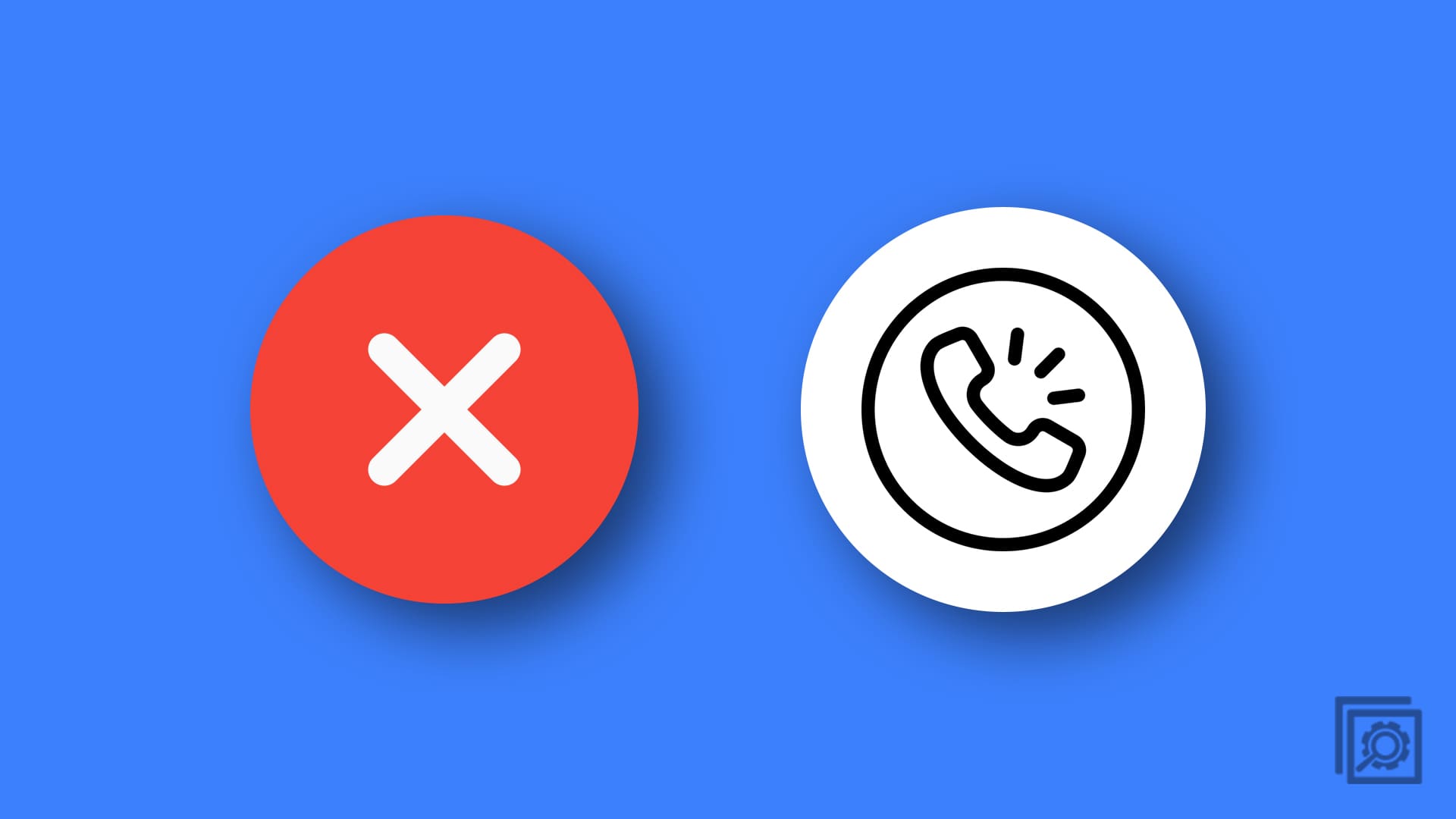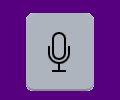Don’t know how to add money to Apple Pay without a debit card? Read on to learn the top 3 methods that are quick and easy.
For Apple device users, Apple Pay is a convenient approach to making purchases in Apple Stores, online marketplaces, and shops that support contactless transactions.
You can only access this payment system from Apple devices like iPhone, iPad, MacBook, and Apple Watch.
Most users think they always need a debit card to use Apple Pay. And when you don’t have one, you can’t use this service. Well, that’s not the case.
It’s possible to add cash to apple pay without a debit card. Wondering how? This post reveals the best methods to transfer money to Apple Pay without a debit card.
https://youtu.be/uDQKTPuC0oA
Contents
How to Add Money to Apple Pay Without Debit Card
Many creative ways exist to add money to Apple Pay without a debit card. Find the most popular and accessible methods below:
1. Use a Credit Card to Add Money to Apple Pay Without Debit Card
Using a debit card is a common practice to add money to an Apple Pay account. However, a debit card isn’t the only card option for Apple users. If you have the following question in mind,
Can You Add Money to Apple Pay With a Credit Card?
Yes, it’s possible to add money to Apple Pay using alternative payment methods. For example, you can use a credit card to add money to Apple Pay. Follow these steps to add money using a credit card instead of a debit card:
- Open the Wallet app on iPhone or other compatible Apple devices.
- Tap the Debit or Credit card option.
- Tap Continue and proceed with the prompts to add your credit card.
- You may need to go through a verification step.
- Once the card is added to Apple Pay, you’ll be ready to use it to add cash.
If you follow this method, you won’t need to add money to your Apple Pay balance. You can directly make payments using this app from the linked card.
2. Add Money to Apple Cash Using a Pre-Paid Card
Apple Cash doesn’t allow you to add money from a gift card, even if that card is already added to your Apple Wallet.
Don’t worry. You can add money to Apple Cash using a pre-paid or reloadable payment card. You can use it as an alternative to the debit card.
Brinks Prepaid Mastercard, NetSpend Visa Prepaid Card, and Serve American Express Prepaid Debit Account are some reloadable pre-paid cards that Apple Pay accepts.
You also need to remember that some of these cards come with monthly or annual fees. This is how you can use these to add money to Apple Cash without a traditional debit card:
- Before purchasing a pre-loaded card, confirm with the card provider whether Apple Cash accepts the card.
- Purchase or sign up for the pre-paid reloadable card and register with the necessary personal details.
- Now, open the Apple Wallet app and add the card details.
- After verification, the card will be added to your account.
- Make it your default card for directly adding money to Apple Cash.
- Tap Apple Cash.
- Tap on the three dots icon.
- On the next screen, tap Add money.
- Select the amount you wish to add from your pre-paid reloadable card.
- Tap on Add to add money to your Apple Cash account.
3. Ask a Friend or Family Member to Add Money to Apple Pay Without Debit Card
If none of the above approaches are viable for you, you can always ask your friend or family member to add money to your Apple Pay account.
In this case, that friend of yours should also be an Apple Pay user and must have an Apple Cash balance to transfer money to you.
Otherwise, they can add their own credit or debit card to their Apple Pay account. If they meet these conditions, you can ask them to send you Apple Cash from their Apple Pay account.
Later, you can pay them the same amount in cash or other methods.
How to Add Money to Apple Cash Without Debit Card (Bonus Tip)
- Take your iPhone and navigate to its app drawer.
- Open the Wallet app on your iPhone.
- There, select the Apple Cash Card on that app.
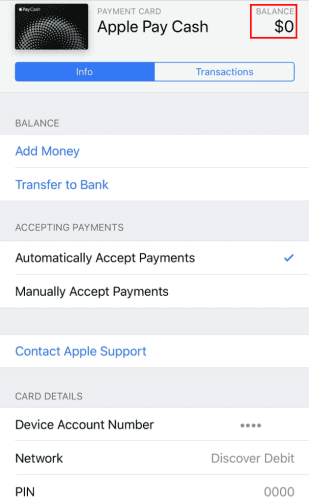
- On the next screen, tap the three dots to access the Settings section.

- Tap Add money to enter an amount you want to add to Apple Cash.
- $10.00 is the minimum amount you need to add to Apple Cash.
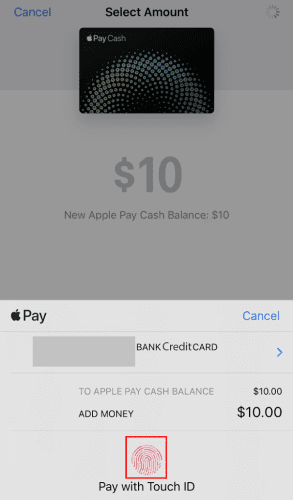
- Enter your credit card details, including card number, cardholder name, validity, and CVV.
- Note that you need to use a US-based credit card. The system won’t accept a non-US credit card.
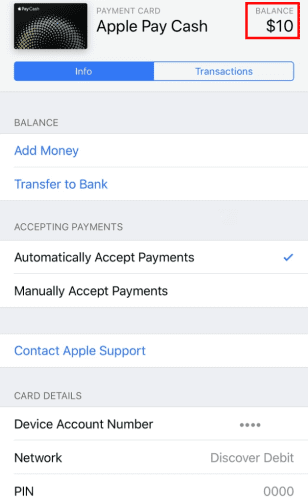
- Use the verification system of your card to confirm the money transfer.
Most credit cards don’t need any additional verification system. However, some credit cards require you to enter the verification OTP sent to your mobile.
Can I use Apple cash without a debit card?
Of course, you can! You can use Apple Cash using a credit card or any compatible pre-loaded card.
Conclusion
Your search to learn how to add money to Apple pay without a debit card ends here. This post discusses the top 3 methods you can use instead of debit cards to add money to Apple Pay.
Following these techniques, you should not have trouble adding money and using Apple Pay Cash online payments.
For any issues, do reach out to us through the comments. You can also read in detail about how to use Apple Pay.