Alt + Tab is the standard shortcut across many operating systems to switch between open windows. Linux Mint supports it, too, and allows you to configure the options a little to your personal preferences. To configure the Alt + Tab options in Linux Mint, press the Super key, then type “Windows” and hit enter.
Set up How Alt-Tab Function
Tip: The “Super” key is the name that many Linux distributions use to refer to the Windows key or the Apple “Command” key while avoiding any risk of trademark issues.
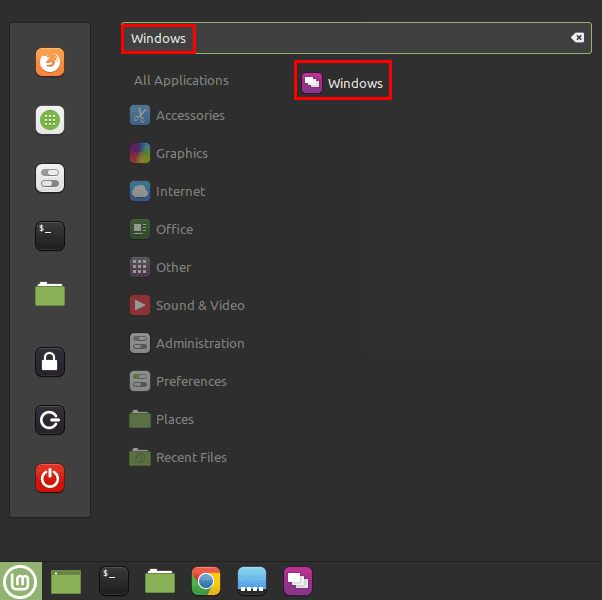
Once you’re in the “Windows” options, switch to the “Alt-tab” tab. Here the first option configures how the window switcher preview works when you press and hold Alt when using Alt + Tab. There is a range of options, of which the two marked “(3D)” will require more graphics processing power. All options should be fine, even on integrated graphics. If you’re running a Linux Mint virtual machine with software rendering, the 3D options could cause some stuttering.
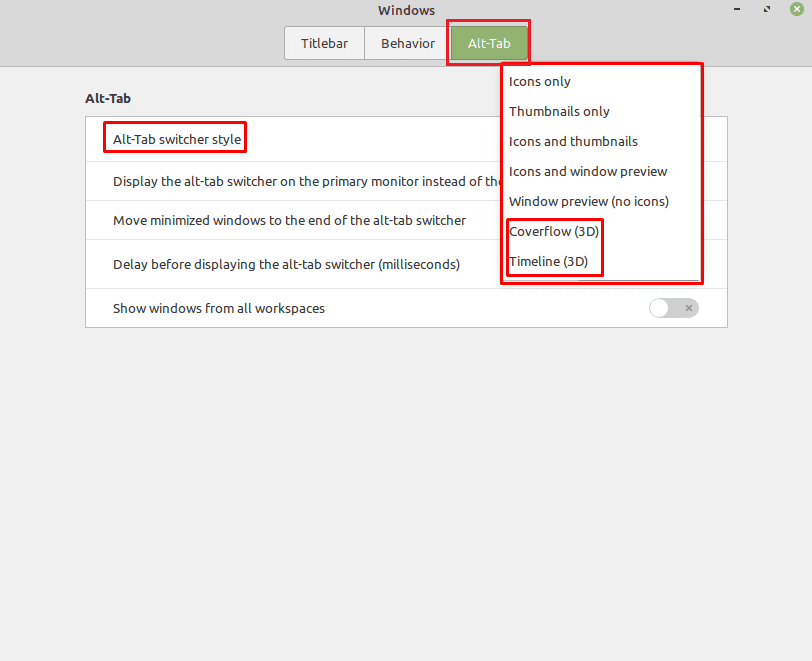
Primary Monitor Options
“Display the alt-tab switcher on the primary monitor instead of on the active one” is used to force the preview of open windows to appear on the primary monitor rather than on the monitor with the currently active window. “Move minimized windows to the end of the alt-tab switcher” specifically moves windows that have been minimized to the end of the queue. This may be helpful if you only want to switch through open windows. Alternatively, it could be annoying if you’re wanting to cycle through your most recent windows.
The “Delay before displaying the alt-tab switcher (milliseconds) allows you to pick how long you have to hold Alt after pressing Alt + Tab for the window switcher to appear. The default value of 100 milliseconds is pretty good, any less than that. It becomes difficult to tap Alt + Tab to switch back to the last window without popping up. Any more than that means you have to wait longer than necessary.
“Show windows from all workspaces” is used to toggle whether you only want to be able to tab between windows in your current workspace. Or between all windows in all workspaces.
Tip: Switching to a window in a different workspace will automatically switch you to that workspace, rather than pulling the selected window to your current workspace.
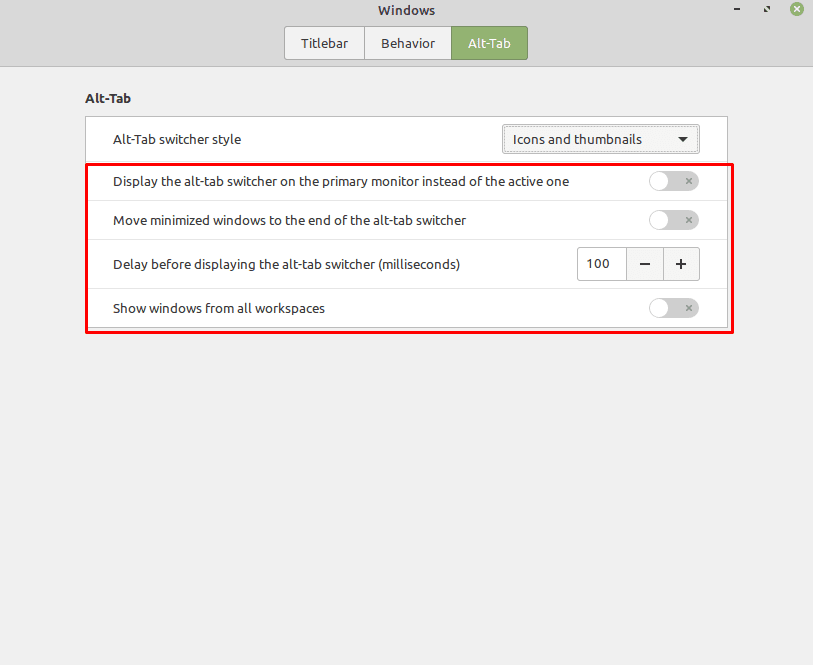



I can’t get my email I just moved to a new tablet don’t make this so complicated I am old help me!