If you don’t like the idea of everyone on Facebook being able to see the photos you’ve been tagged in, you can hide them from your timeline. You can tweak your privacy settings and limit the audience for the respective images. For example, you can allow only Close Friends to see the photos or posts you’ve been tagged in.
Contents
Facebook: How Do I Hide the Photos I’ve Been Tagged in?
Edit Your Privacy Settings
You can tweak your privacy settings and choose who can see the posts and photos you’ve been tagged in.
- Go to your Facebook profile
- Select Settings & Privacy
- Then, go to Settings
- Select Profile and Tagging
- Locate the option that reads Who can see posts you’re tagged in on your profile
- Hit the Edit button
- Select who can see the respective posts
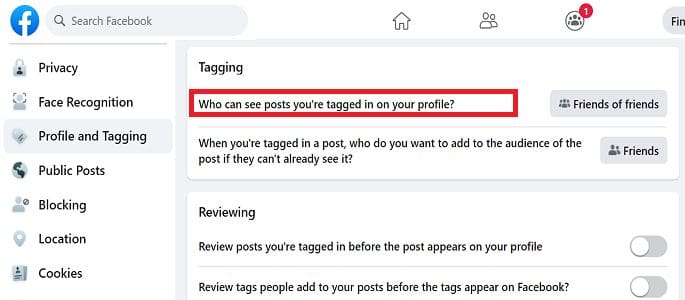
There are multiple options you can choose from:
- Everyone
- Friends of friends
- Friends
- Specific Friends
- Friends except
- Only me
- Custom lists of friends
Review the Posts You’re Tagged in
You can also review the photos and posts that people tagged you in before they show up on your profile.
Go back to Profile and Tagging, and scroll down to the Reviewing section. There are two options available:
- Review the posts before they appear on your profile
- Review the tags that people add to your posts before they appear on Facebook
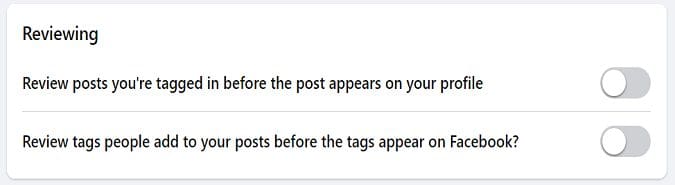
The Bad News
The tagging privacy options that Facebook supports only allow you to hide tags from your profile. This means that people won’t be able to see those posts when they visit your Facebook profile.
However, the respective posts remain visible to their initial audience. In other words, people can see them in other places on Facebook, such as the News Feed or the profile of the person who initially published them.
When Facebook users upload new photos, they can choose a specific audience for those images. You don’t have control over who can see the posts other people tagged you in.
If you think the post is abusive, you can remove the tag or report it to Facebook. Of course, you can always ask the person who uploaded the photo to remove the tag. But they may not always be willing to do that.
That’s why you should always choose your Facebook friends wisely. Keeping your circle of friends small is an excellent idea if you want to avoid unpleasant situations.
Conclusion
Facebook’s privacy settings allow you to hide the posts and photos other users tagged you in. However, the respective photos may remain visible to their initial audience in other places on Facebook. You can only hide them from your profile.
Do you think Facebook should add more tag options? What kind of options would you like to see? Share your thoughts in the comments below.
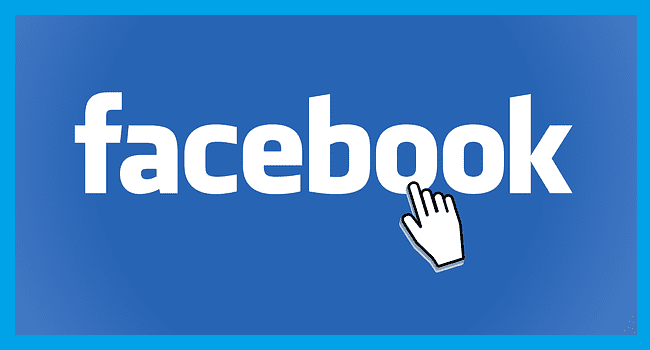
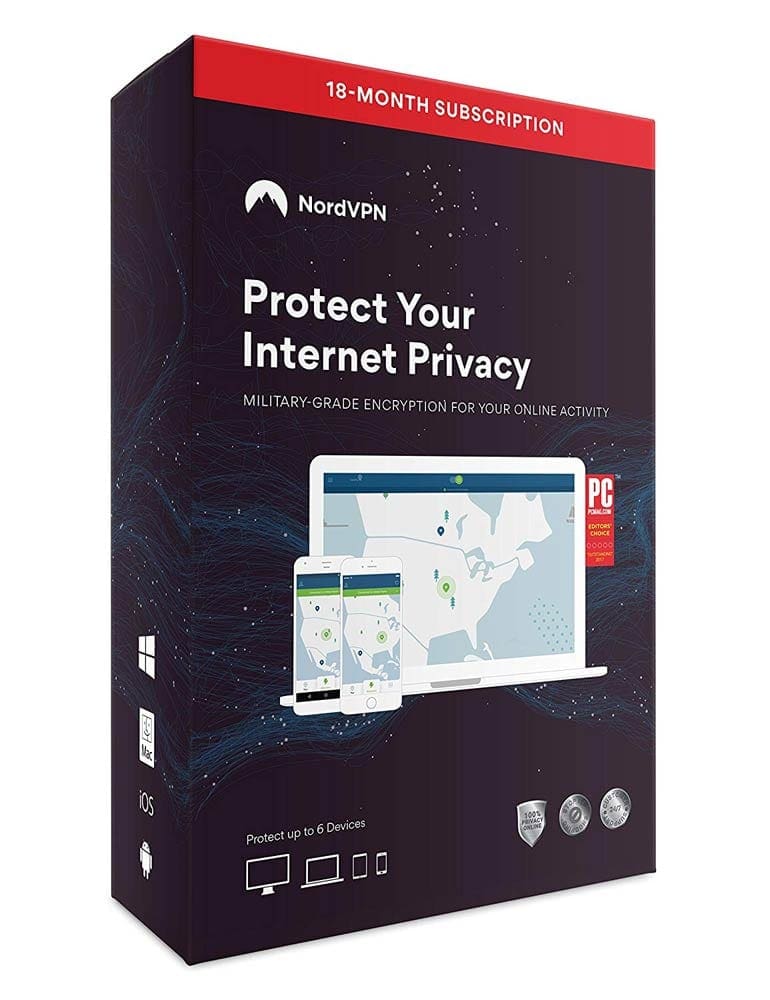

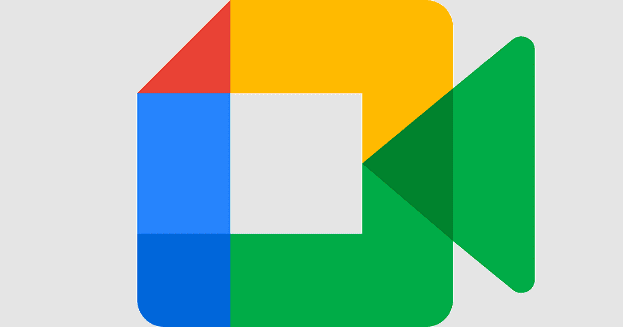

I wish I could hide all the existing tags of me from a specific overzealous tagger friend. Would like to “Hide ALL” from this friend rather than one at a time… ????????????